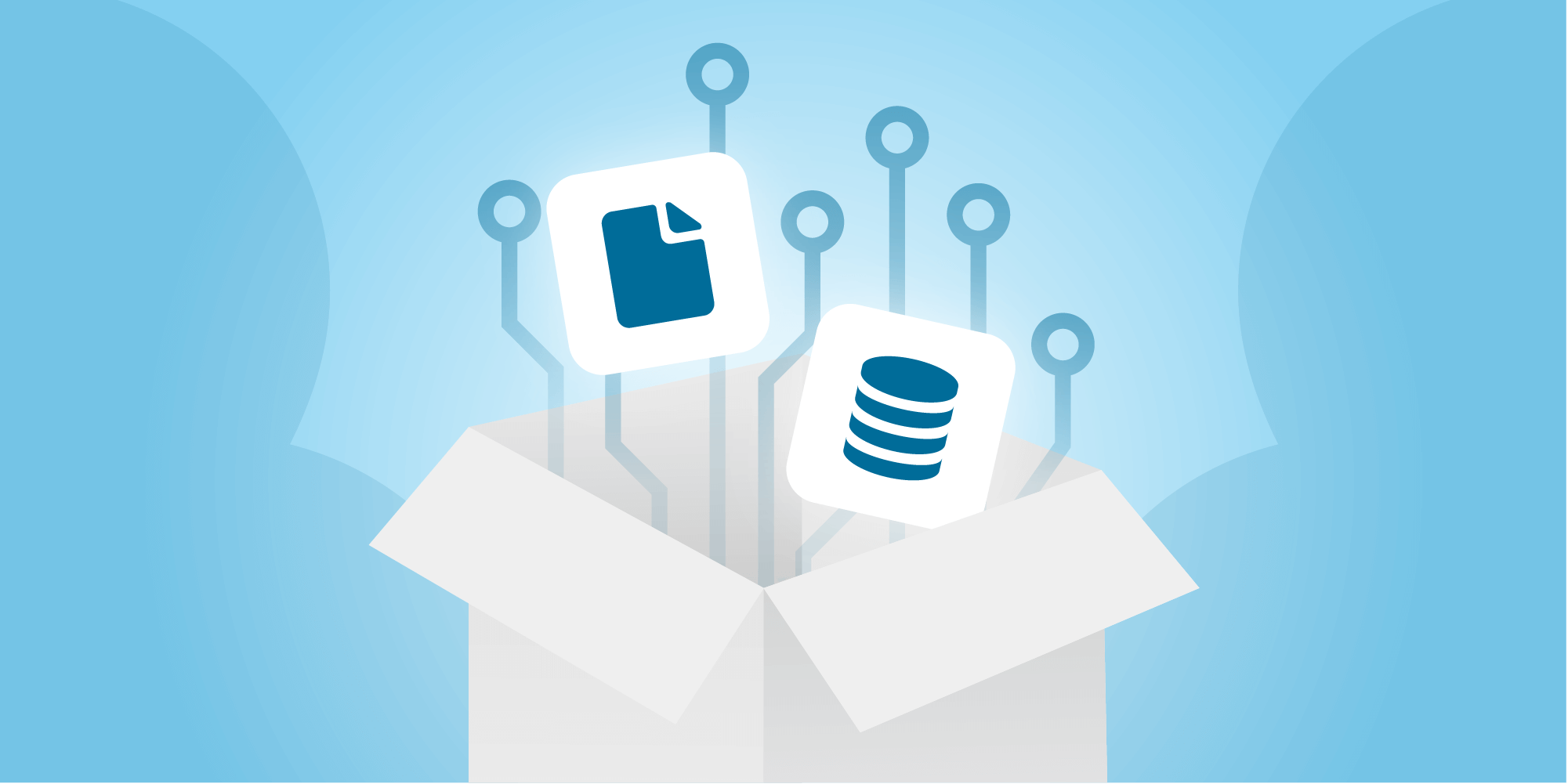
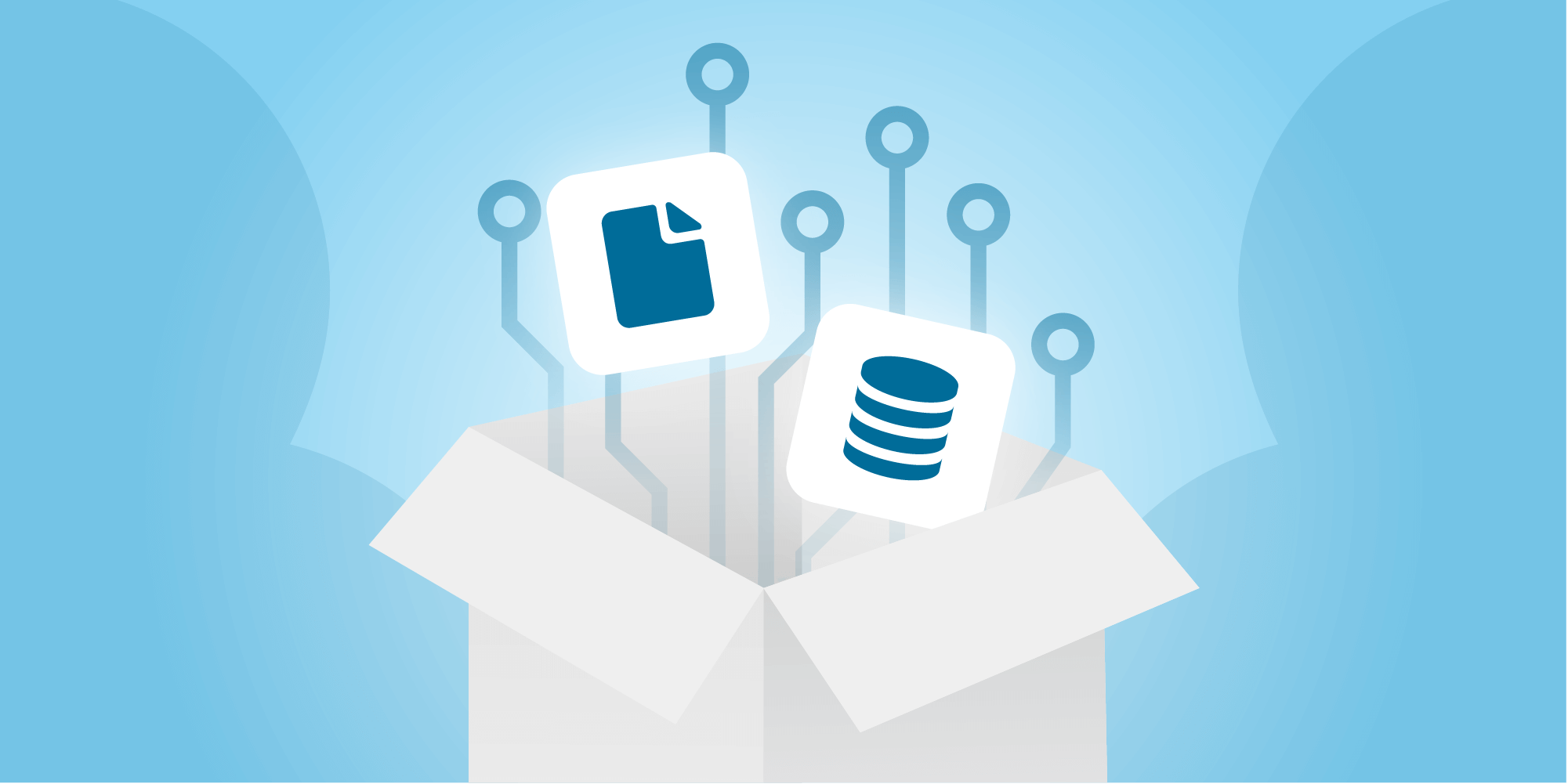
Struggling to understand how Salesforce storage works? Don't worry, you're not alone! When it comes to managing your data in Salesforce, there can be a lot of confusion around storage limits, costs, and overall best practices. Here, we'll answer some common questions about Salesforce data and file storage, so you can get a better understanding of how to optimize your storage usage. Let's dive in!
What are the types of storage in Salesforce?
Salesforce storage is divided into two primary types: Data & File storage. There's also Big Object storage, which you probably won't have to touch unless you're working in a Salesforce org that's truly, well…big. Here, we'll focus on data & file storage, but just so we're all on the same page:
Data storage refers to the space required to store the data associated with Salesforce objects, such as accounts, contacts, opportunities, and events.
File storage refers to the space required to store files uploaded to Salesforce, such as attachments, user photos, and Site.com assets.
Big Objects are custom objects designed to store large volumes of data in a way that doesn't impact performance. They're intended to be used for scenarios where you need to store and analyze billions of records, such as tracking IoT data or financial transactions. There are some tradeoffs involved in storing data in Big Objects – they’re designed to update asynchronously, they don't support the same range of field types or relationship types, and they can't be used with some of Salesforce's automation tools.
What is my Salesforce org's storage allocation?
Most Salesforce organizations are allocated a minimum of 10 GB of file storage and 10 GB of data storage, but your org's specific storage allocation depends on your Salesforce edition and number of licensed users. Here's the full breakdown:
| Salesforce Edition | Data Storage Minimum Per Org | Data Storage Allocation Per User License | File Storage Minimum Per Org | File Storage Allocation Per User License |
|---|---|---|---|---|
| Contact Manager | 10 GB | 20 MB | 10 GB | 612 MB |
| Group | ||||
| Professional | ||||
| Enterprise | 2 GB | |||
| Performance | 120 MB (20 MB for Lightning Platform Starter user licenses) |
|||
| Unlimited | ||||
| Developer | 5 MB | N/A | 20 MB | N/A |
| Personal | 20 MB | |||
| Essentials | 10 GB | 1 GB |
Source: https://help.salesforce.com/s/articleView?id=sf.aac_standard_differences.htm&type=5
What happens if I run out of storage in Salesforce?
If you’re expecting a big red 🚨 STORAGE EXCEEDED 🚨 alert when you run out of storage, you won’t get it. In fact, Salesforce cuts you quite a bit of slack here, allowing you to use around 110% of your org’s allotted storage before it starts to get cranky. This isn’t a cool money-saving hack – it’s a warning. When you hit your actual storage ceiling, further uploads and record creation will be blocked, you’ll start getting errors everywhere, and your org’s functionality will quickly break down. To avoid this, keep an eye on your org’s storage usage and get in the habit of deleting outdated records & files.
Okay – how do I check my storage usage in Salesforce?
You can monitor your org's storage usage by navigating to Setup > Data > Storage Usage. Here, you'll find a detailed breakdown of the organization's storage usage by data, file, and big objects, as well as a list of the top file & data storage users in your org. If one user is hogging a disproportionate amount of your org’s storage, you can drill into their usage profile to see a complete rundown of their storage usage by record type – and then reach out to them to see if they can bear to delete a couple gigs’ worth of old Chatter messages.
(Need to delete a lot of stuff at once? Find out how to mass delete records in Salesforce, and read through these notes and considerations for bulk deletion.)
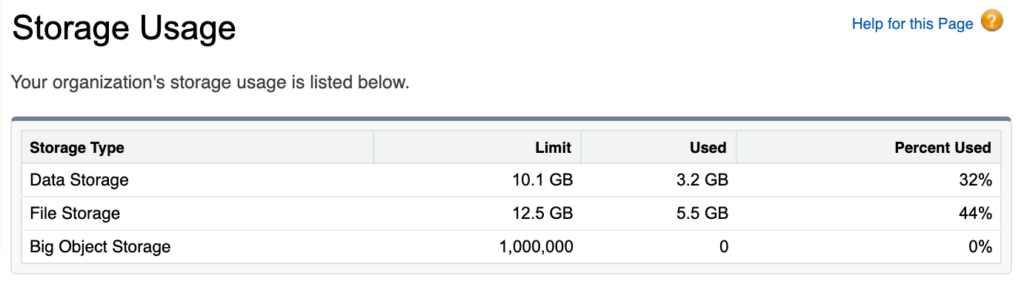
I'm out of space! How do I buy additional storage in Salesforce?
Okay, first things first – turn back and try to find files and records to delete! Salesforce storage isn’t cheap, and in an org that’s approaching its storage limit, you’re almost guaranteed to find some fat to trim.
If you really need to buy additional storage, you'll need to do it through the Your Account app, which lives in Salesforce Setup. Go to Setup > Your Account > Browse & Buy and scroll to the File Storage section of the page. You'll be able to add storage to your org in multiples of either 10 GB or 1 TB.
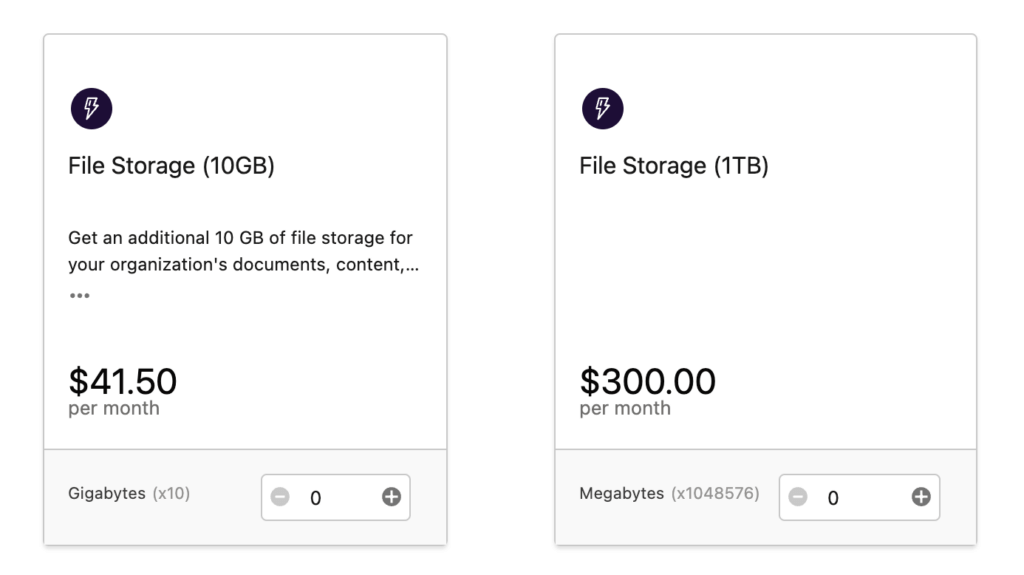
Wait – how much does additional Salesforce storage cost?!?
Like I said, it's not cheap! Salesforce keeps the exact details of its storage pricing structure under wraps, but there are some things we know for sure:
- File storage and data storage are priced differently, and data storage is by far the more expensive of the two.
- If you're working in an Essentials org, you have the option to select monthly billing for additional storage at a higher price.
- In Salesforce, as at Costco, you get a discount for buying in bulk. 10 GB of additional storage has a much lower cost per megabyte than a 50 MB plan.
- No matter what, you're going to pay out the nose for this stuff.
As of early 2023, this is what you can expect to pay per month for additional Salesforce data storage:
| Salesforce Edition | Data Storage (50MB) Billed annually |
Data Storage (500MB) Billed monthly |
Data Storage (500MB) Billed annually |
Data Storage (10GB) Billed annually |
|---|---|---|---|---|
| Essentials | $300 ($6/MB) |
$1,800 ($3.60/MB) |
$1,500 ($3/MB) |
$12,000 ($1.20/MB) |
| Professional | N/A | |||
| Enterprise | ||||
| Unlimited |
And here's your cost per month for additional Salesforce file storage:
| Salesforce Edition | File Storage (10GB) Billed monthly |
File Storage (10GB) Billed annually |
File Storage (1TB) Billed annually |
|---|---|---|---|
| Essentials | $498 ($49.80/GB) |
$600 ($60/GB) |
$3,600 ($3.60/GB) |
| Professional | N/A | ||
| Enterprise | |||
| Unlimited |
At this price point, it's well worth considering a third-party solution for Salesforce file storage. Looking at some of the big names in the cloud storage world, you'll find that Amazon is fairly transparent about its S3 storage pricing structure, while Google is a little cagier about how much its top-tier Google Workspace Enterprise plan will run you (for the record, it's reportedly around $30/month per user as of early 2023). Still, there's enough concrete information out there for us to compare monthly file storage pricing for users of Salesforce Unlimited Edition, Google Workspace Business Plus, and Amazon S3 Storage in the US West region:
| File Storage Solution | Storage Per User | Price Per User | Price Per GB | Price Per Additional GB |
|---|---|---|---|---|
| Salesforce Unlimited Edition | 2 GB +10 GB of pooled storage |
$300 | $150 | $49.80 (!!!) |
| Google Workspace Business Plus | 5 TB | $18 | $0.0036 | $0.001 |
| Amazon S3 Storage US West regional pricing |
5 GB via AWS Free Tier |
Free | $0.026 First 50 TB |
$0.025 Next 450 TB$0.024 Over 500 TB |
You don't have to be a numbers guy to realize that if you work with a lot of files, it's well worth finding a way to integrate a more cost-effective third party storage solution into your Salesforce org. This can be as simple as replacing your Files related list with a custom link to an external file folder – or as robust as Drive Connect, our complete solution for connecting Salesforce with Google Workspace.
Drive Connect is a Salesforce AppExchange app that sets up in minutes and allows you to seamlessly integrate Google Workspace functionality into your existing Salesforce workflow. Here, that means saving storage space by keeping your files in Google Drive and accessing them in Salesforce with an easy-to-use Lightning Component, allowing you to upload, delete, view, and edit Drive files without ever leaving your Salesforce environment.
It's designed to save precious storage space in your Salesforce org, giving you the option to add Salesforce files to Google Drive directly from the record page they're linked to – and automatically delete them from your Salesforce org once they've been uploaded to your Drive.
Simply put, Drive Connect is your best option for integrating additional third-party file storage with Salesforce – and you can try it for 14 days with no credit card required. Get started today with your free trial!
Link Google Drive Storage to Salesforce with Drive Connect
It's free for 14 days and works with your existing Google Workspace plan.
