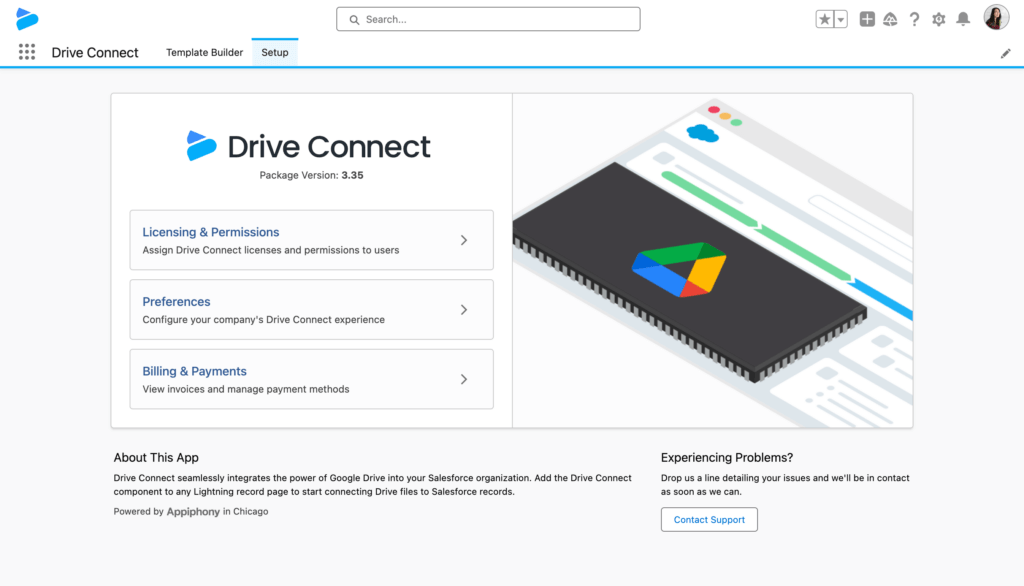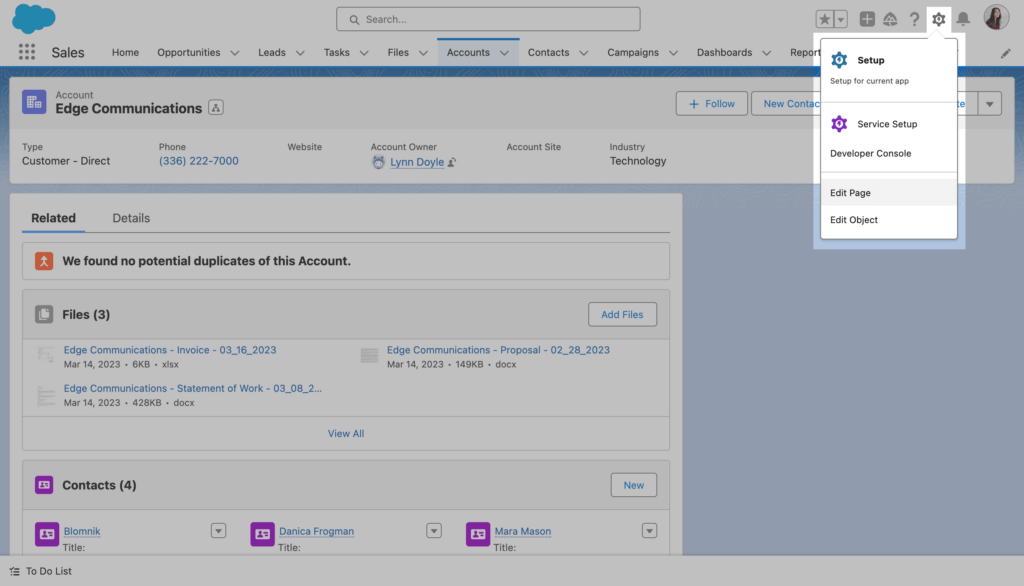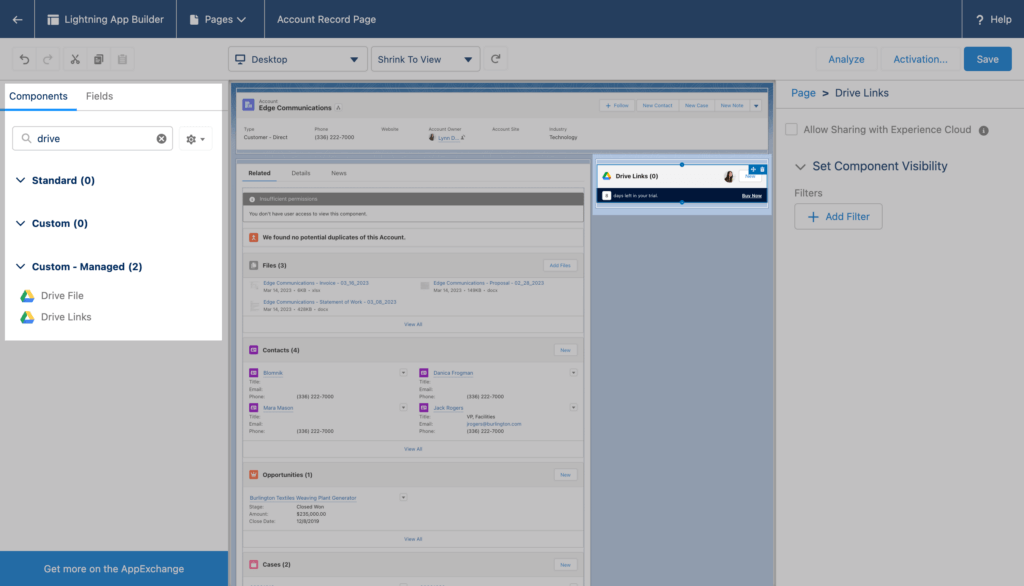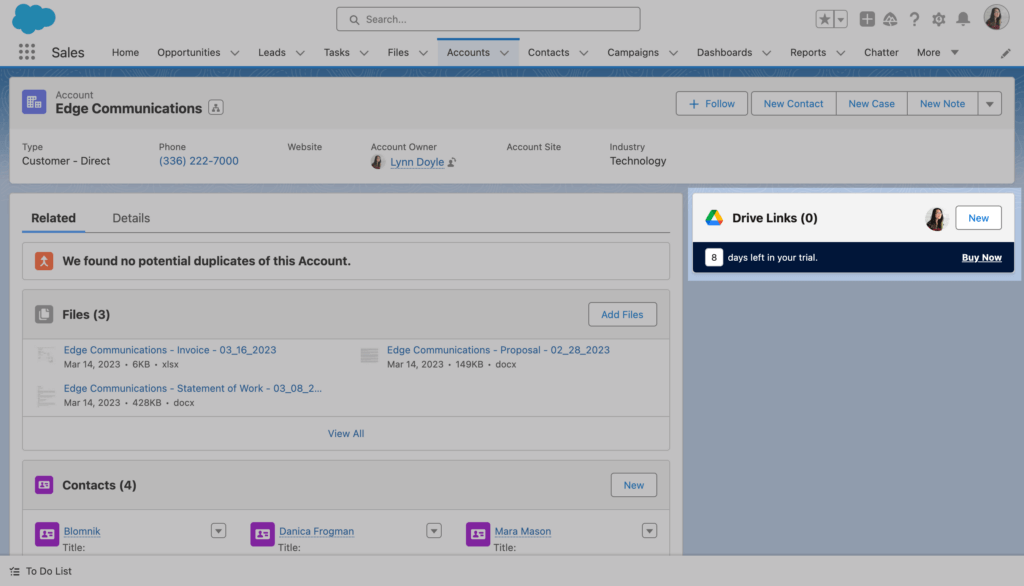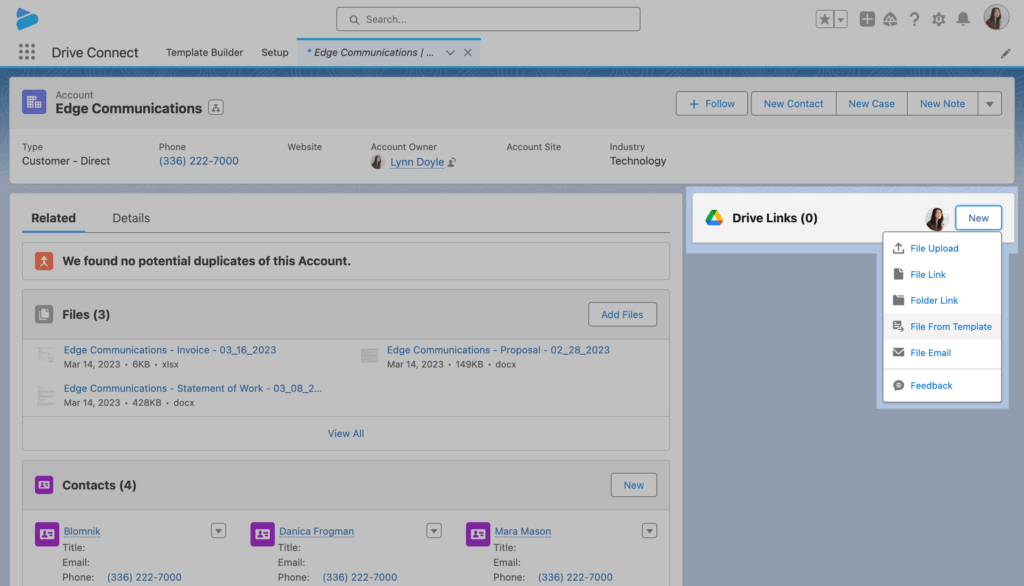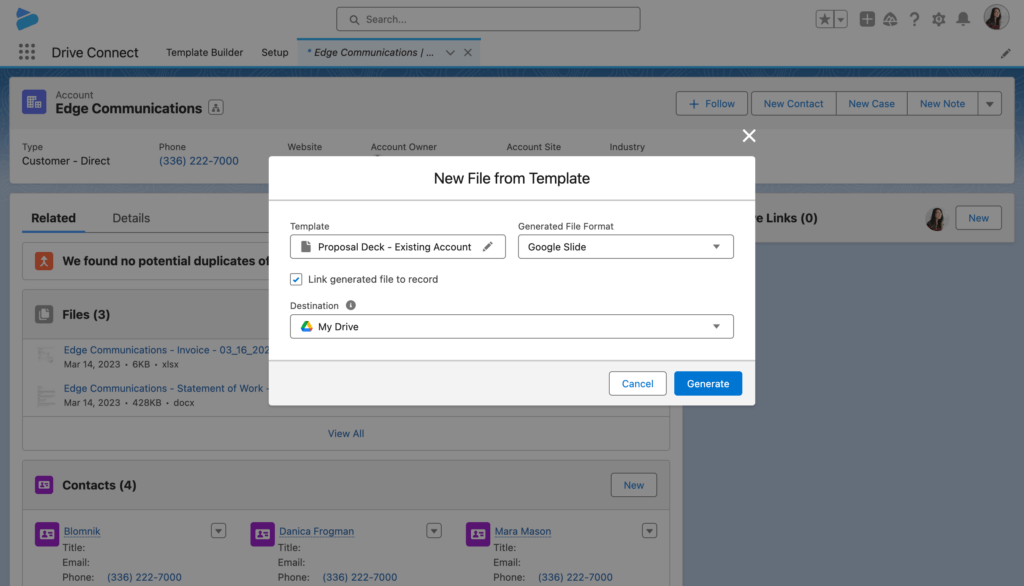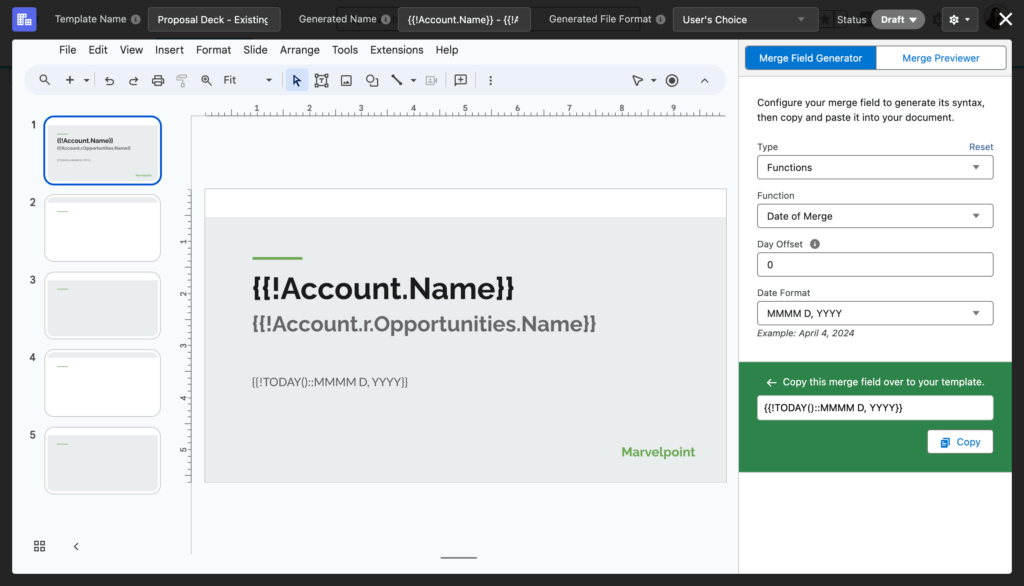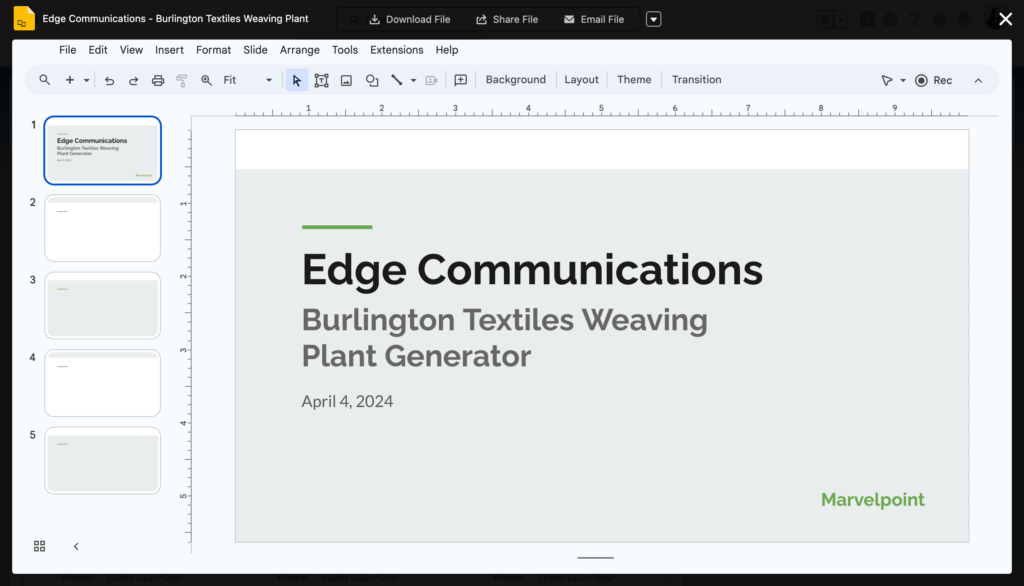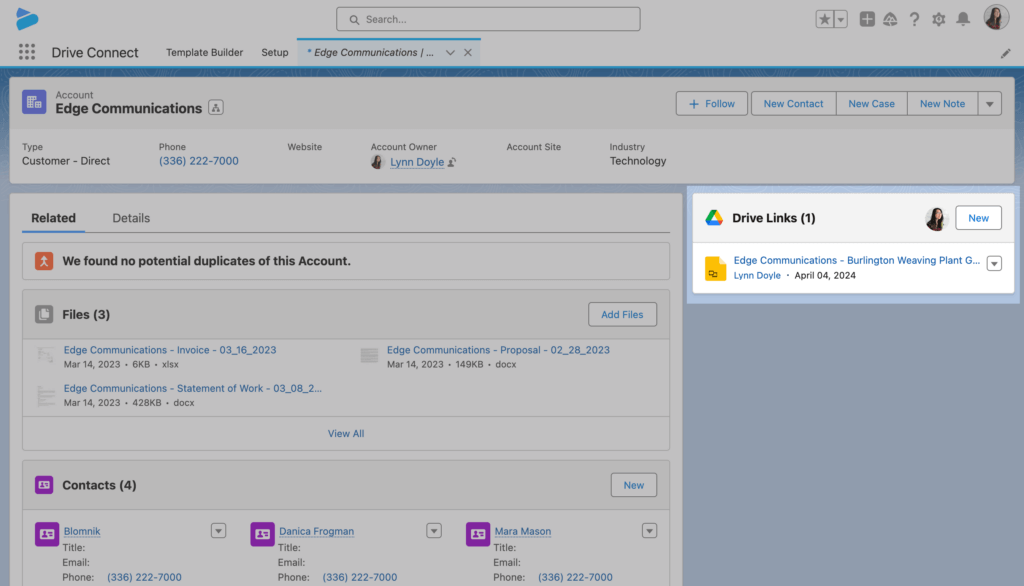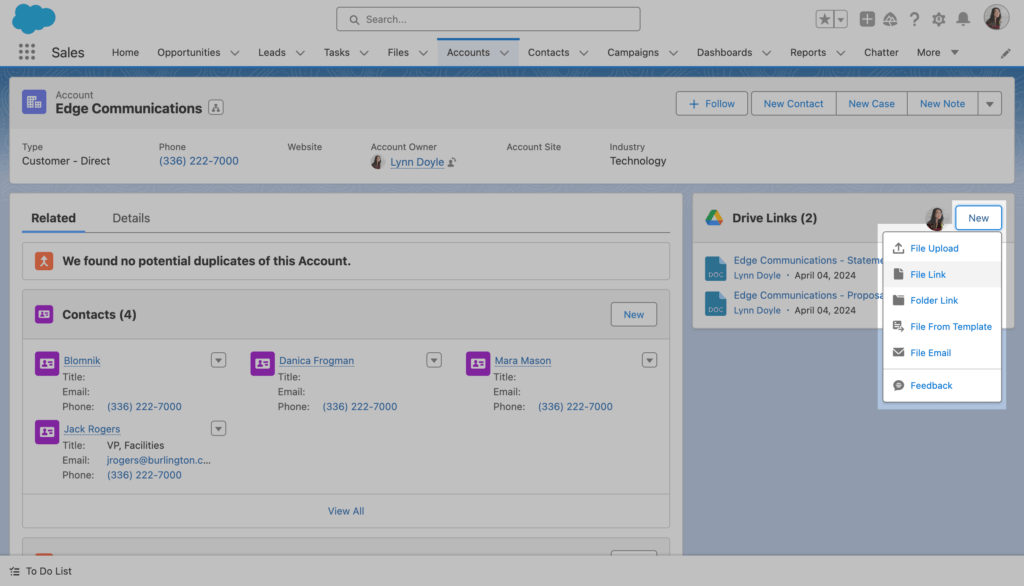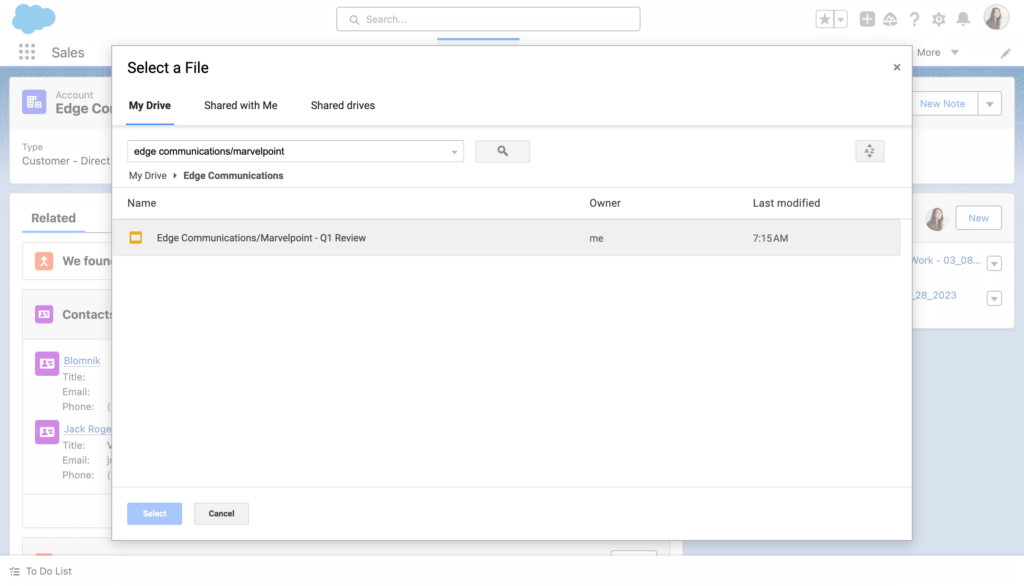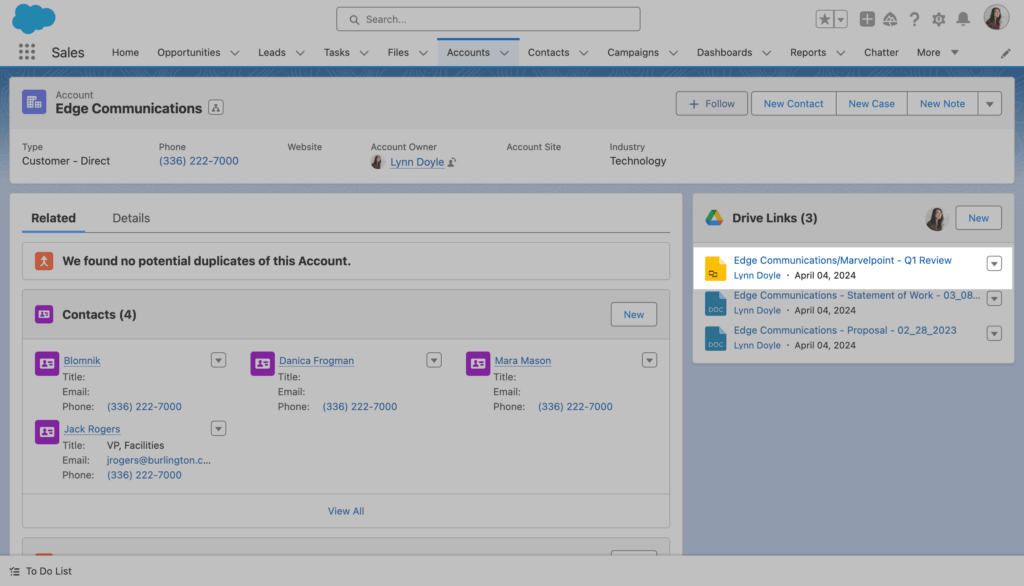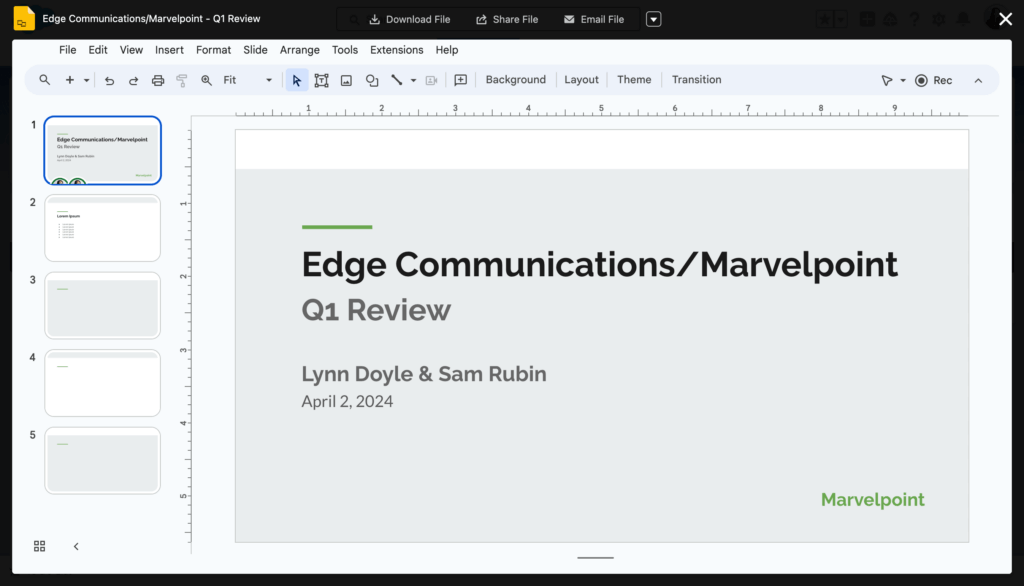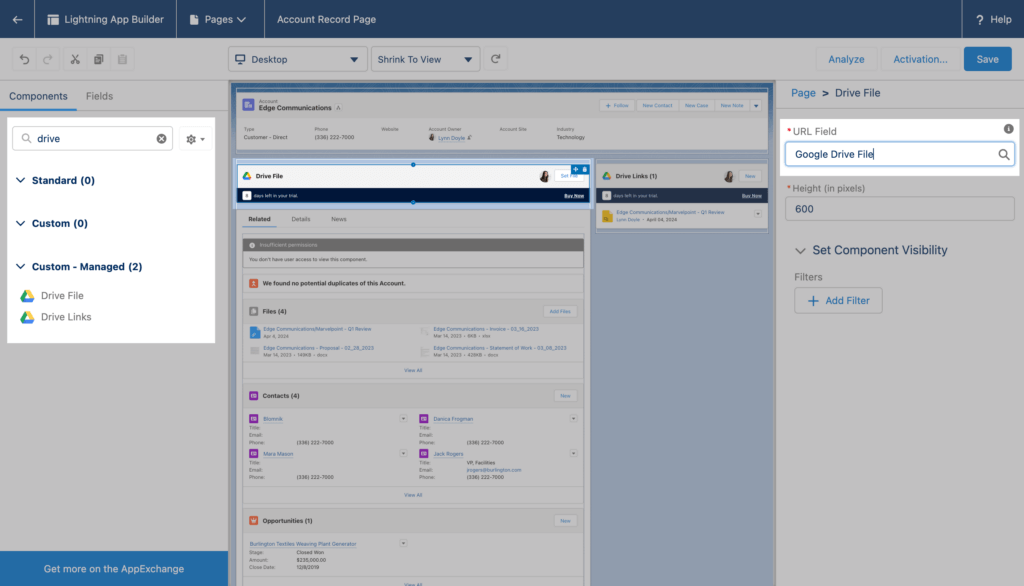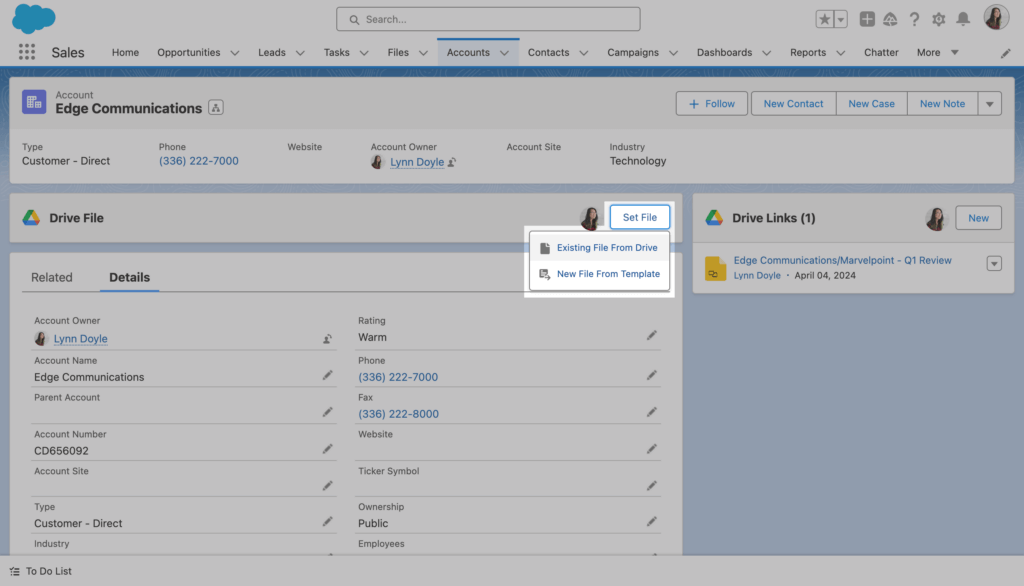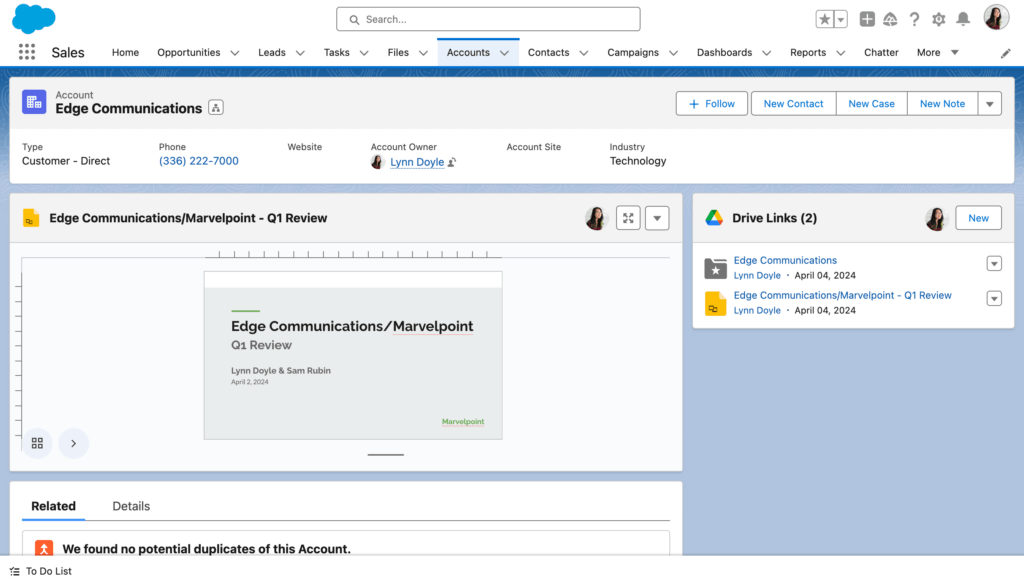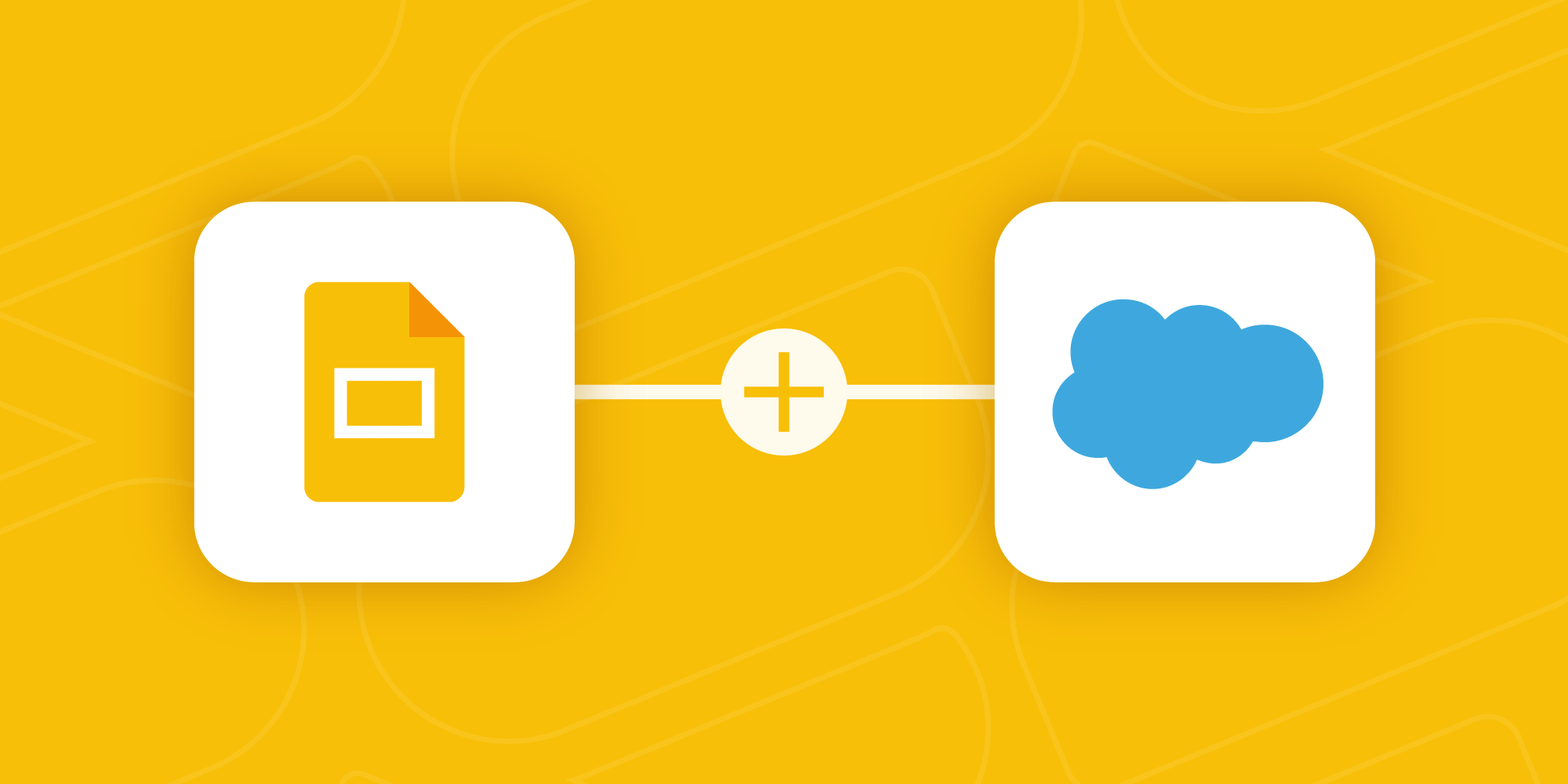
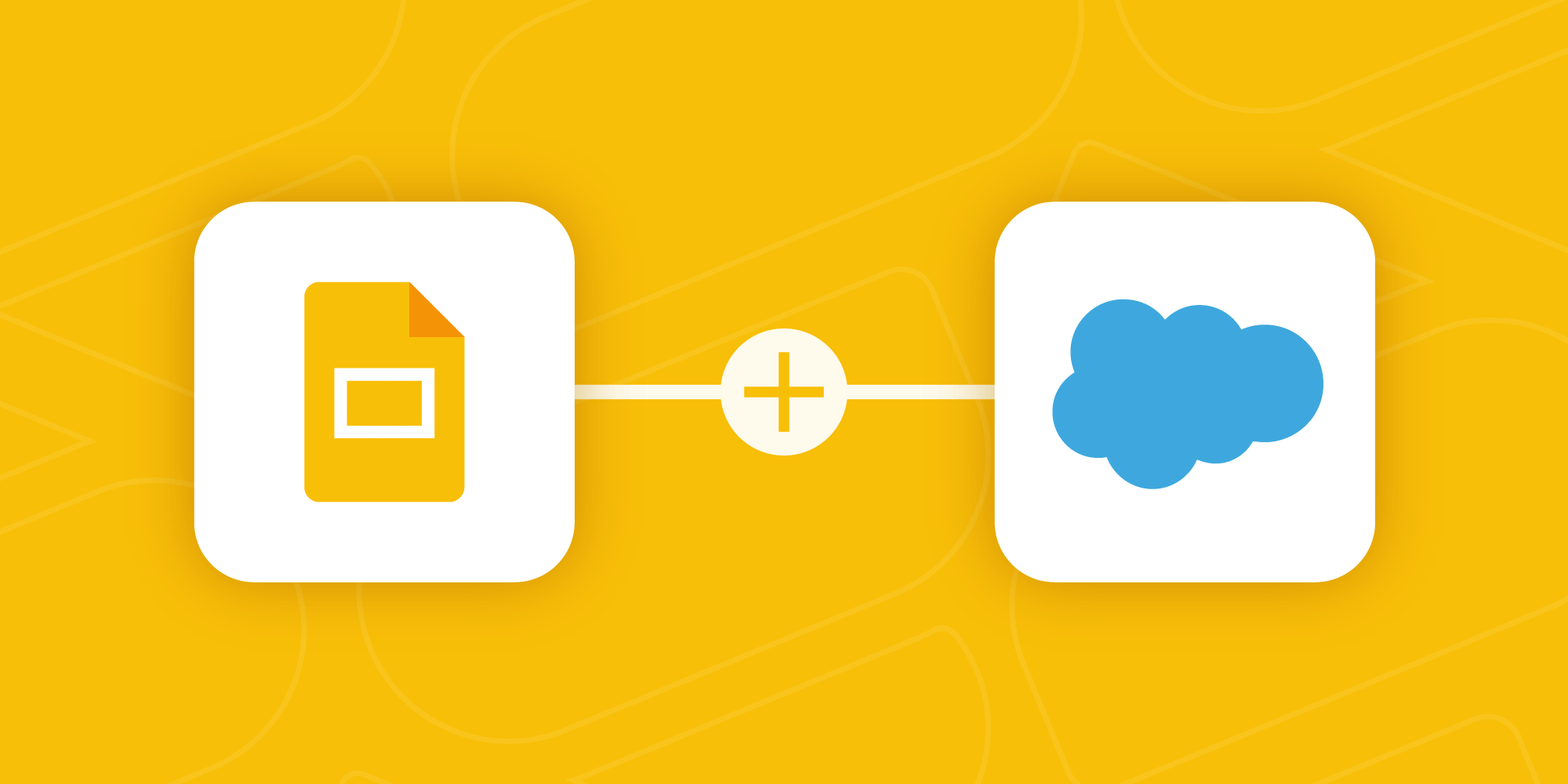
If you're reading this post, you probably spend a lot of time in Salesforce. If you're anything like us, you spend most of your time in Salesforce! But no matter how many certs you've racked up or how many Trailblazer hoodies you've got hanging in your closet, odds are that when you need to put together a presentation deck, you step outside the Salesforce ecosystem to fire up Google Slides or PowerPoint.
And if you're cranking out sales proposals every day – or even just a couple of internal presentations per month – jumping between Salesforce and Google Slides to grab your latest numbers and dump them into your deck can get old pretty fast. We built Drive Connect to eliminate that friction. It's a powerful integration solution for Salesforce and Google Drive that allows you to…
- Generate Google Slides and PowerPoint decks from Salesforce data
- View, edit, and share Google Slides files and folders
- Link Google Slides files and folders from Salesforce record pages
- Embed Google Slides decks and other Google Drive documents in Salesforce record pages
…all without ever leaving Salesforce. Not bad, right? Let's take a closer look at these features:
Getting Started with Drive Connect
Drive Connect sets up in minutes with an easy-to-use Setup Assistant wizard, which allows you to assign licenses and permissions to users in your organization with a couple of clicks. From there, all you need to do is drag the Drive File component onto a page layout in the Lightning App Builder, and you're ready to start linking Google Drive files to Salesforce records.
Here's how to get up and running with Drive Connect:
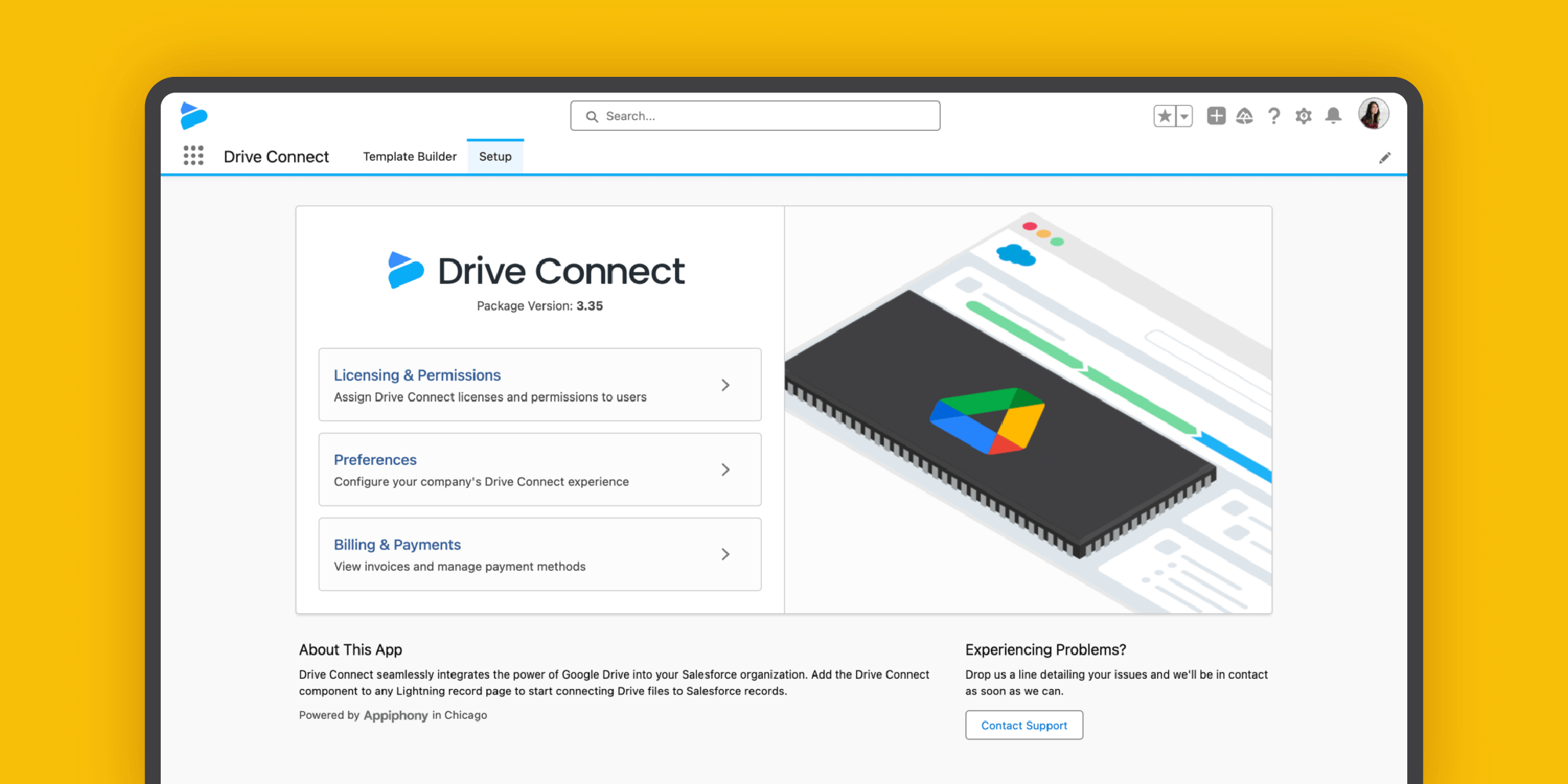
Generate Google Slides with Salesforce Data
Drive Connect makes it easy to generate Google Slides and PowerPoint presentation decks using up-to-the-minute Salesforce data. Our document generation Template Builder includes a Merge Field Generator tool that allows you to build incredibly powerful templates that draw from Salesforce records without ever touching a line of code. No more copying and pasting from Salesforce, no more forwarding around a shared deck and bugging everyone to add in "their stuff" – presentations updated with the latest numbers from Salesforce are just a couple of clicks away.
Learn how to get started with Google Slides document generation in Drive Connect:
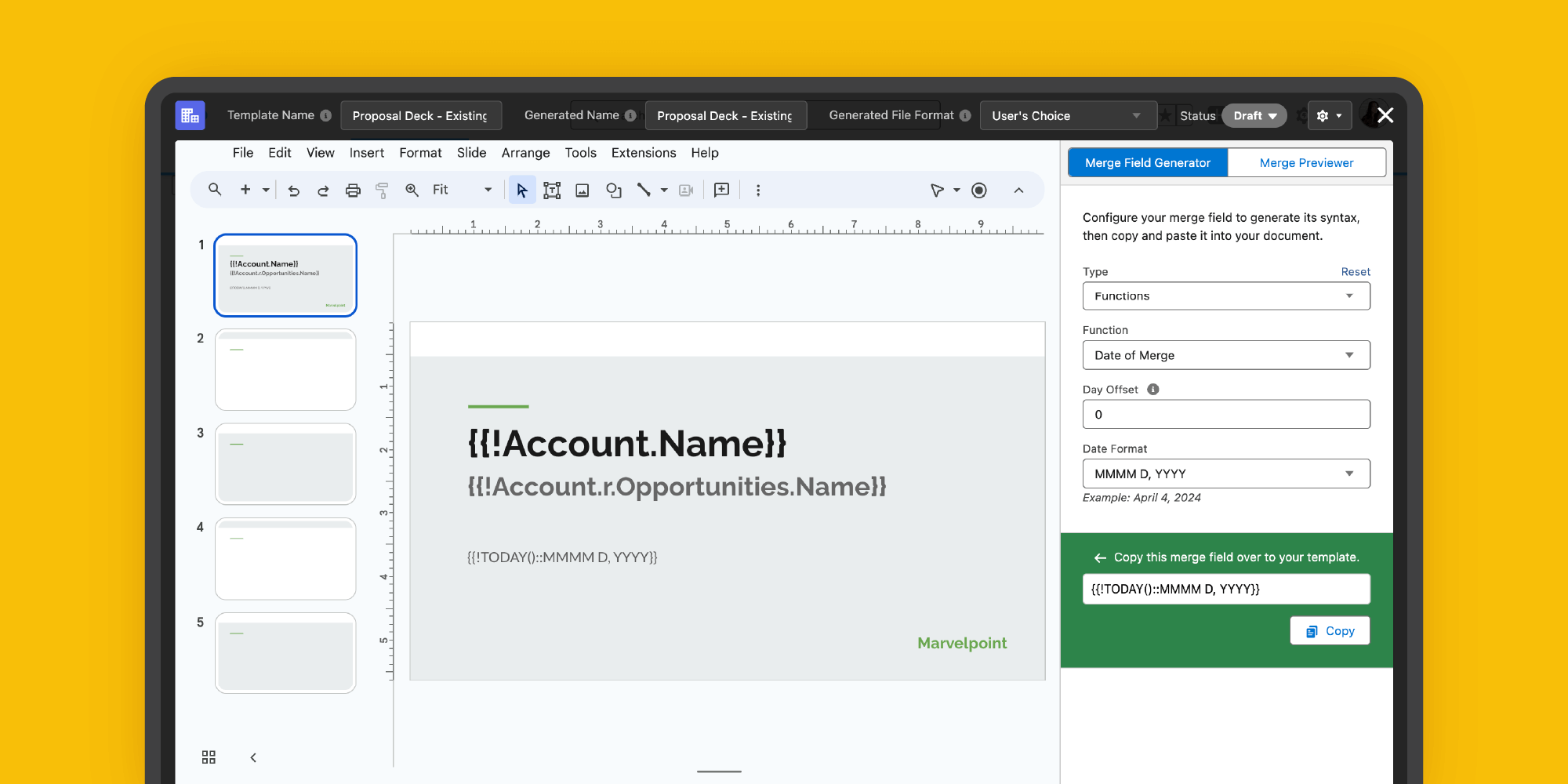
Link, Edit, & Share Google Slides from Within Salesforce
At the core of Drive Connect is its Drive Links Lightning component, which can be dragged onto any record page in your Salesforce org. From there, you can create links to existing Google Drive files and folders (or upload new ones), letting you keep all your client files from Drive at your fingertips in Salesforce. Linked files can be viewed, edited, and shared from within Salesforce – using the interface you know from Google Drive.
Learn how to add your first linked file to the Drive Links component:
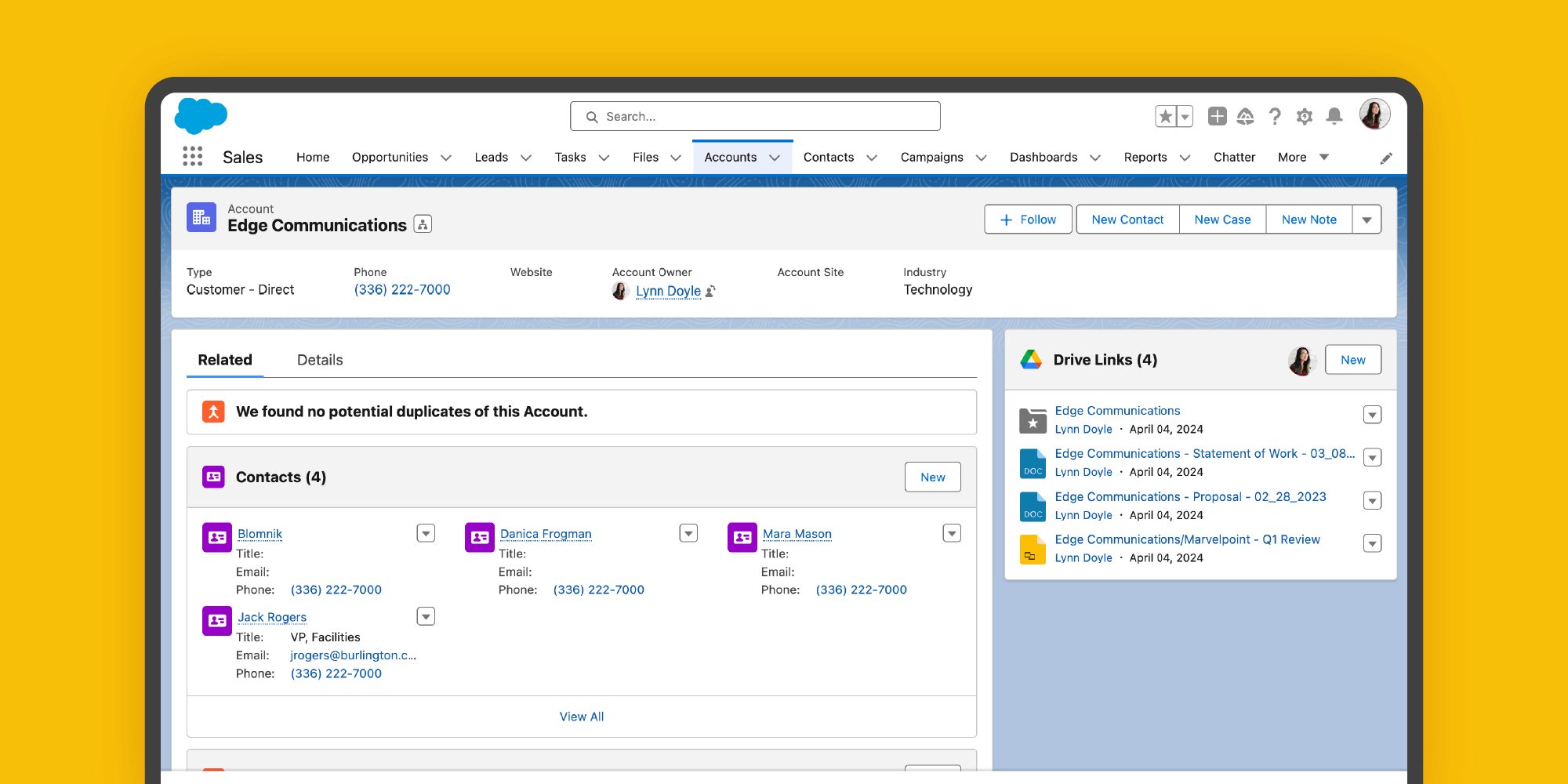
Embed Google Slides in Salesforce Record Pages
Finally, you can use Drive Connect's Drive File Lightning component to embed a single Google Drive file directly within a Salesforce record page. Need to embed more than one file? No problem – just drag another instance of the component onto the page layout. Just like linked files, embedded files can be viewed, edited, and shared using the Google Drive interface without ever leaving Salesforce.
Here's how to embed a Google Slides file in a Salesforce record page with Drive Connect:
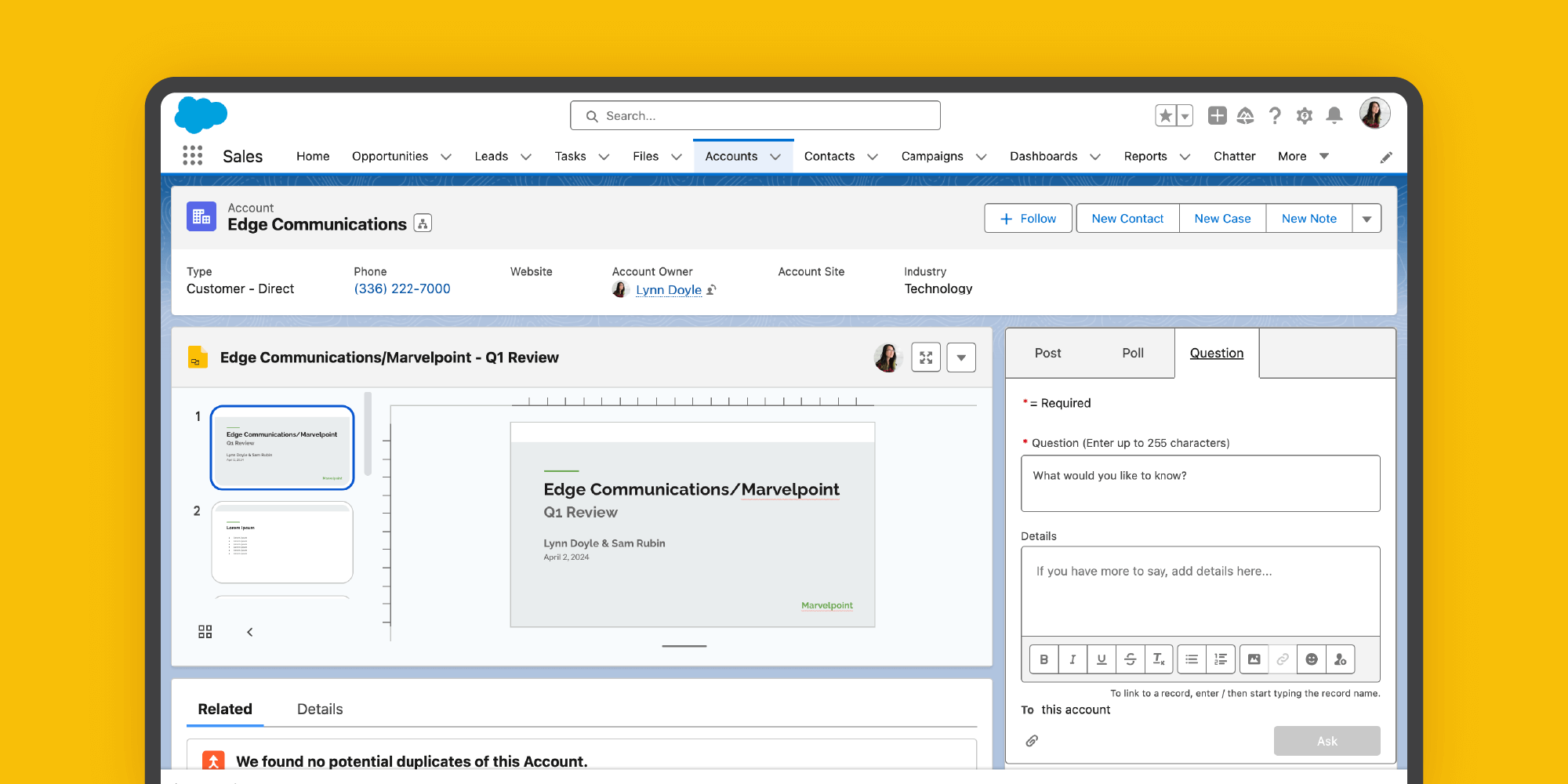
Drive Connect is an easy-to-use Salesforce app that allows you to seamlessly integrate Google Slides functionality into your existing Salesforce workflow – and it's free for 14 days with no credit card required. Start your free trial today and try it for yourself!