File Linking Overview
With the Drive Links component, users can link Google files or folders to records all from within Salesforce. Once linked, the component will maintain basic syncing capabilities related to file and folder names and their state of deletion. Alternatively, users have the ability to view and rename files/folders without ever leaving Salesforce.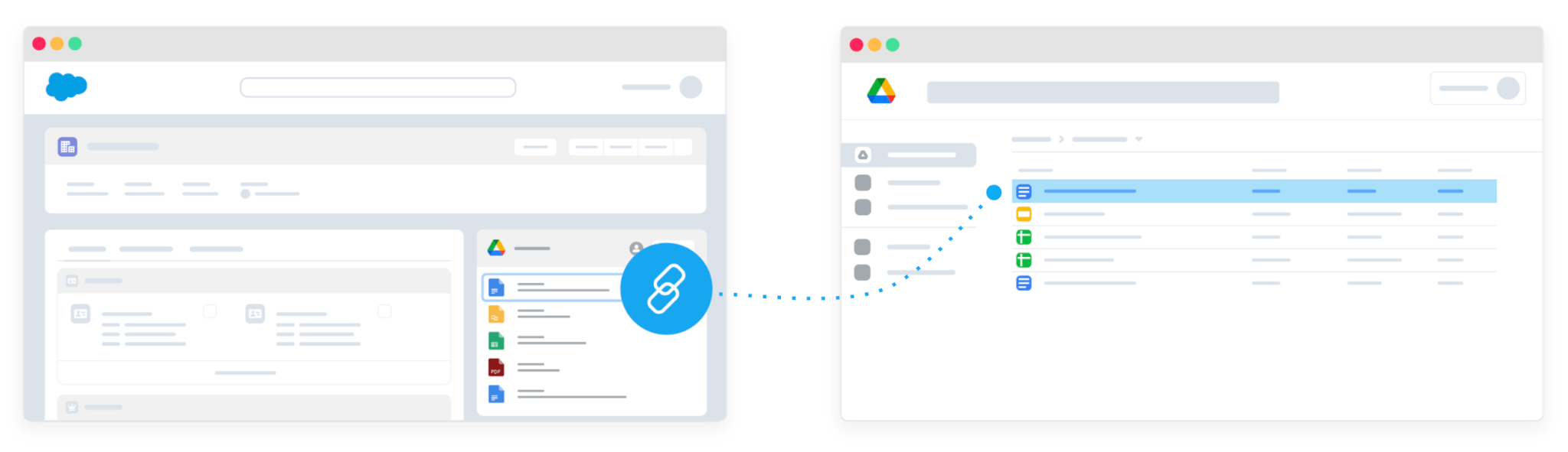
How it works
File Linking
Drive Connect’s Drive Links component supports selecting existing Drive files and folders using the native Google Picker and saving them as links on native Salesforce Content Version records.
Architecture
The (1) Drive Links component allows users to link their Drive files & folders to Salesforce records using
the Google Picker, which is (2) presented by the Drive Service. Upon selecting a file or folder, (3) their name and URL is saved back to Salesforce as a Content Version record.
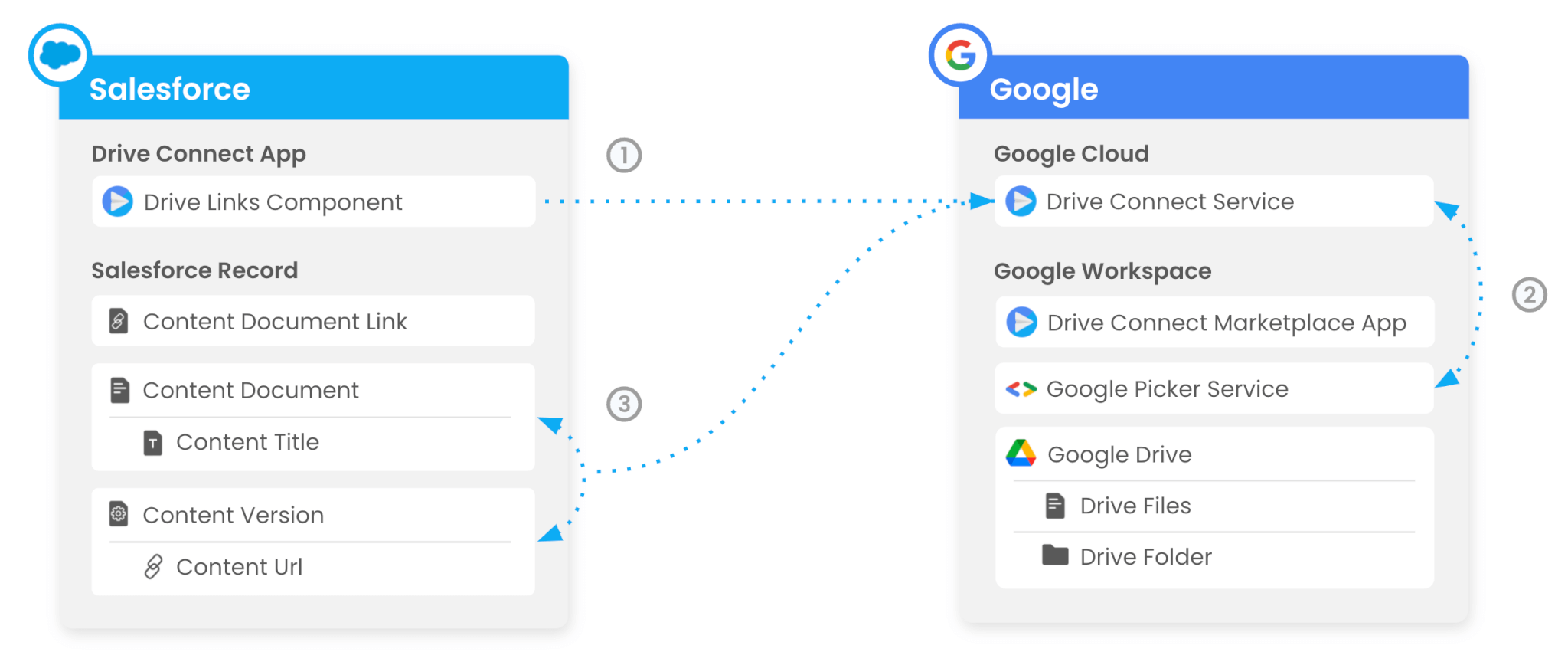
File Link Security
In Salesforce, a user’s access to a file or folder link is controlled via standard Salesforce permissions. If a user clicks a file or folder link, Google Drive manages access via their standard permissions model.
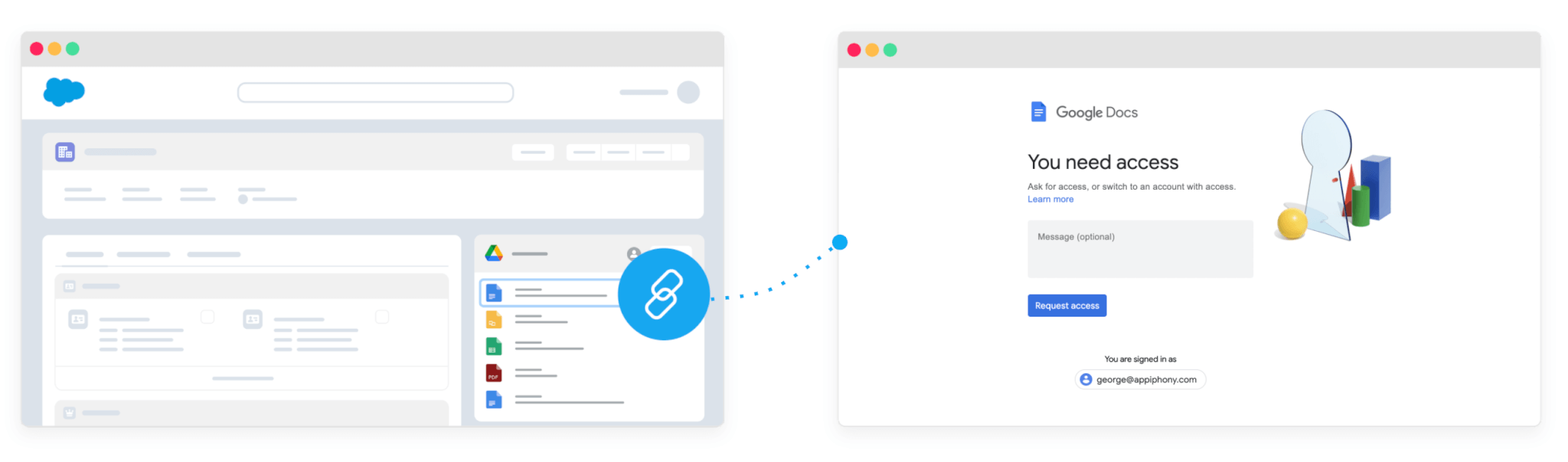
To get started, add the Drive Links Lightning Component to your page layouts.
