File Embed Overview
With the Drive File component, users can embed Google files to record pages in Salesforce. The component can be added numerous times to a page and have unique files set. Once the component's file is set, users that visit the page will be able to view and edit the file on the layout, provided they have sufficient access to the file in Google Drive. 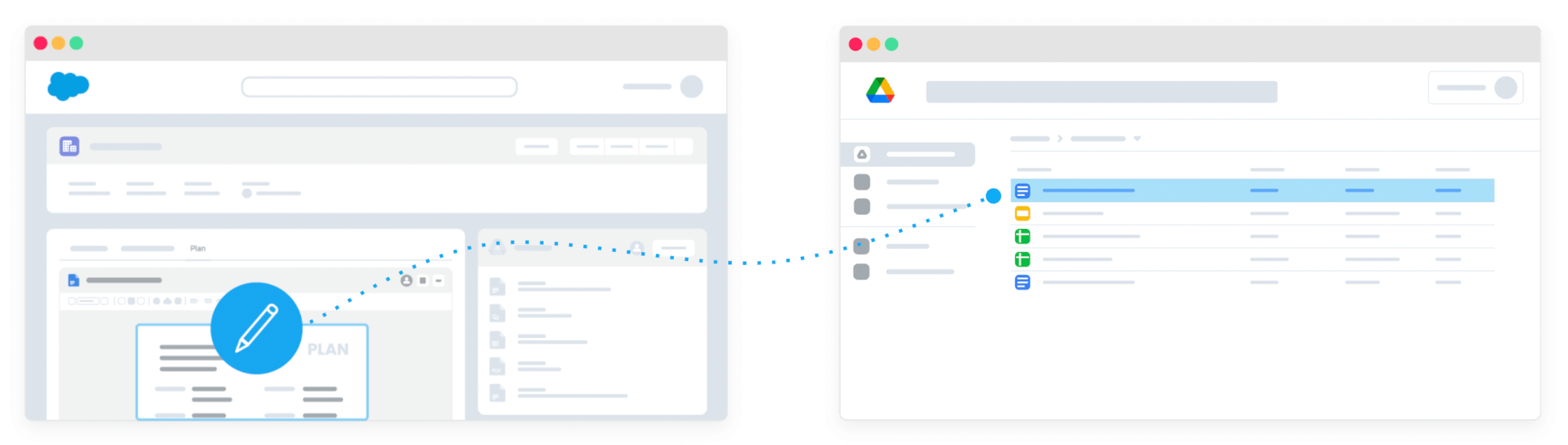
How it works
File Embedding
Drive Connect’s Drive File component supports selecting existing Drive files using the native Google Picker or merging new Google Docs from templates created with the Template Builder. A URL field is required for the component to store and read the selected file's URL. This field is chosen when configuring the component in the Lightning App Builder.
Architecture
The (1) Drive File component allows users to select a Drive file or a template via the Google Picker, which is (2) presented by the Drive Service. Upon selecting a file or template, (3) the URL of the exiting or generated file is saved back to a Salesforce URL field. The URL is then used to display the Drive file through an iframe.
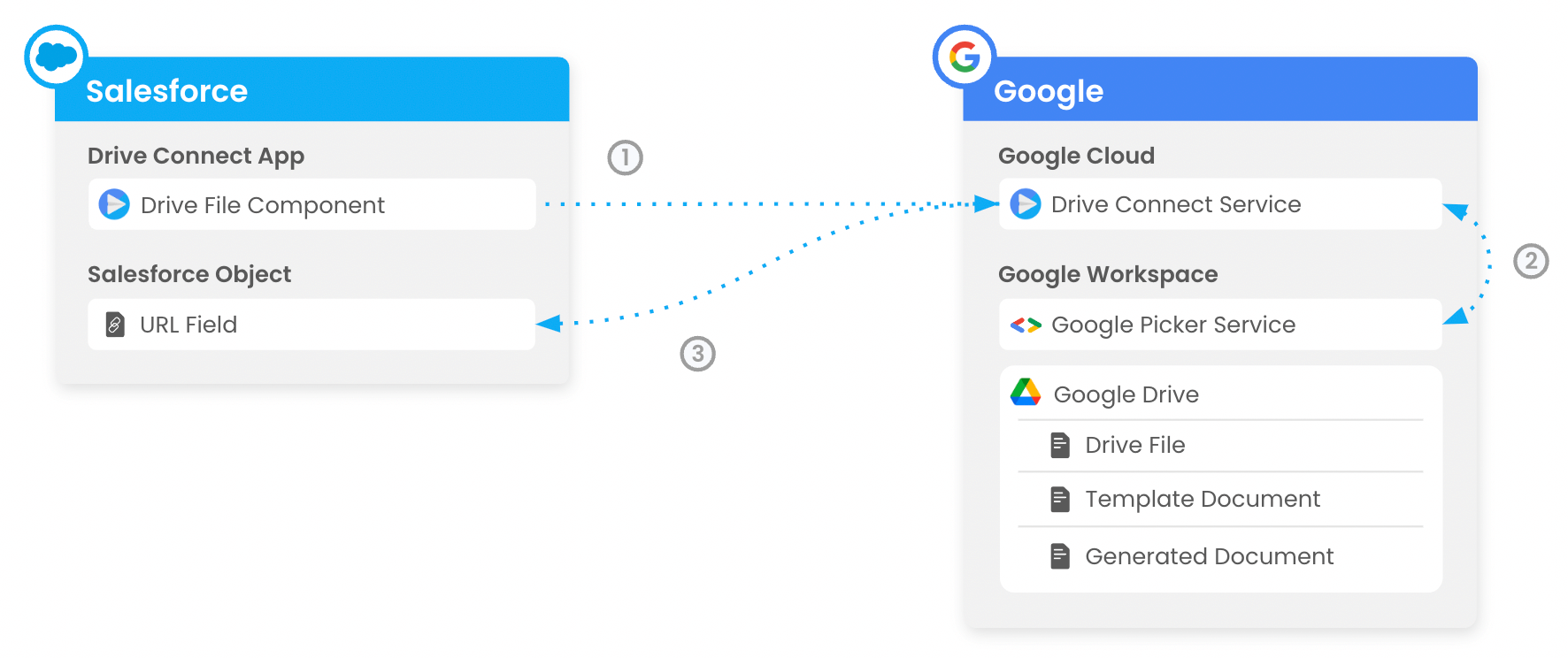
File Embed Security
In Salesforce, a user’s access to an embedded file is controlled via by both standard Salesforce permissions (access to the URL field) and Google Drive permissions (view/edit access to the file).
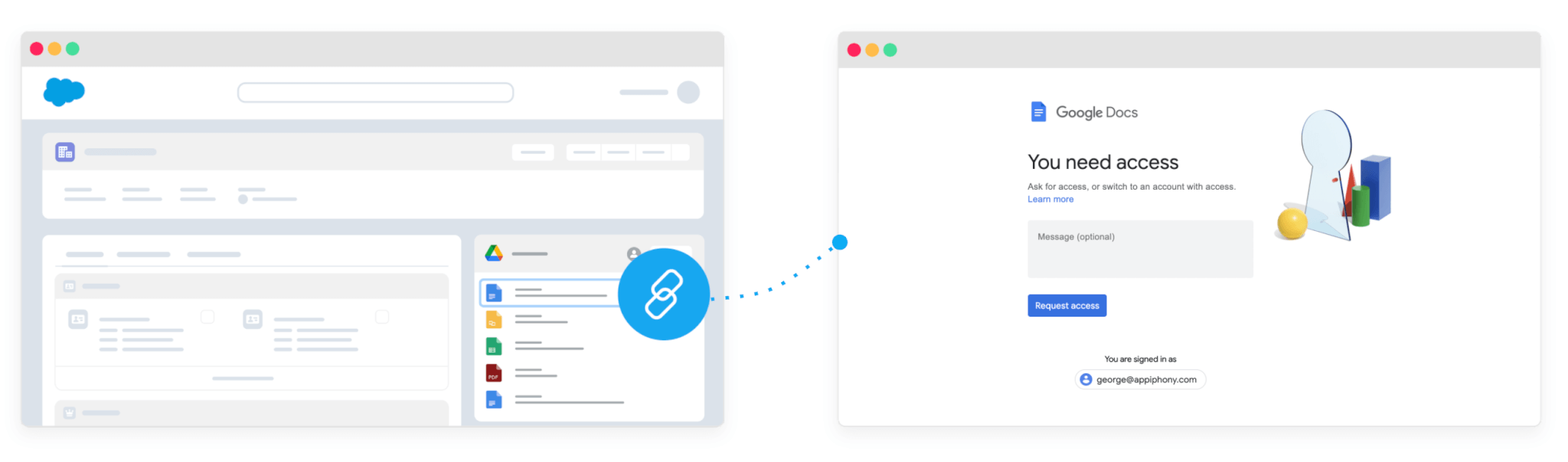
To get started, add the Drive File Lightning Component to your page layouts.
