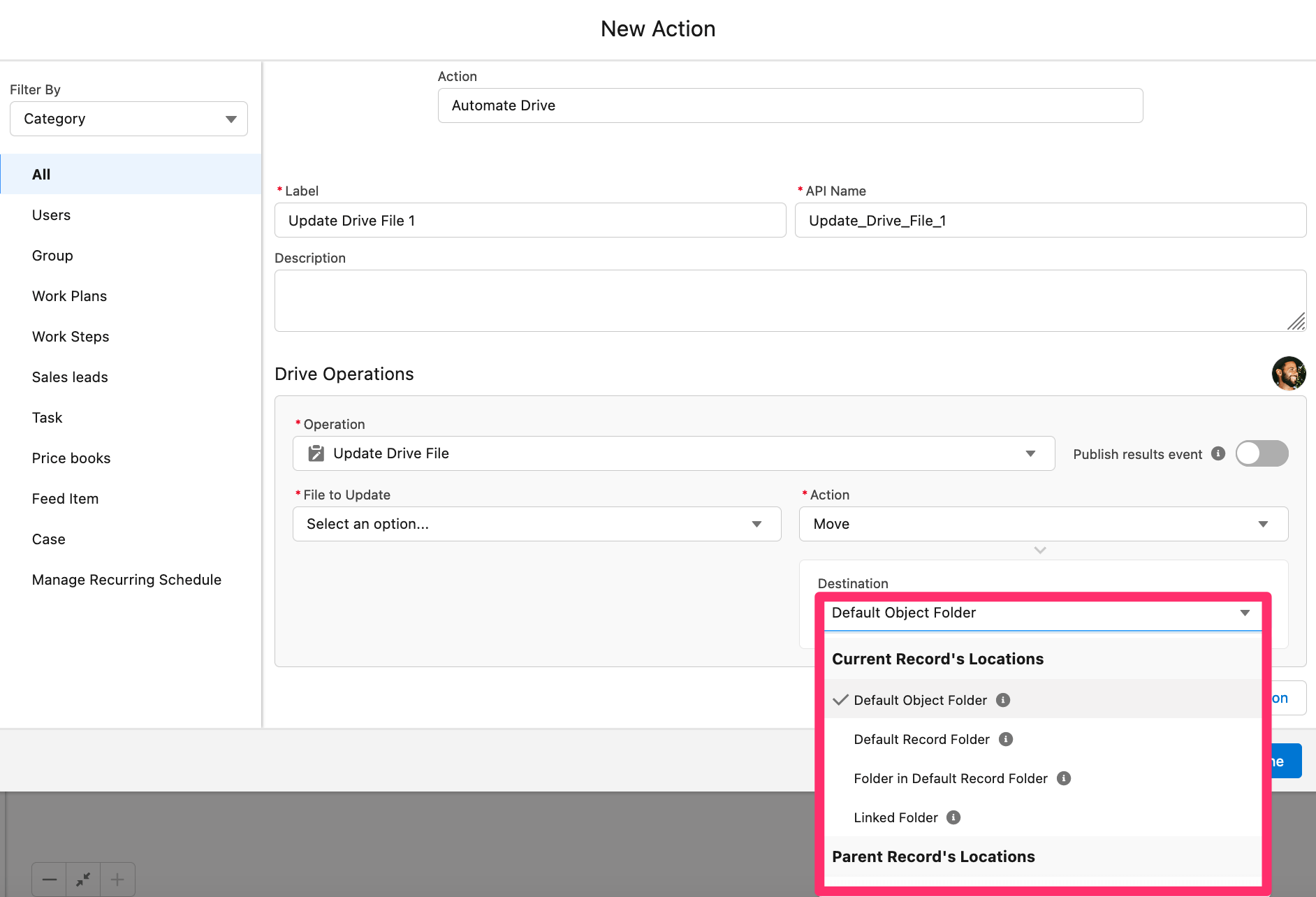Automate Updating Drive Files
Drive Connect Automation allows users to automatically update Drive Files names or locations in a Record-Triggered.
For more information on setting up a flow using the Automate Drive action, see the Using Drive Connect Automation with Salesforce flows article.
Update Drive File
In your flow, open a new action element node and follow the steps below:
- Click the Operation picklist and select Update Drive File
- Under File to Update, select an option
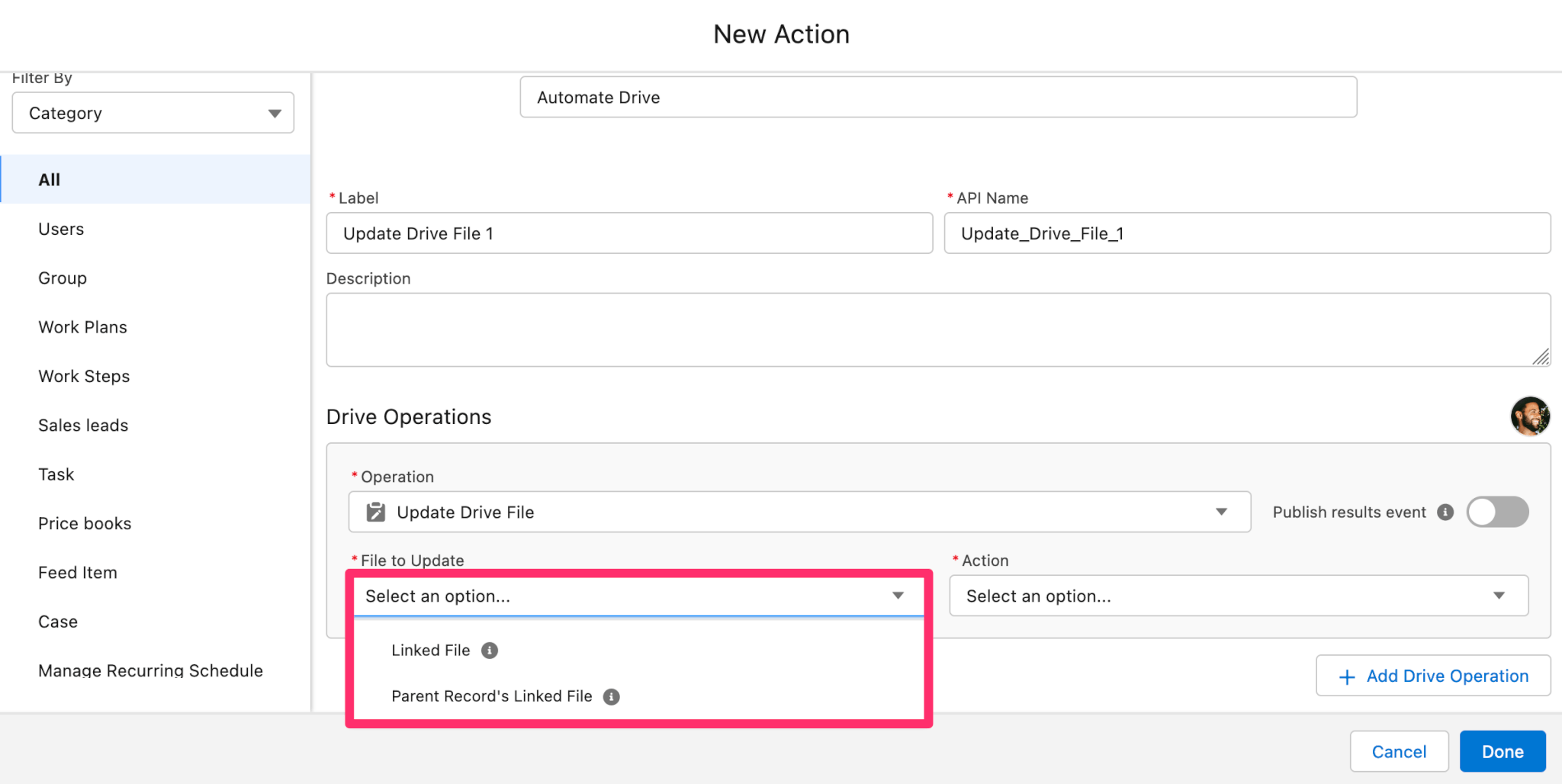
- For Linked File, the file name can be modified
- You can utilize merge fields in the Linked File Name by selecting the brackets button within the field
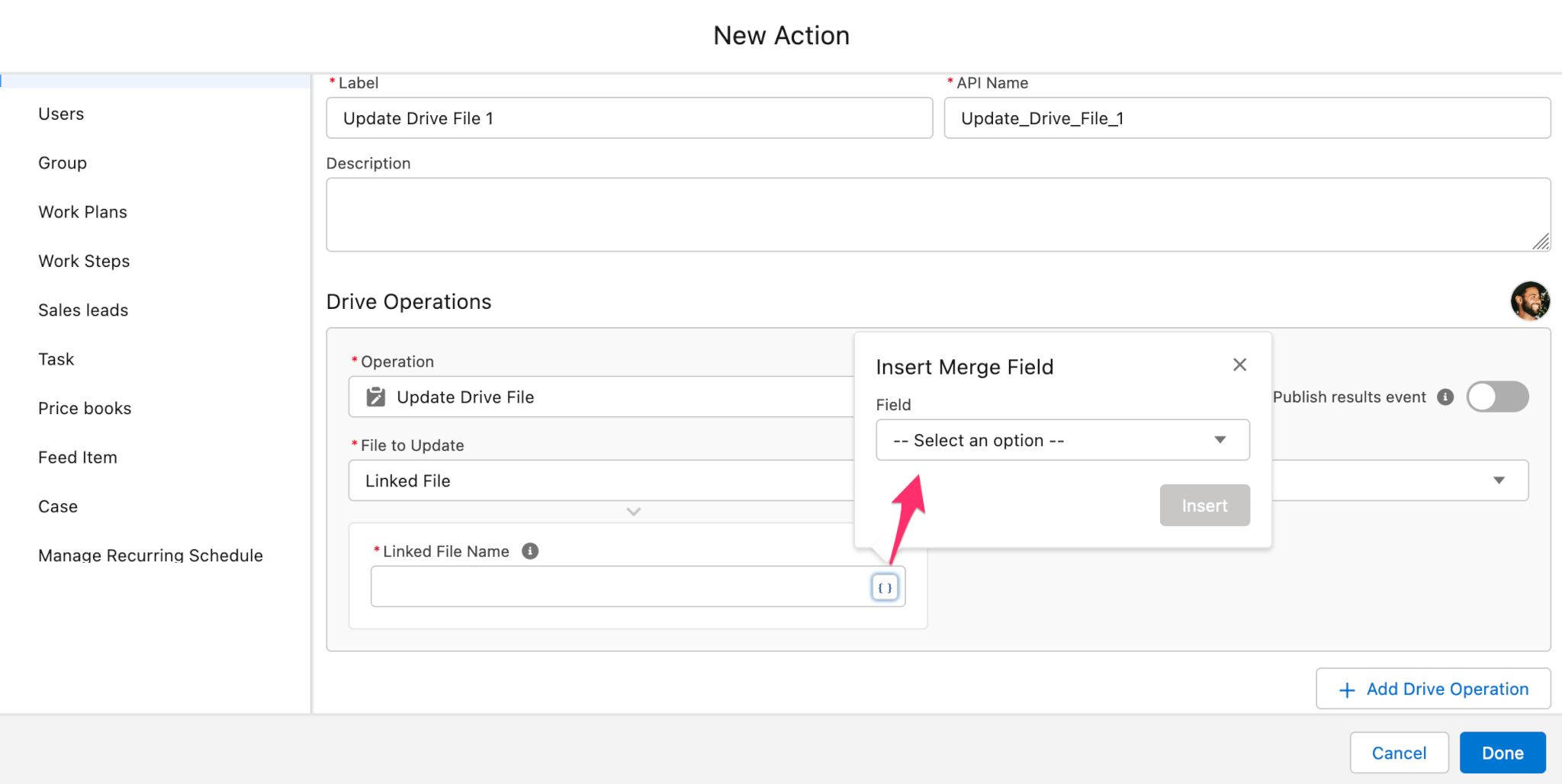
- You can utilize merge fields in the Linked File Name by selecting the brackets button within the field
- For Parent Record's Linked File, select a Lookup Field to Parent Record
- You can utilize merge fields in the Linked File Name by selecting the brackets button within the field
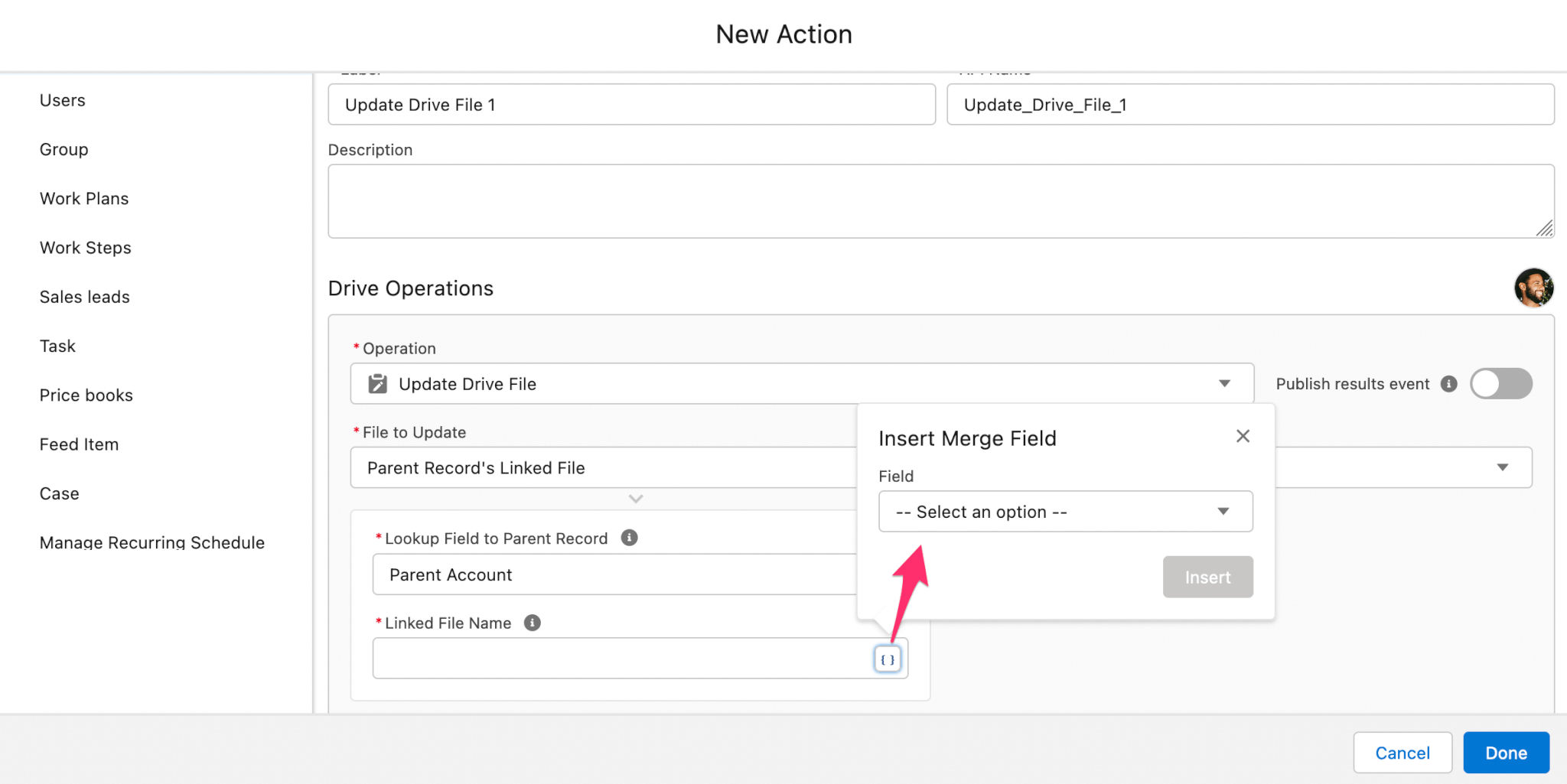
- You can utilize merge fields in the Linked File Name by selecting the brackets button within the field
- Next Under Action, select to either Rename or Move
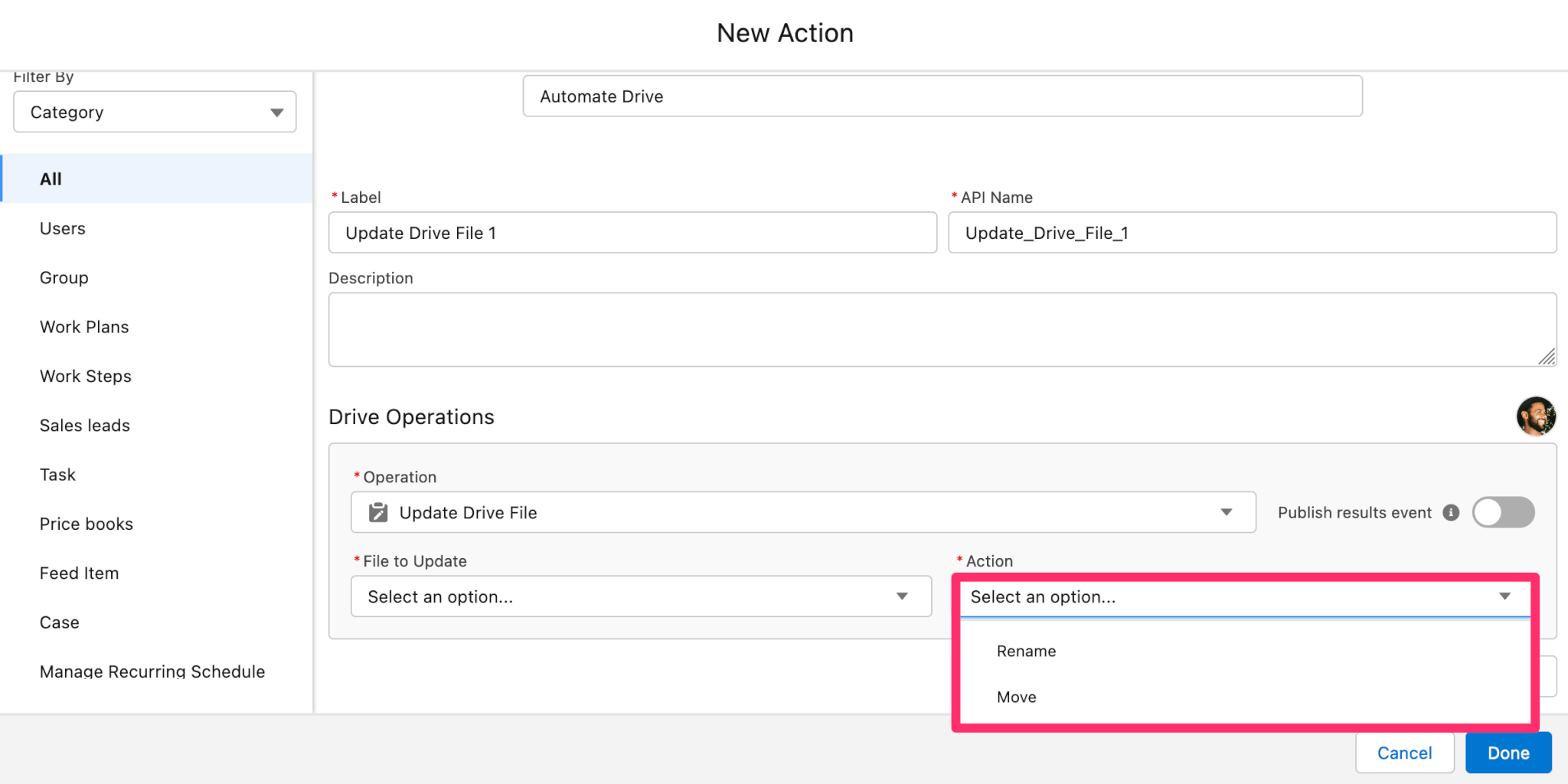
- For Rename, the selected file can be modified
- You can utilize merge fields in the New Name by selecting the brackets button within the field
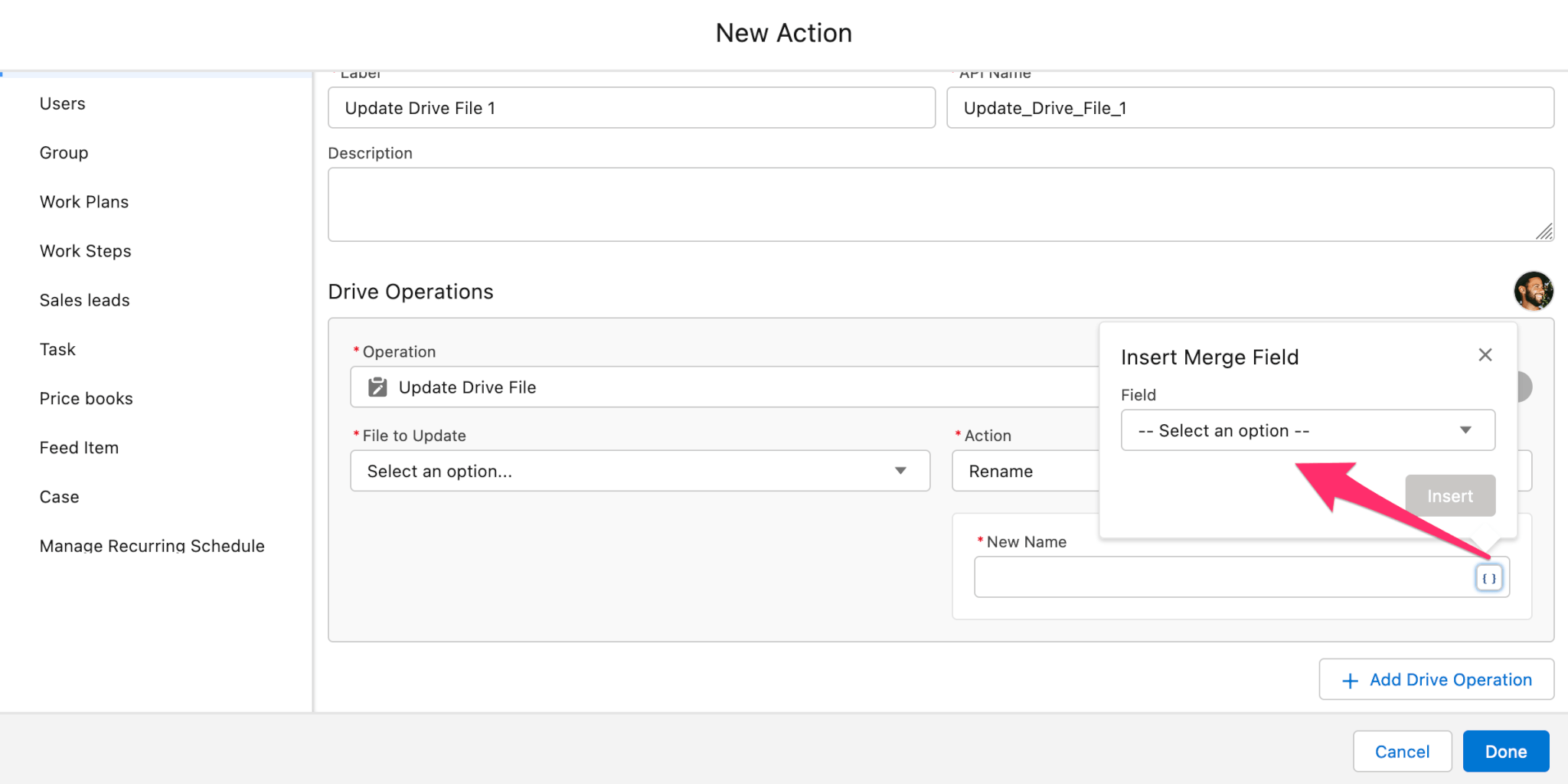
- You can utilize merge fields in the New Name by selecting the brackets button within the field
- For Move, select a Destination for the Drive File to be moved to. For more information on destination locations, see the Automate Drive Destination Locations article