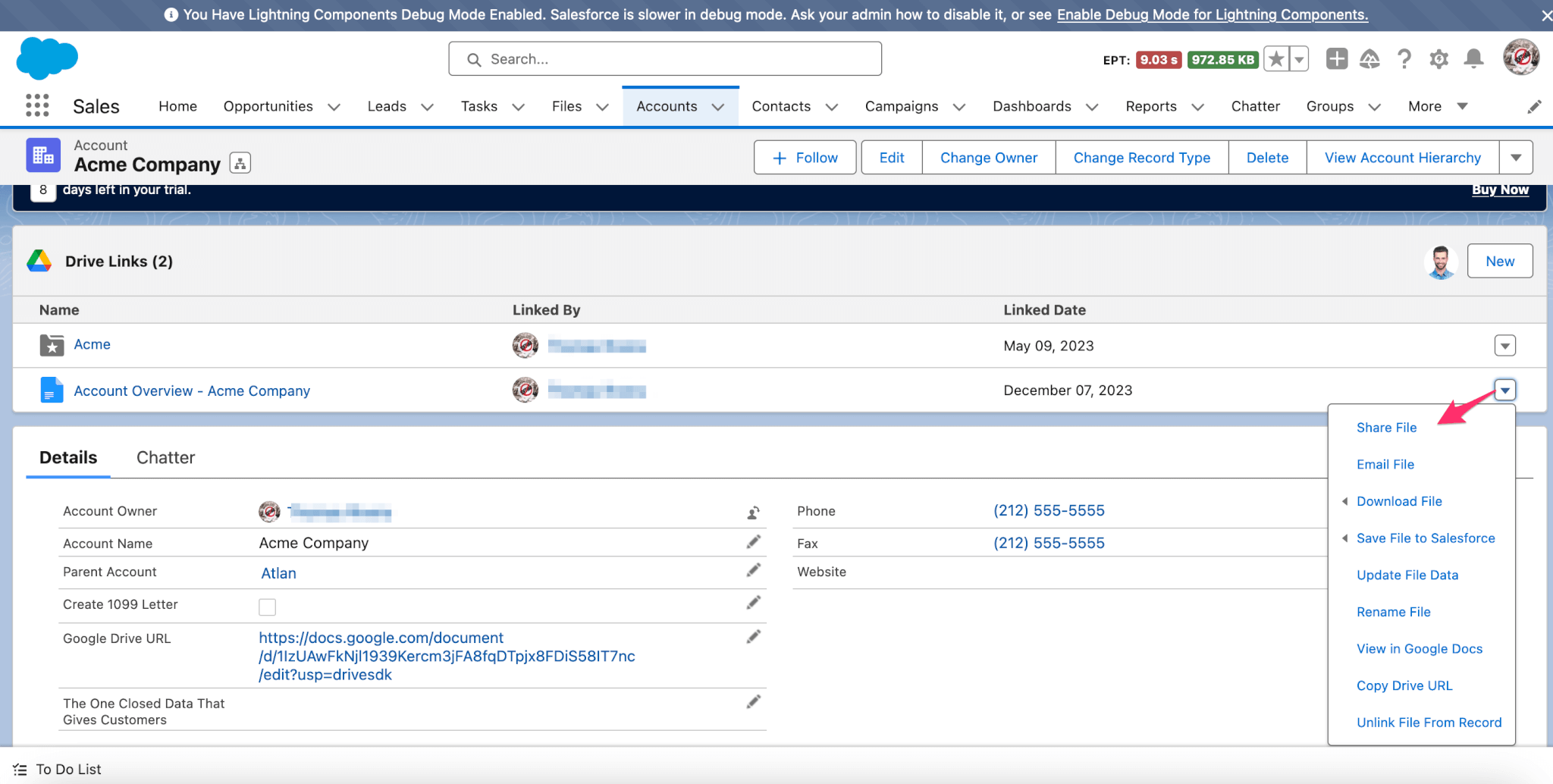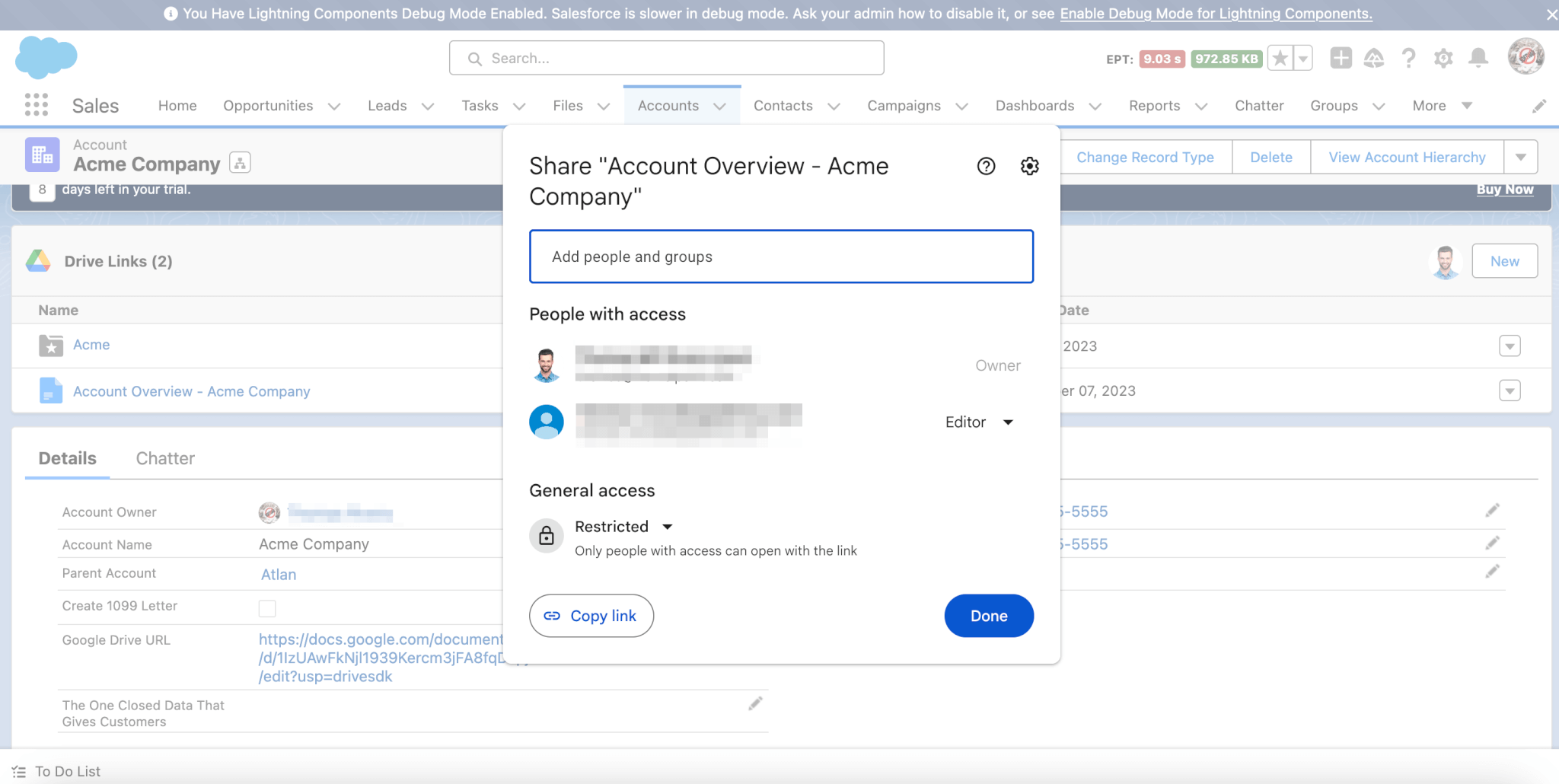Sharing Overview
With the Share Folder or Share File options within the Drive Links and Drive File components, users can grant access or ask to share for folders or files linked to the components, all within Salesforce.
How it works
Share Folder
Drive Connect's Drive Links & Drive File components support granting or requesting to share a Google Drive folder using the drop-down pick-list options for the linked folder. Only users with access to the folder and signed into the same account on their browser may grant access or request to share based on their role. To grant access, users need to have Google Drive access roles such as Owner, Editor, Manager, or Content Manager. Users can ask to share if they have Google Drive access roles like Commentator, Viewer, or Contributor.
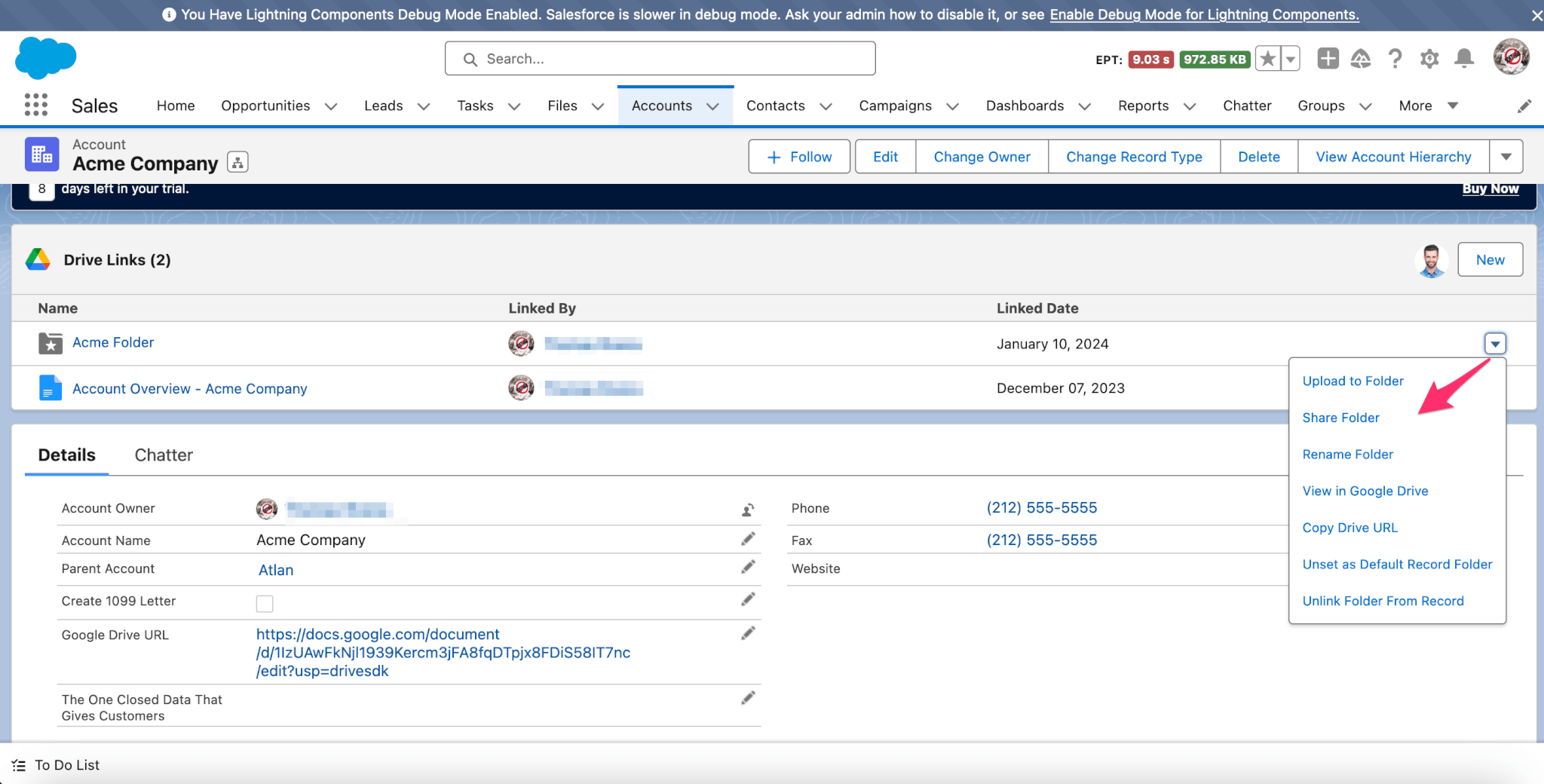
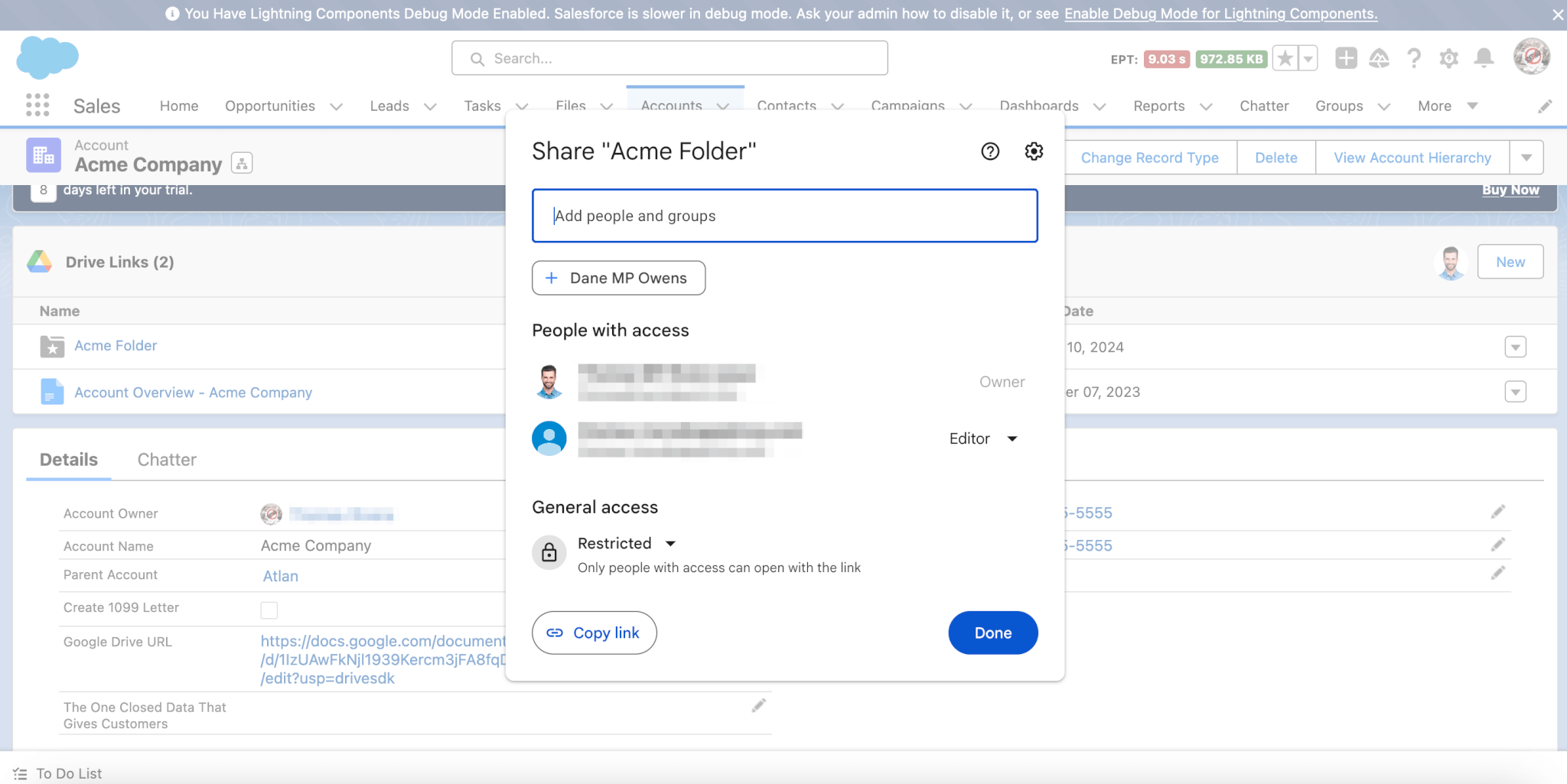
Share File
Drive Connect's Drive Links & Drive File components support granting or requesting to share a Google Drive file using the drop-down pick-list options for the linked file. Only users with access to the file and signed into the same account on their browser may grant access or request to share based on their role. To grant access, users need to have Google Drive access roles such as Owner or Editor. Users can request to share if they have Google Drive access roles like Commentator or Viewer.