Understanding Drive Destination Locations
Drive Connect Automation allows users to have more autonomous control over their folder hierarchies through different destination options when triggering a flow. This eliminates the need for users to create an entire folder structure manually within Google Drive.
Destination Locations
When creating new record-triggered flows, the operations for New File From Template, New Drive Folder, New File Link, New Folder Link or the child operation for New Shortcut, have the ability to create Drive files, folders, or shortcuts in either a general static location or a dynamic record data location. Below is a breakdown of each destination and their behavior:
General Locations
My Drive
- The file/folder/shortcut is created in the logged-in user's My Drive
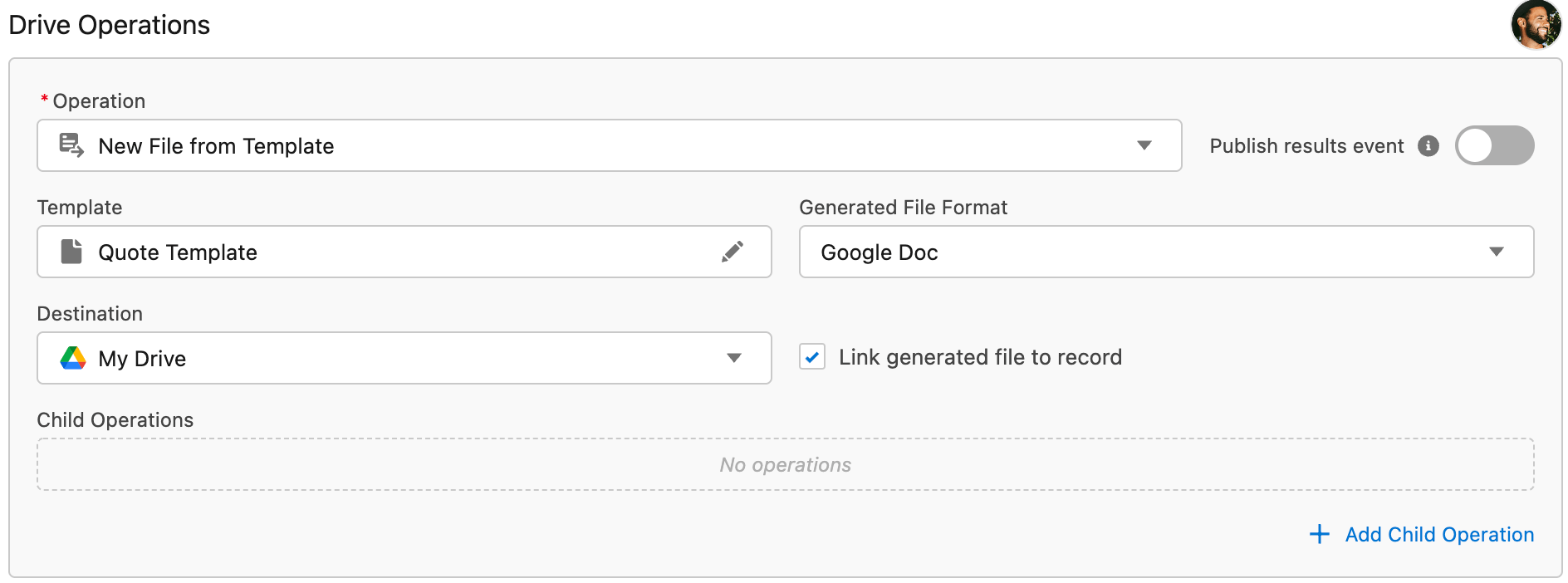
Folder from Drive…
- Selecting this location requires the user to select a folder from the Google picker. When the flow is triggered on a record, the file/folder/shortcut is created in that selected folder
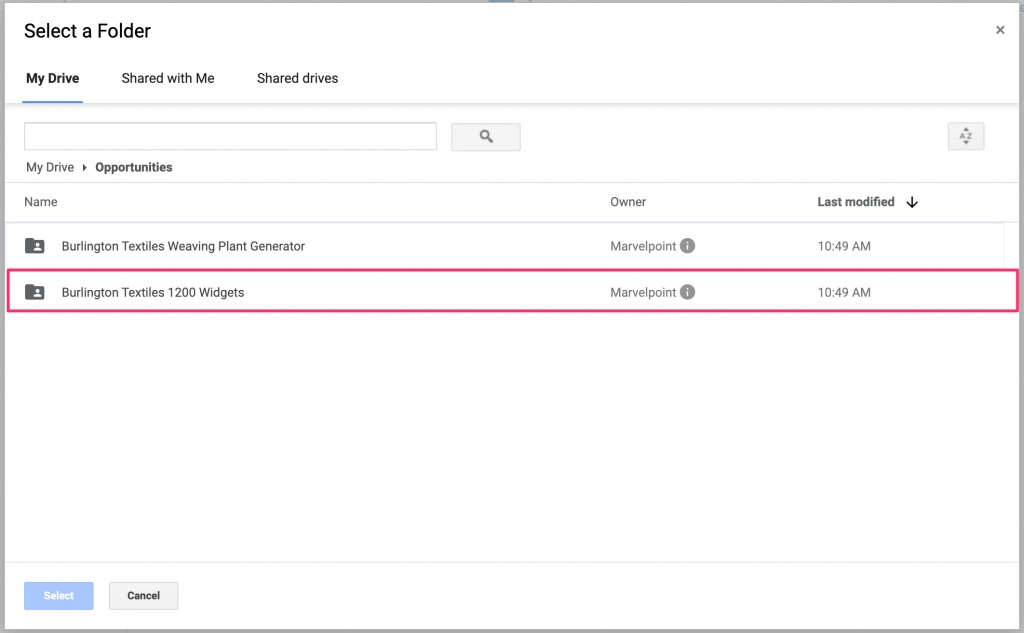
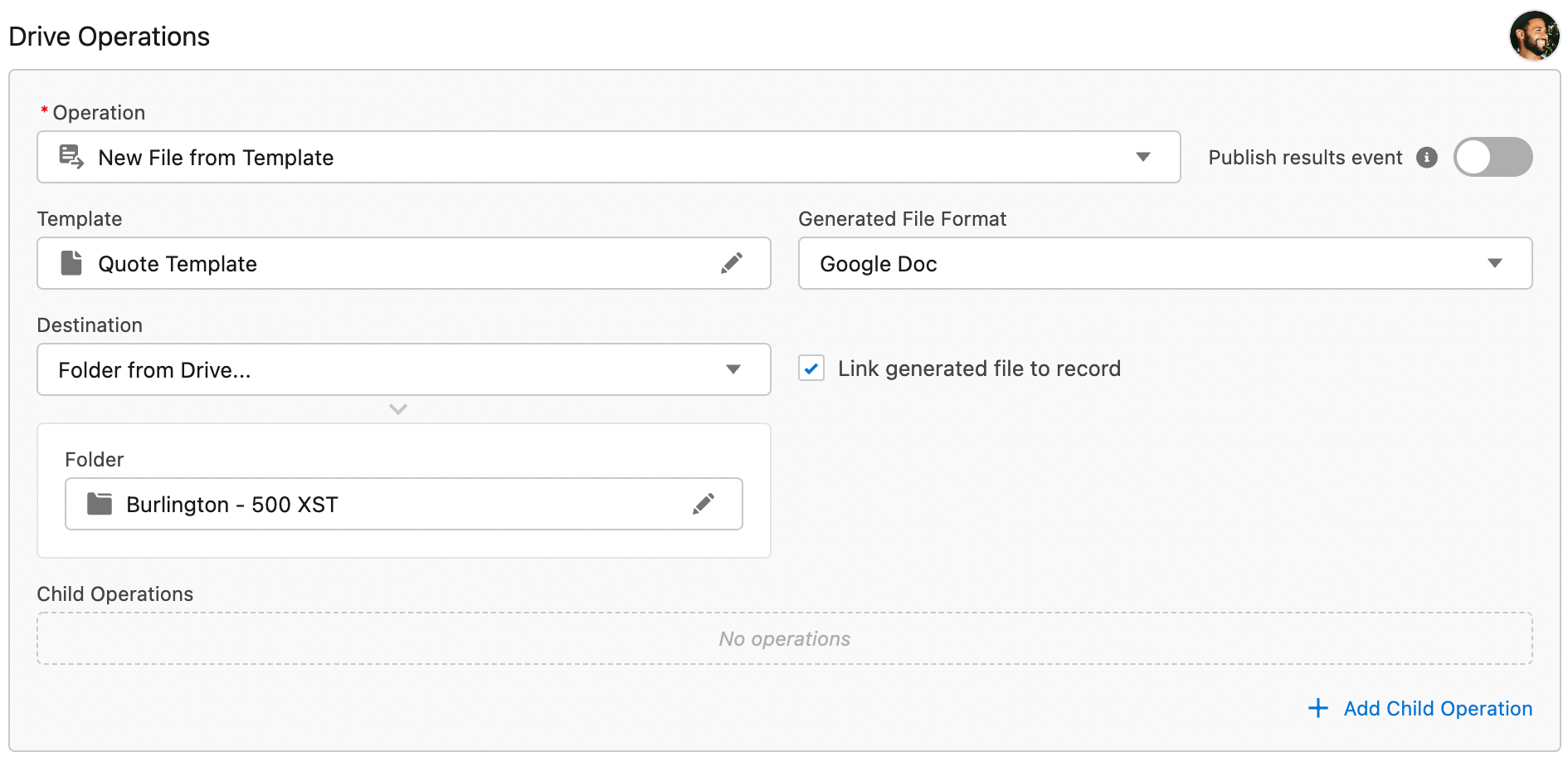
Current Record Locations
Default Object Folder
- The file/folder/shortcut is created in a Default Object Folder that is pre-set within Drive Connect Setup Preferences. For more information on how to set up Default Object folders in Drive Connect, see the Drive Connect Default Folders article
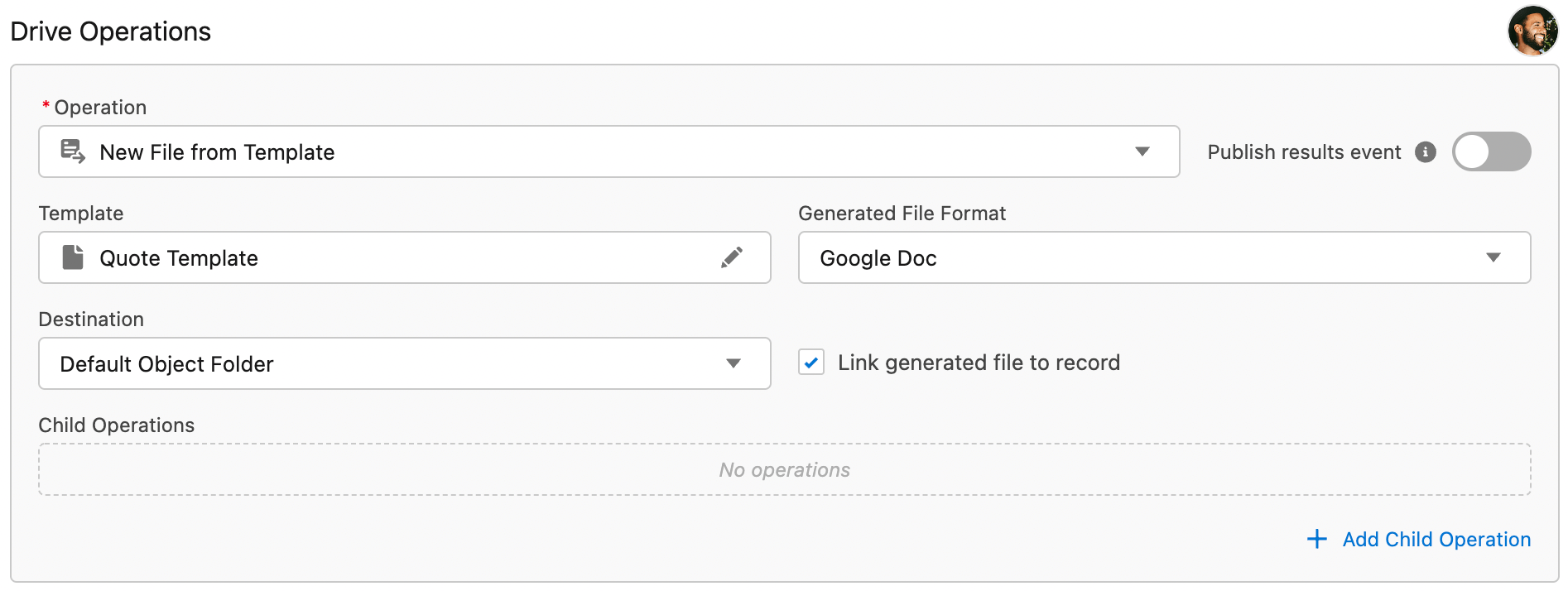
Default Record Folder
- The file/folder/shortcut is created in the Default Record Folder set on the current record. For more information on how to set a Default Record Folder, see the Drive Connect Default Folders article
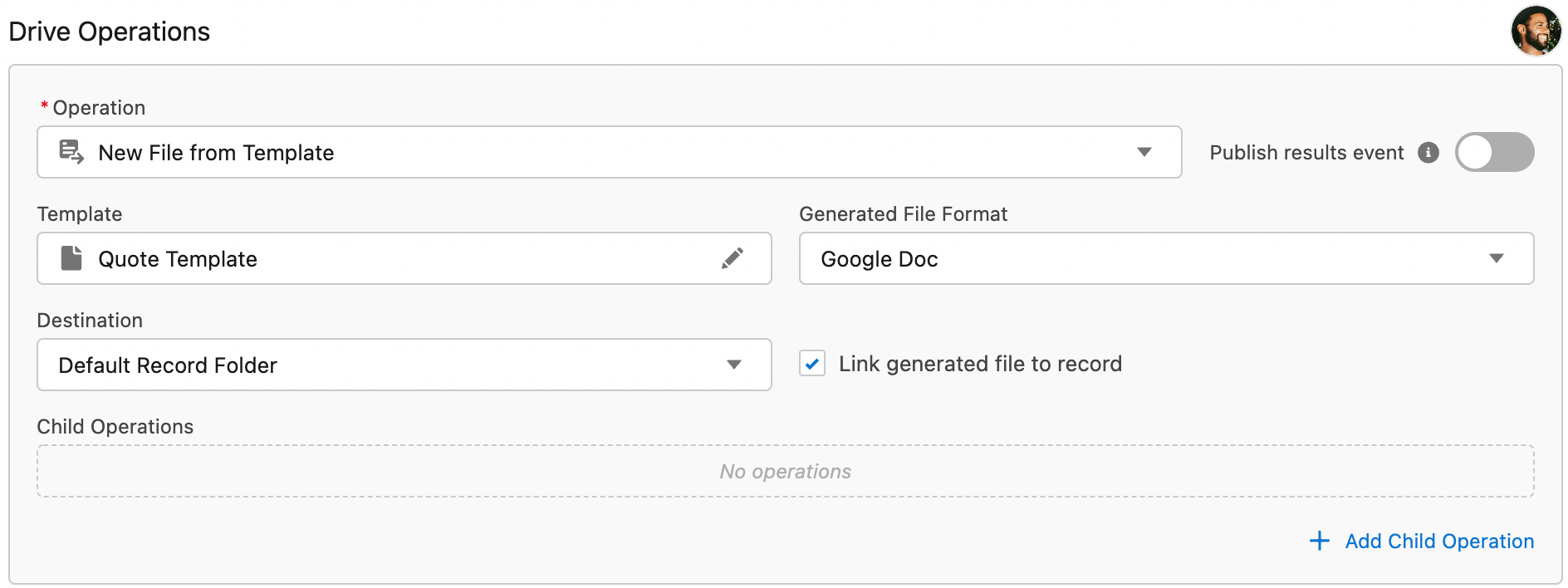
Folder in Default Record Folder
- This location requires users to add a Drive Folder Name to an input field. This folder name must match the name of a folder within the current record's Default Record folder. This creates the new file/folder/shortcut in that folder during Automation
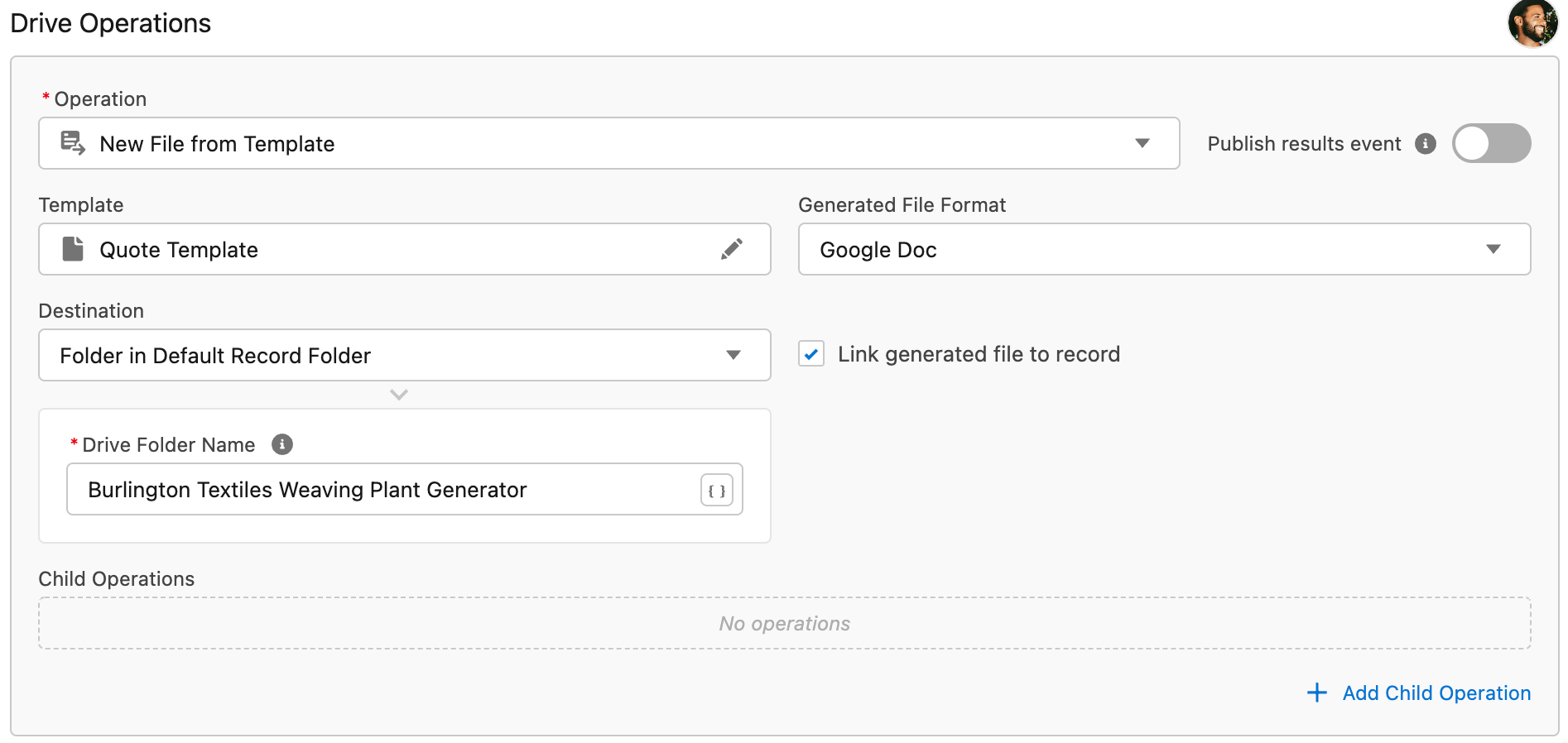
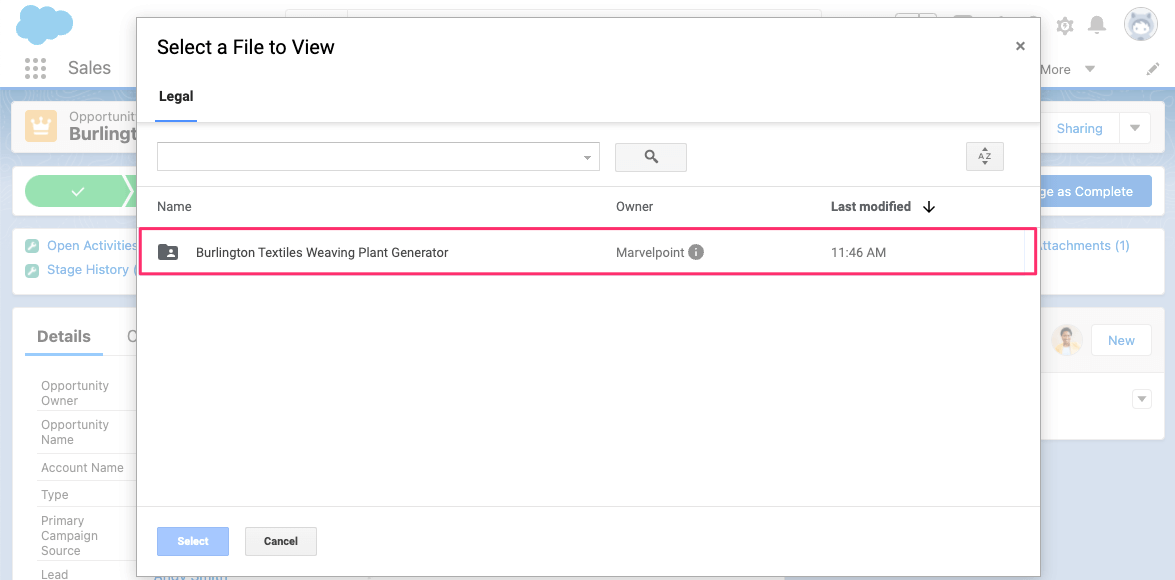
Note: If a folder in Drive with the name specified is not found inside the default record folder, or the default record folder does not exist, the operation will be skipped
Linked Folder
- This location requires users to add a Drive Folder Name to an input field that matches the name of an already linked folder on the current record. This creates the file/folder/shortcut within the linked folder during Automation
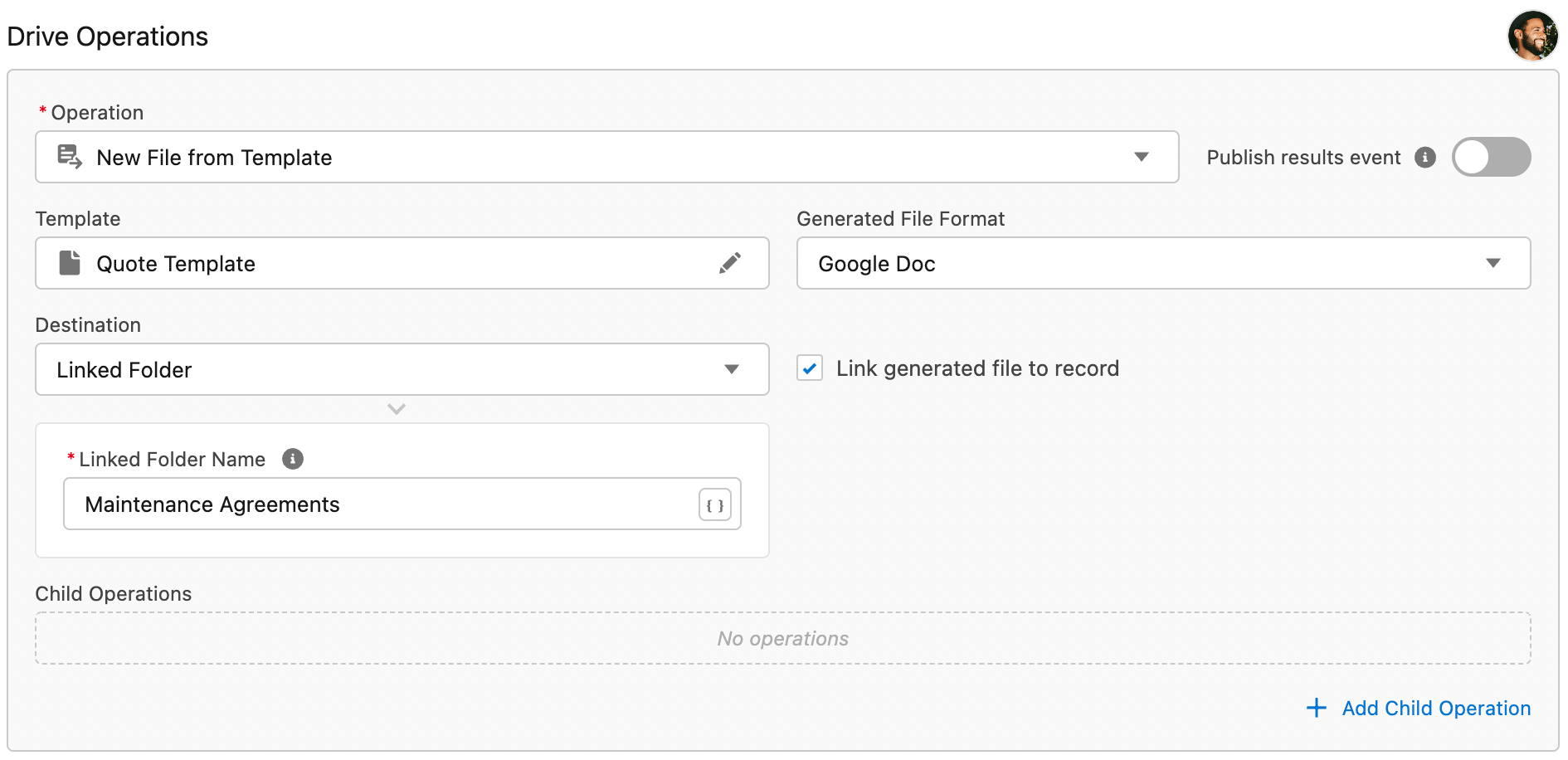
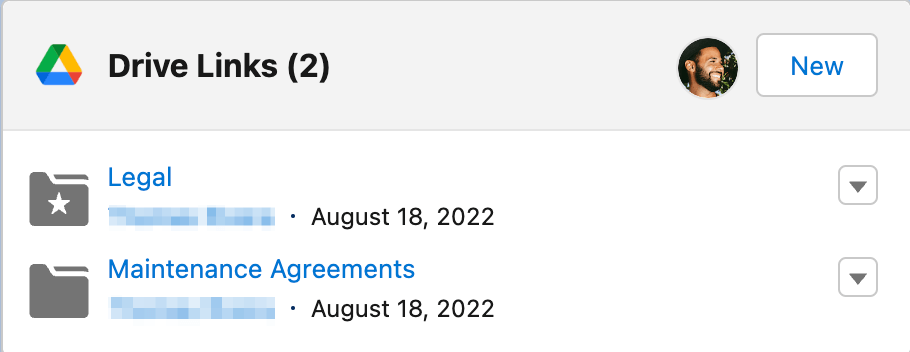
Note: If the linked folder with the name specified is not found, the operation will be skipped
Parent Record Locations
Parent Record's Default Record Folder
- This location requires users to first select the Lookup field to the parent record. This creates the file/folder/shortcut within the parent record's Default Record Folder during Automation. For more information on how to set a Default Record Folder, see the Drive Connect Default Folders article
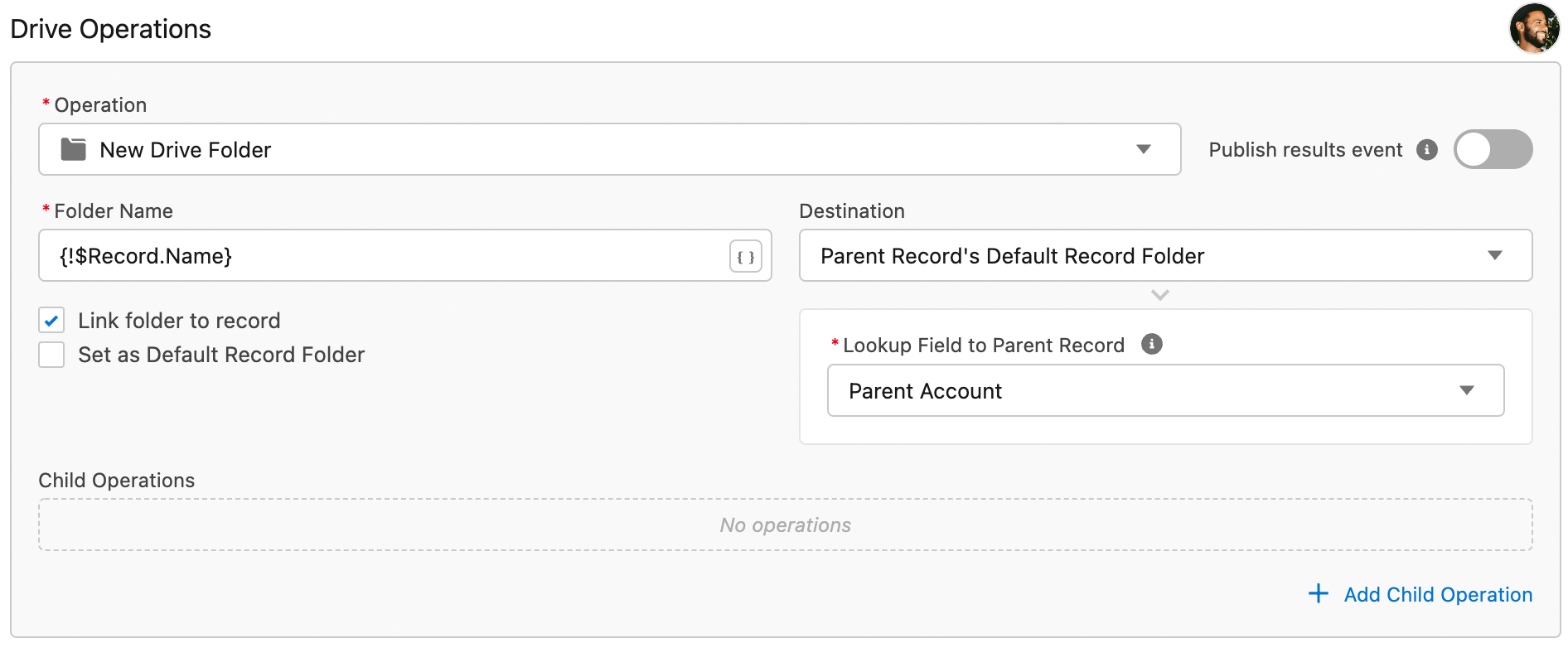
Note: If a folder in Drive with the name specified is not found inside the parent record's default record folder, the default record folder does not exist, or the parent Lookup field is not populated, the operation will be skipped.
Folder in Parent Record's Default Record Folder
- This location requires users to first select the Lookup field to the parent record. Lastly, they must add a Drive Folder Name to the input field. This folder name must match the name of a folder within the parent record's Default Record folder. This creates the new file/folder/shortcut in that folder during Automation
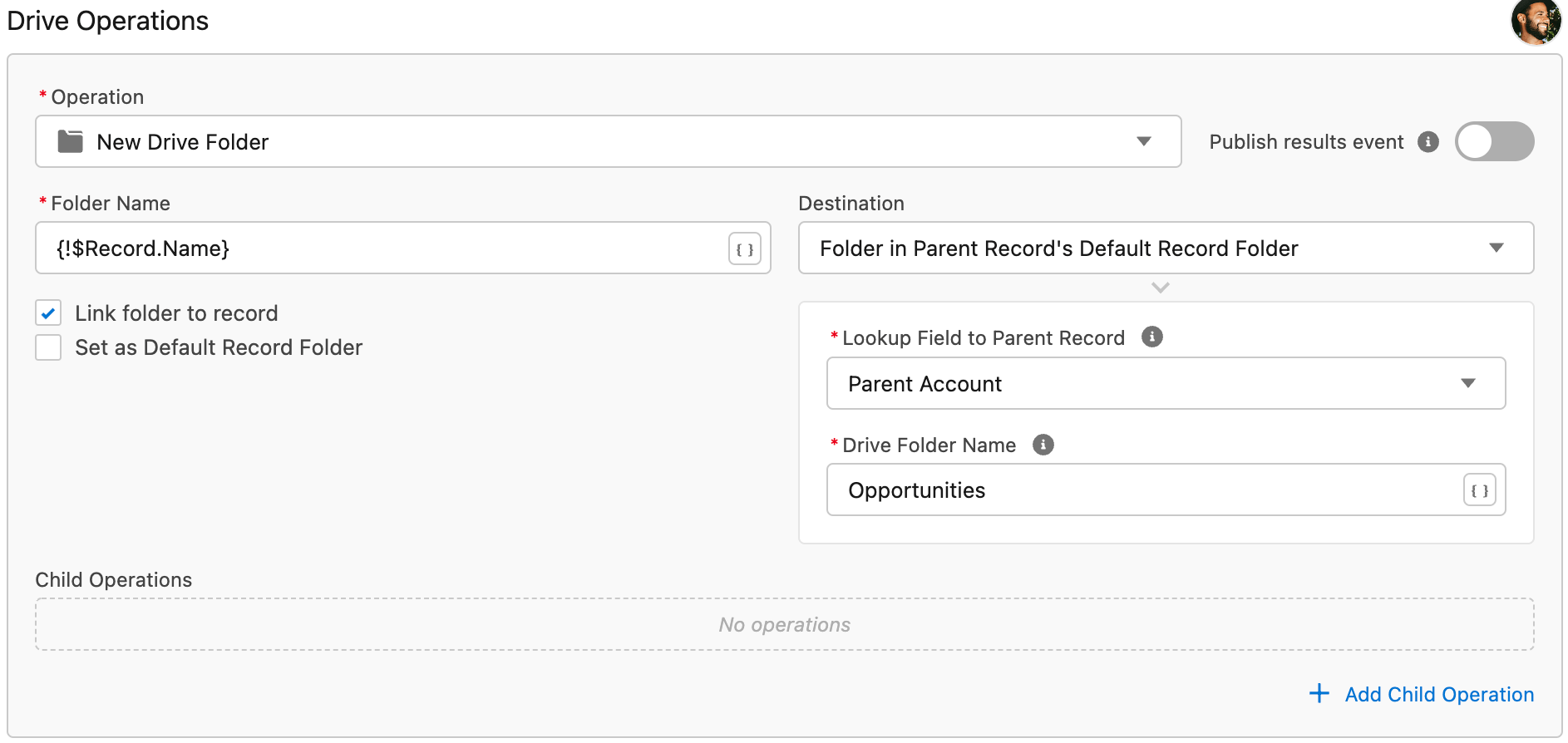
Note: If a folder in Drive with the name specified is not found inside the parent record's default record folder, the default record folder does not exist, or the parent Lookup field is not populated, the operation will be skipped.
Parent Linked Folder
- This location requires users to first select the Lookup field to the parent record. Lastly, they must add a Drive Folder Name to the input field. The folder name must match the name of an already linked folder on the parent record. This creates the file/folder/shortcut within the linked folder during Automation
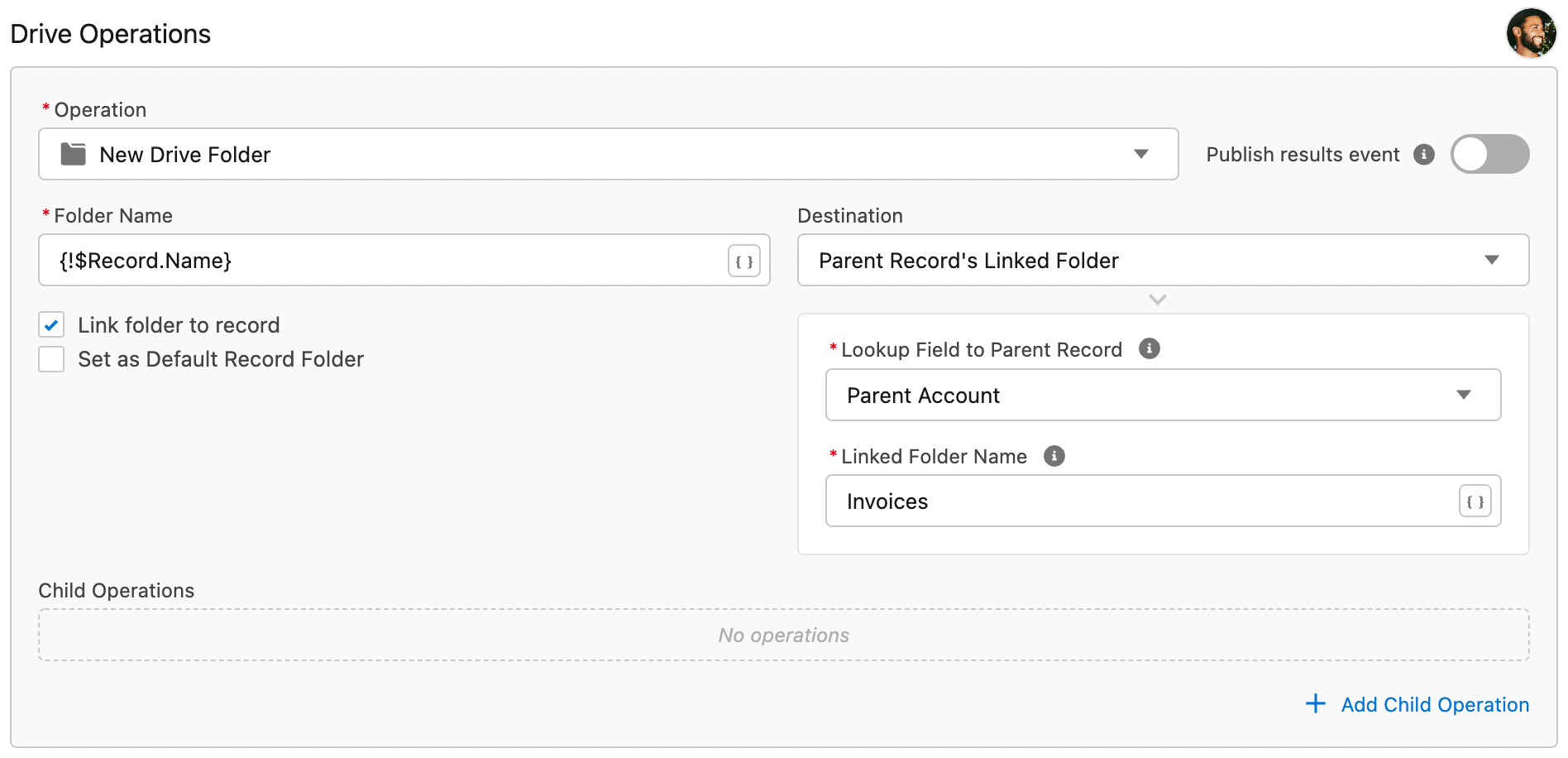
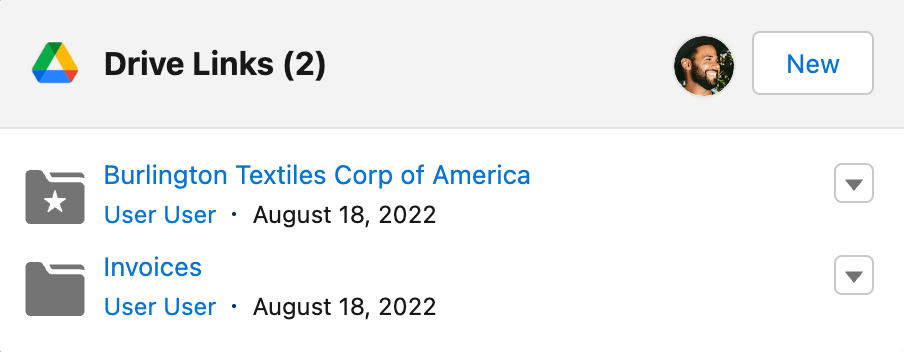
Note: If the linked folder with the name specified is not found on the parent record, or the parent Lookup field is not populated, the operation will be skipped.
