Automate linking existing Google Drive files
Drive Connect Automation allows users to automatically link existing Google Drive files to the Drive Links component by selecting the New File Link operation in a Record-Triggered or Schedule-Triggered flow.
For more information on setting up a flow using the Automate Drive action, see the Using Drive Connect Automation with Salesforce flows article.
New File Link
In your flow, open a new action element node and follow the steps below:
- Click the Operation picklist and select New File Link
- Select the File to Link picklist
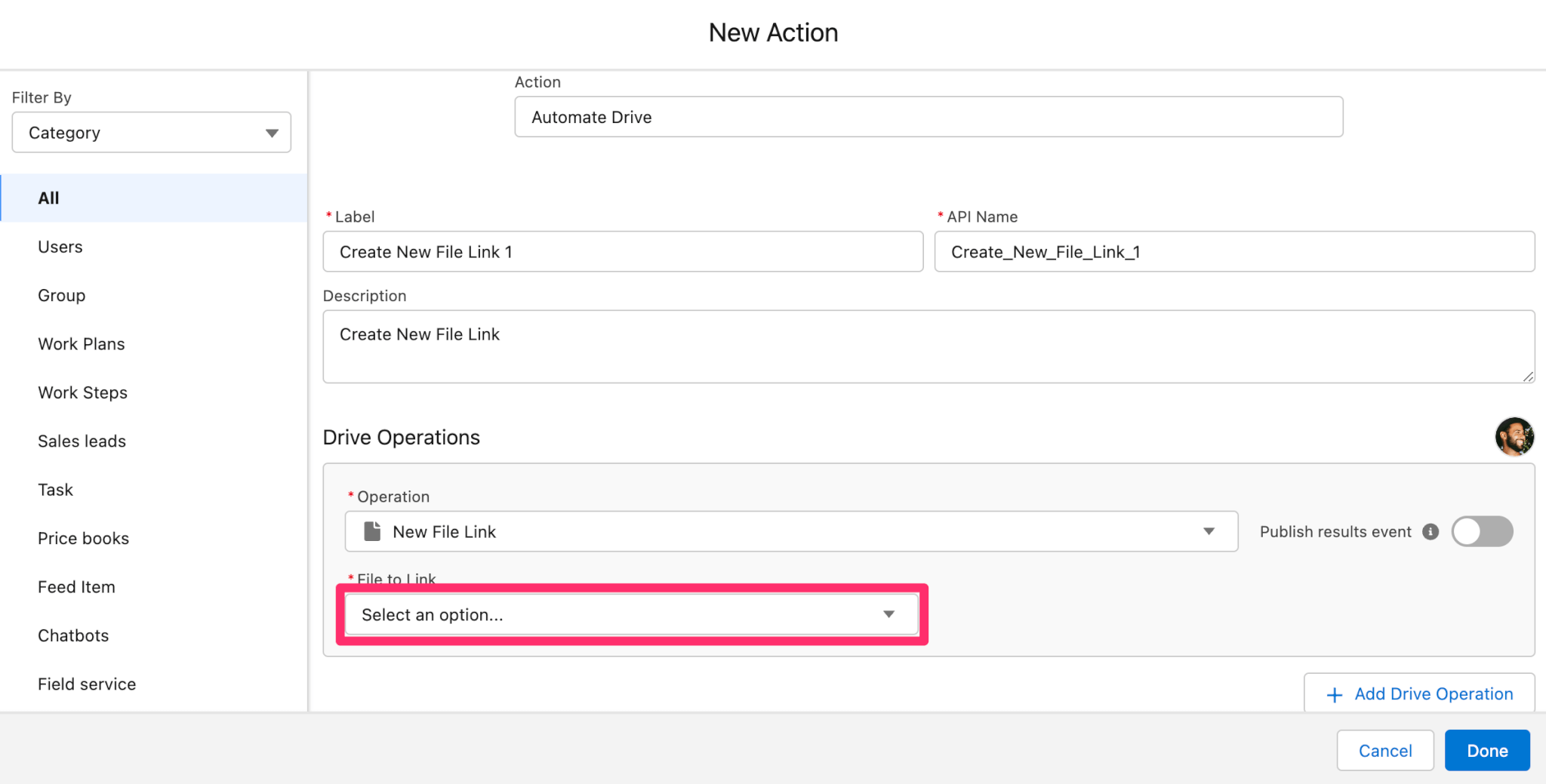
- Select either Parent Linked File or Select file…:
Parent Record's Linked File
- Selecting a parent linked file requires users to first select the Lookup field to the parent record. Lastly, they must add a Drive File Name to the input field. The file name must match the name of an already linked file on the parent record. This links the existing parent file to the current record during Automation
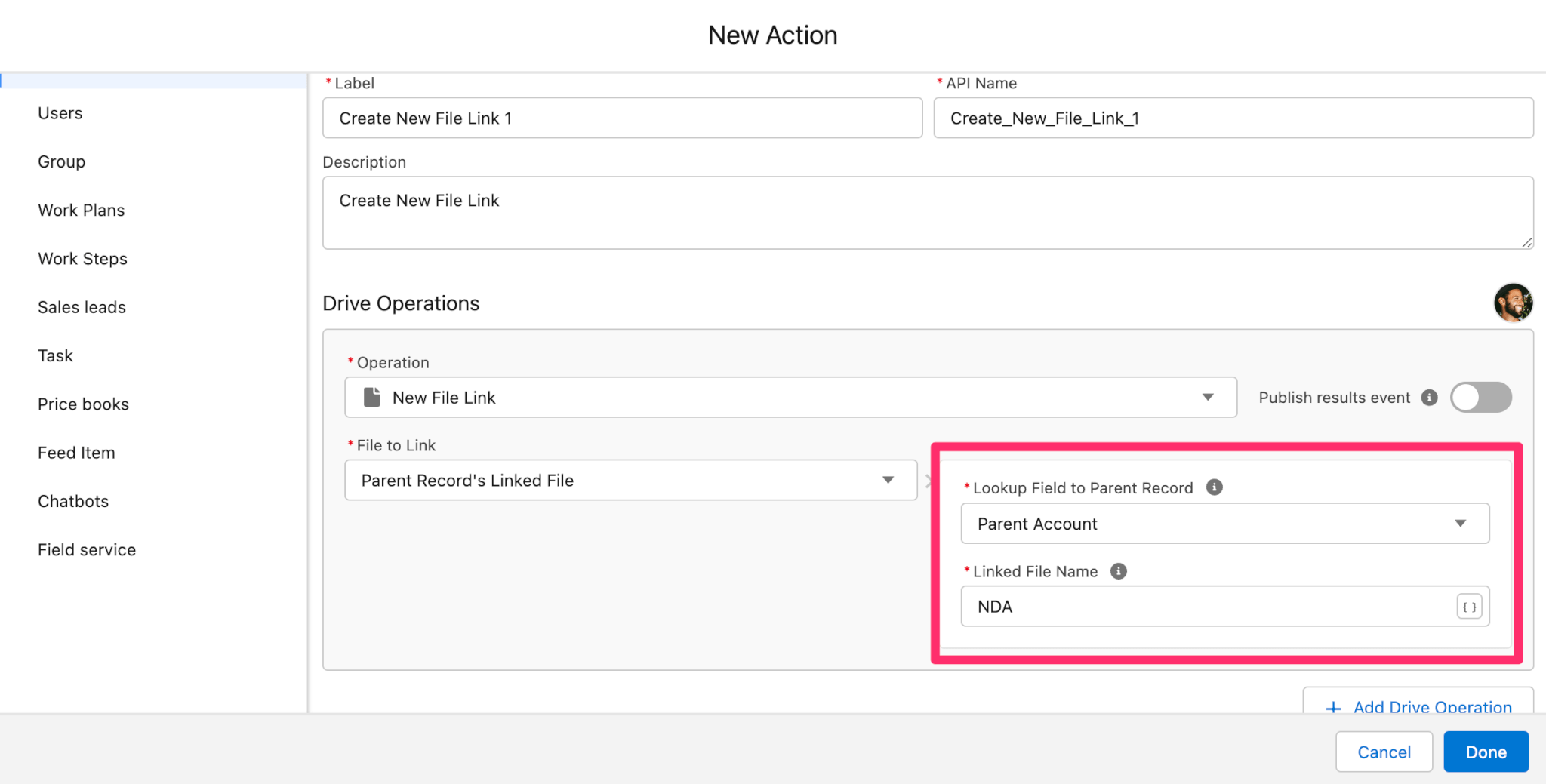
Select File…
- This allows users to select any Drive file from the Google picker. When the Automation is triggered, the file is linked to the current record
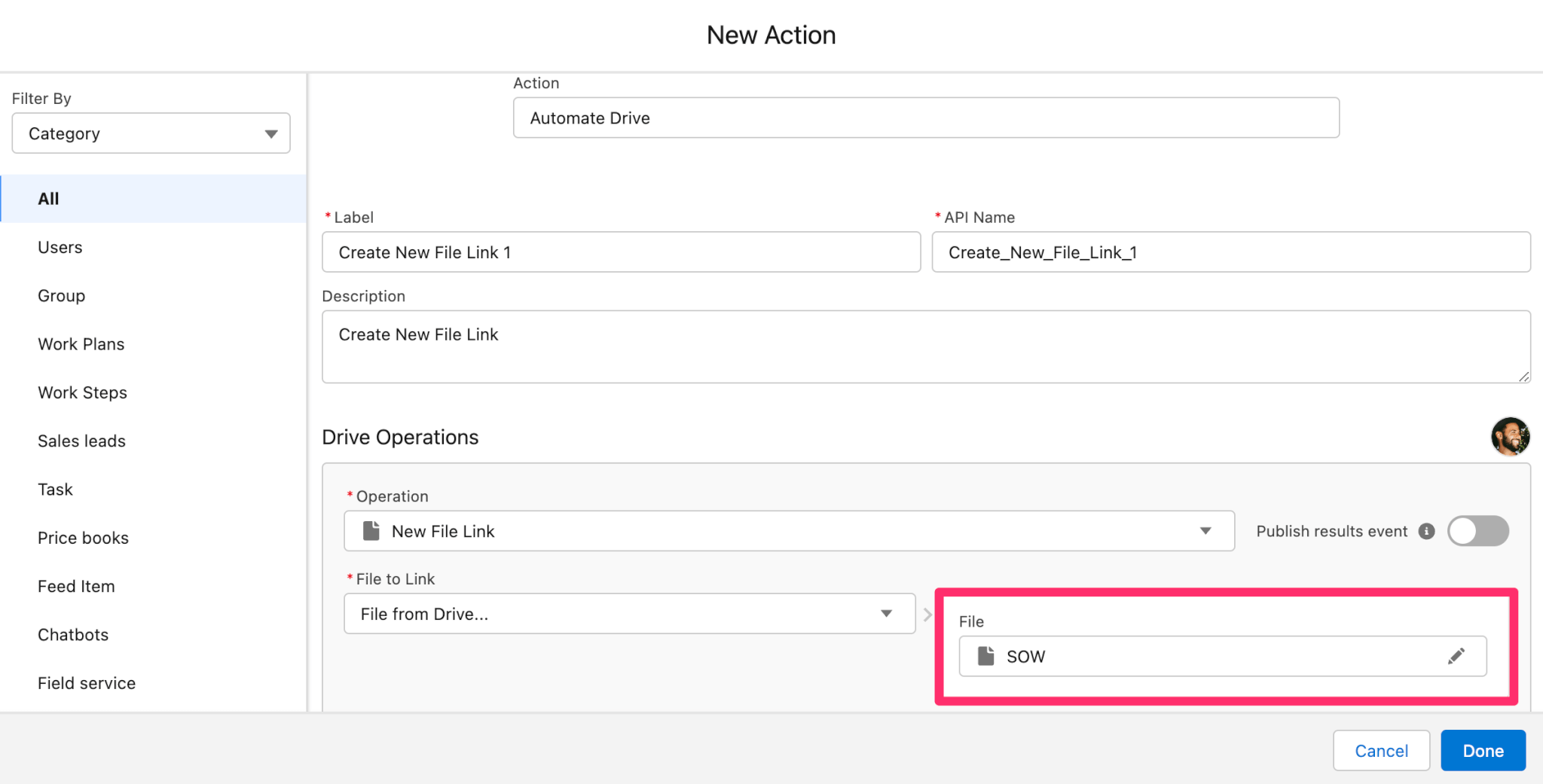
For more information on saving and activating your flow, see the Using Drive Connect Automation with Salesforce flows article.
