Setup and configure Drive Connect Automation
In order to use Drive Connect Automation, an admin must first configure automation in Drive Connect setup.
Note: This article will assume the steps outlined in the Drive Connect installation and configuration guide have already been completed.
Setting the Automated Process User
Automation features require you to specify a user within your Workspace that all automated processes will use to perform operations with.
Note: Choose a user that has edit access to your entire Drive for an optimal experience. Each file or folder created using automation will be owned by this user.
- From the Drive Connect Setup tab, select Preferences
- Select the Automation tab in Preferences
- In the Automated Process User Email Address section, sign-in using the Google Authentication button
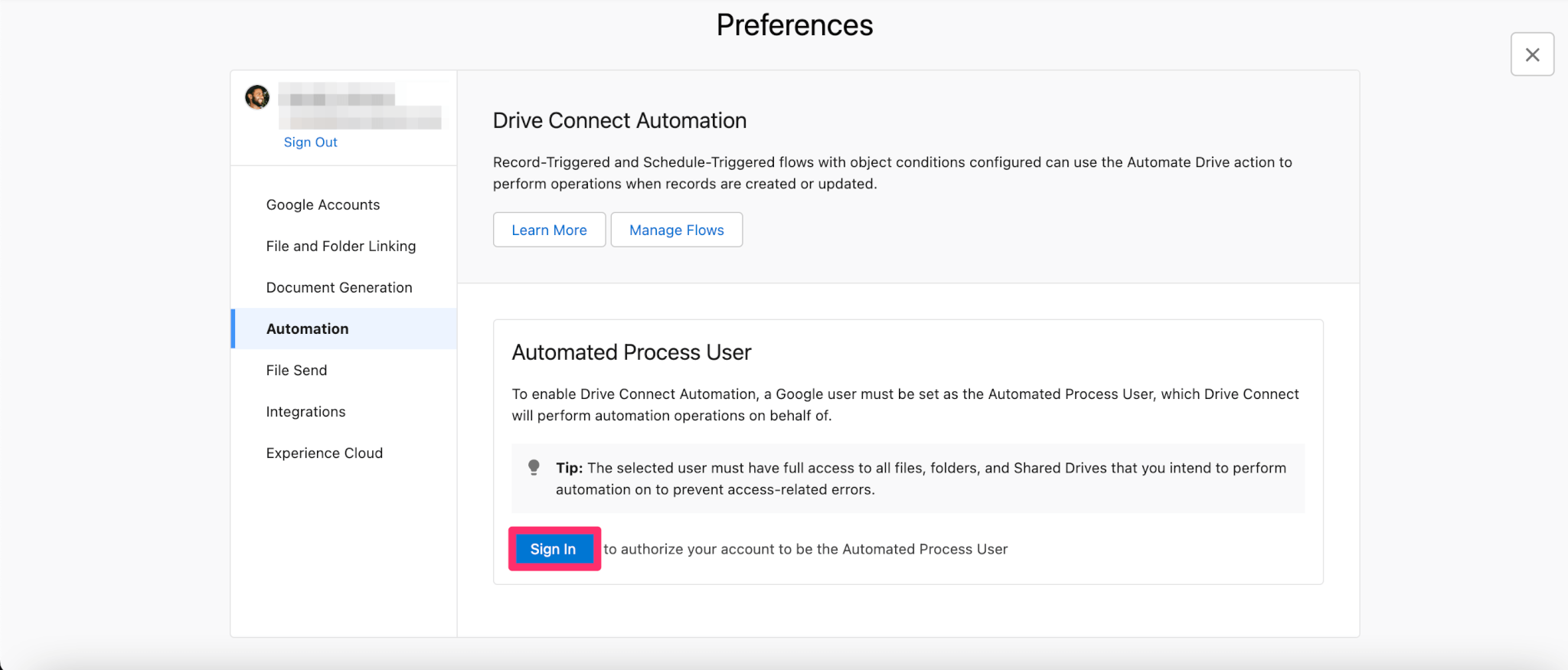
Next, get started by using Drive Connect Automation with Record-Triggered Flows
