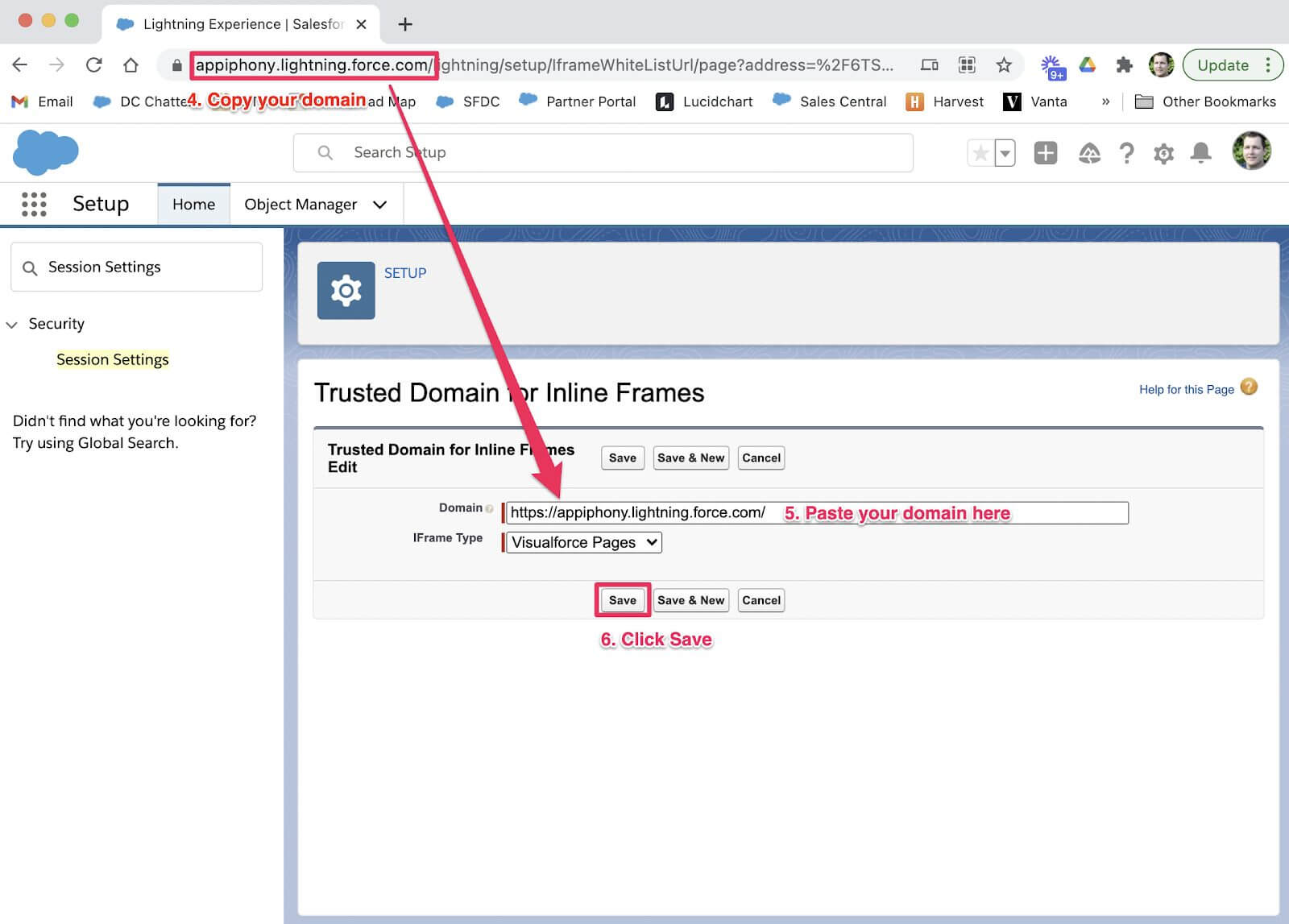Licensing & Permissions does not load
Problem
When attempting to open the Licensing & Permissions section of Drive Connect’s Setup, the page does not load.
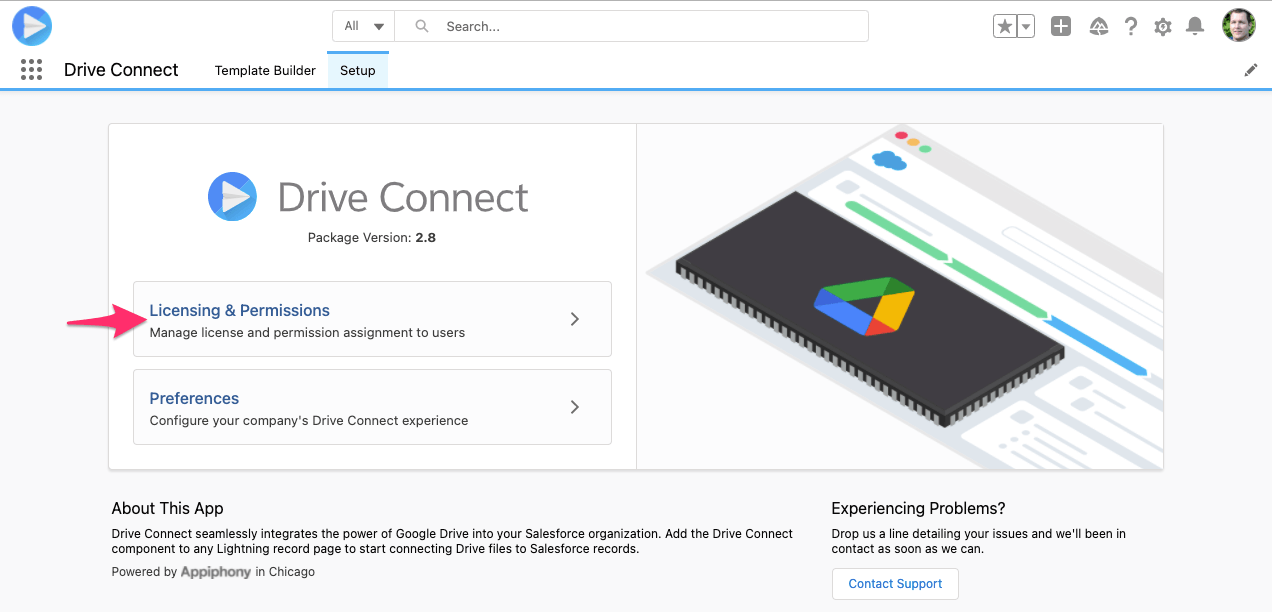
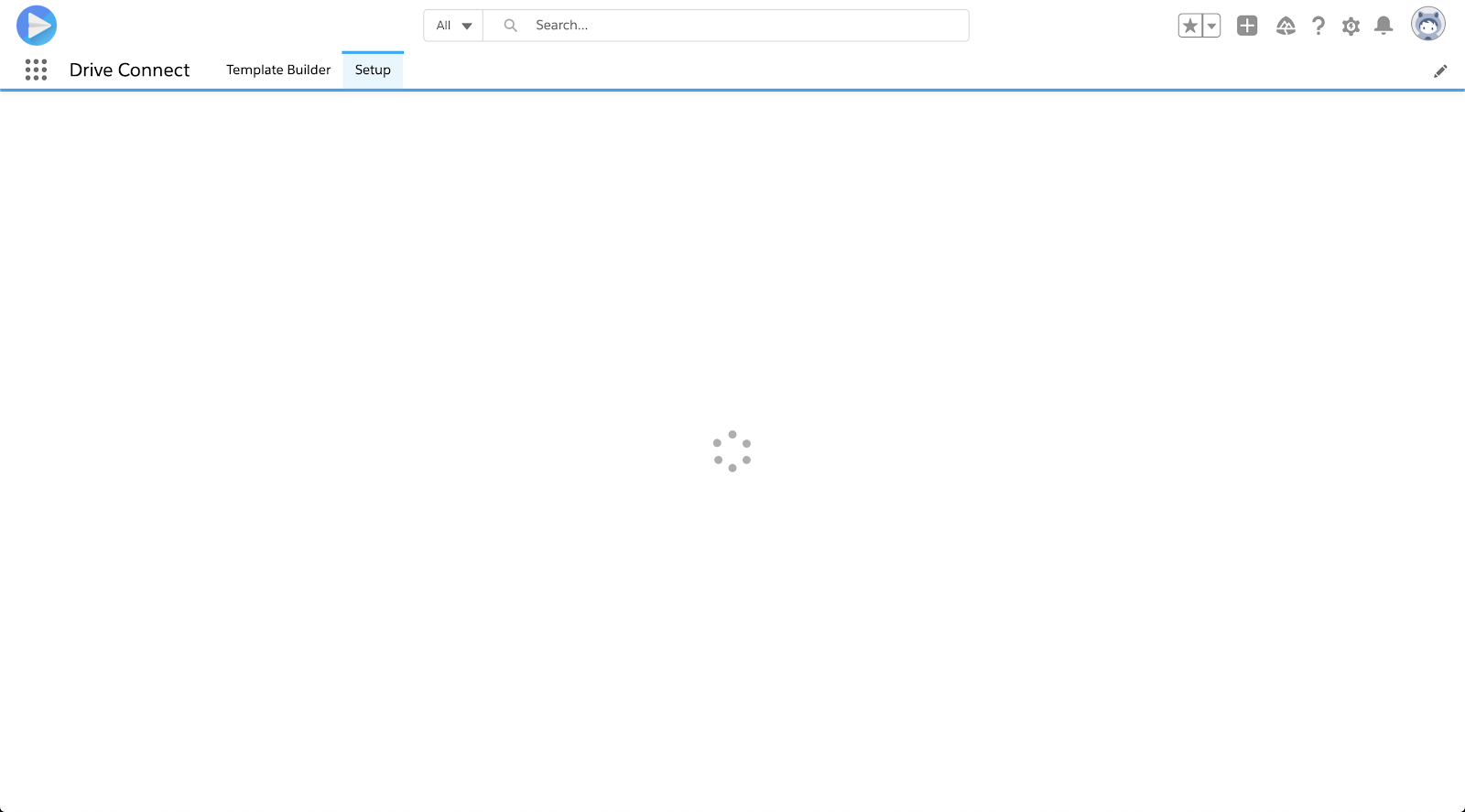
Solution
This happens when the clickjack protection for customer Visualforce pages with Headers disabled option is checked in the Session Settings for your org. Drive Connect uses a Visualforce page in Licensing & Permissions. Because the Visualforce page is included in the package and hosted in your org, adding your domain to Trusted Domains for Inline Frames will enable Licensing & Permissions.
Enabling Licensing & Permissions
- In Salesforce, navigate to Setup
- At the top left hand corner of Setup, search for and select Session Settings
- Scroll down to the Trusted Domains for Inline Frames section and click Add Domain
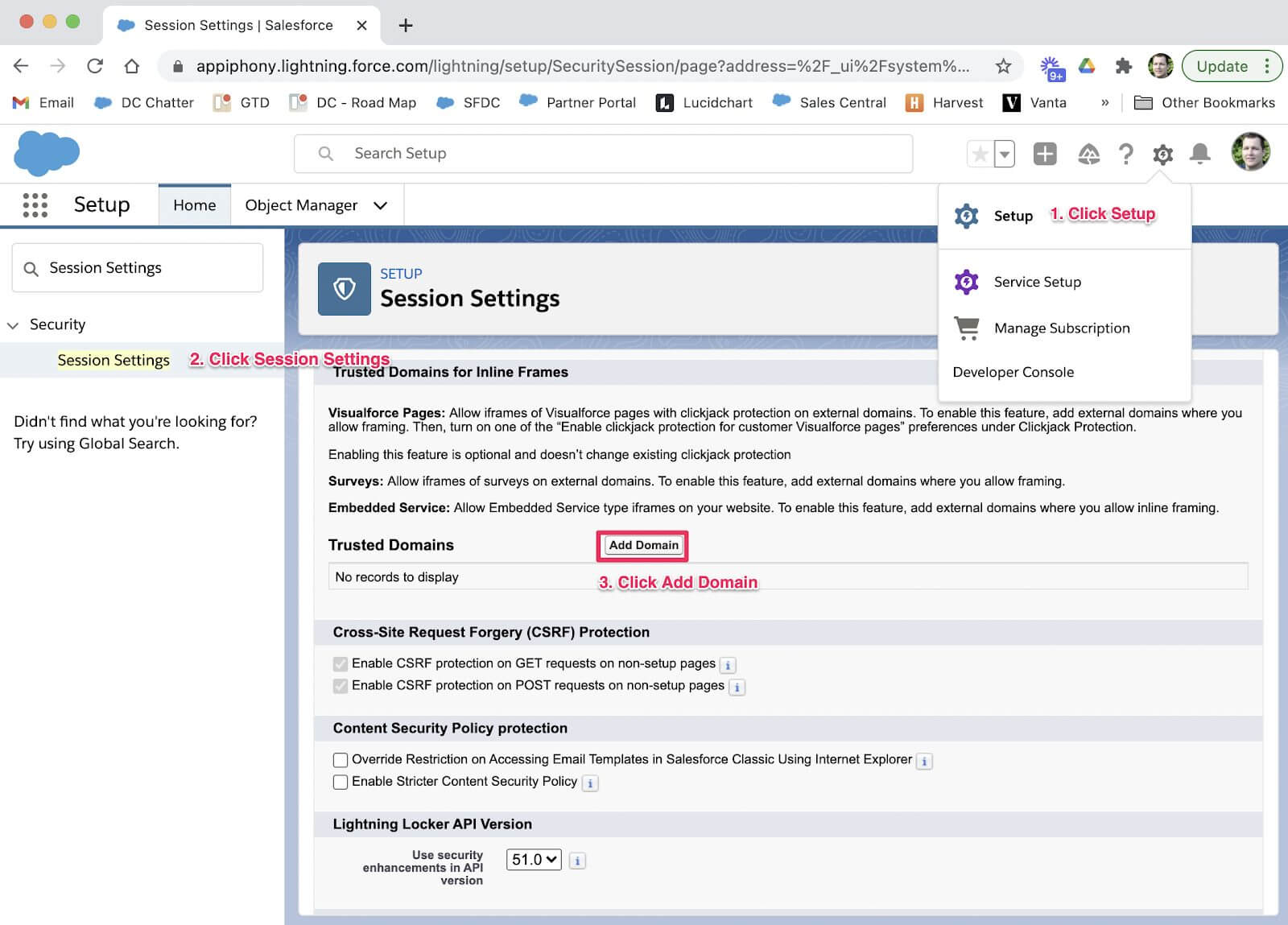
- Copy your org’s domain from your browser’s address bar
- Paste into the Domain field
- Click Save