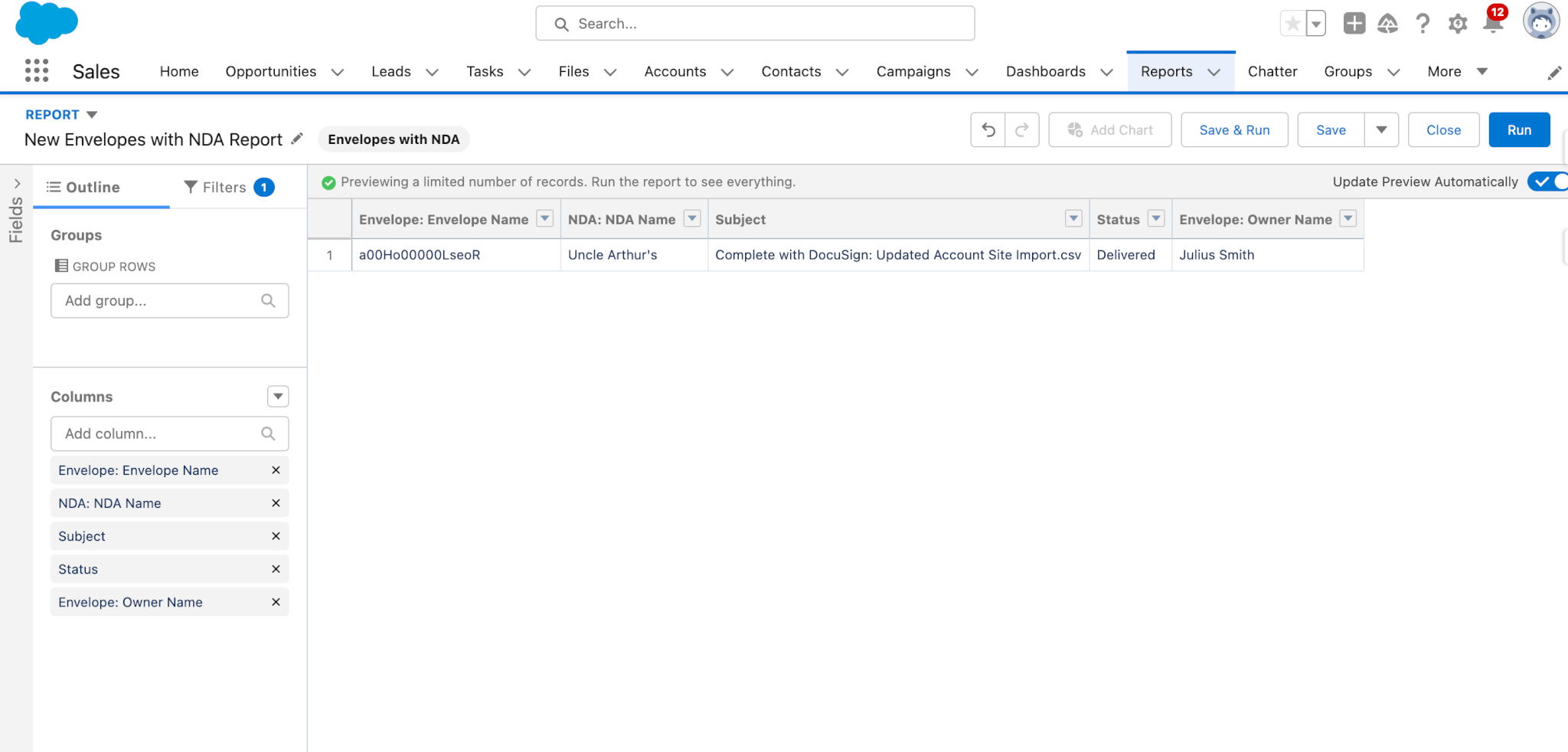How to View Reports of Your Envelopes
eSign Connect allows users to generate reports on the envelopes that are created from the DocuSign Envelopes component using lookup relationships in Salesforce. These reports can be generated using both default and custom objects.
Default Lookups
On installation of eSign Connect it's custom object Envelopes generates lookup relationships with the Account and Opportunity objects.
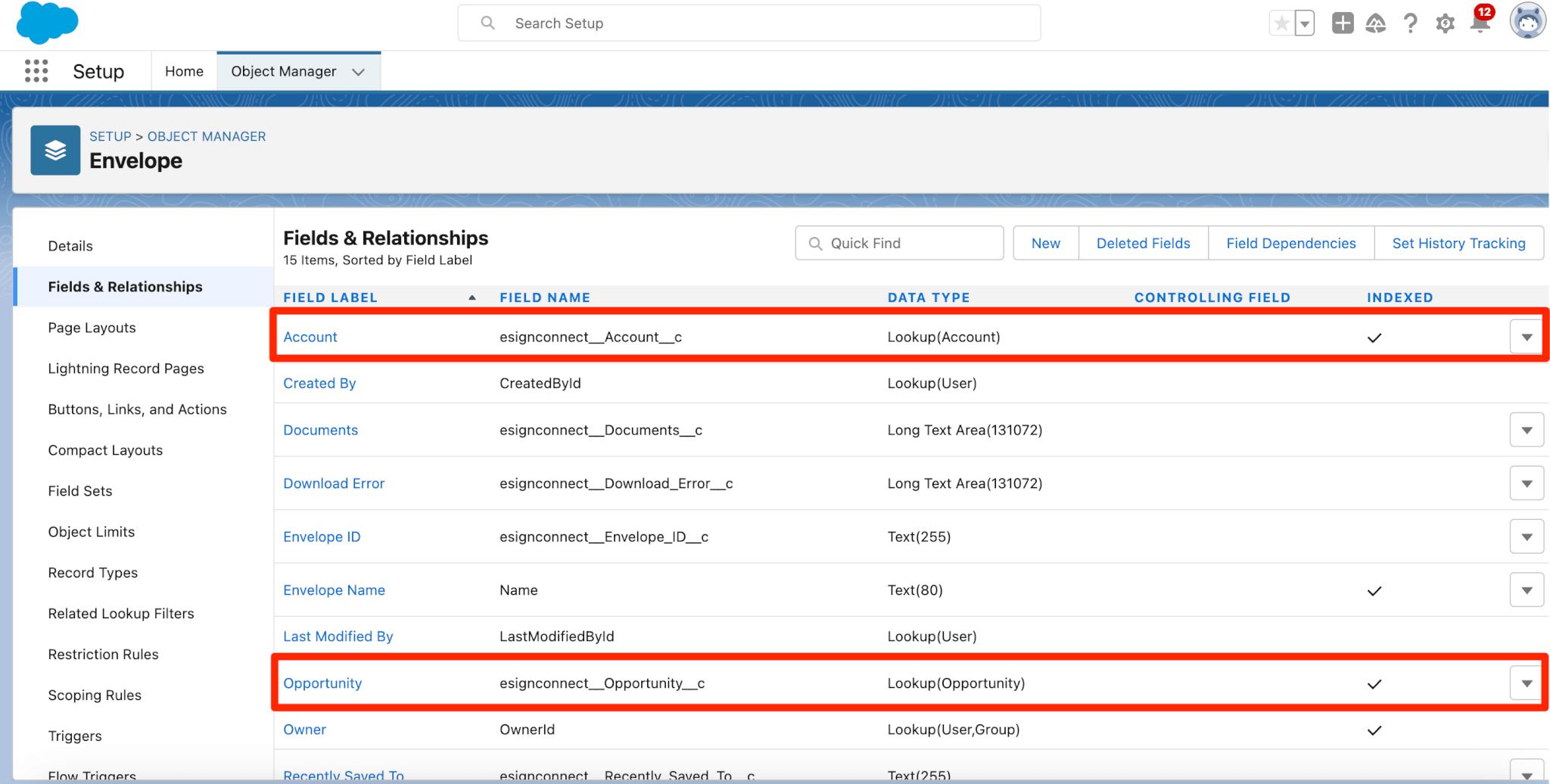
to view these reports please do the following:
- Go to Sales
- Select either the object Account or Opportunity
- Select a record in the account object
- Generate envelopes from the DocuSign envelopes component
- Go to reports
- Select New Report
- In the modal search for Envelopes, you will see both Envelopes with Account and Envelopes with Opportunity
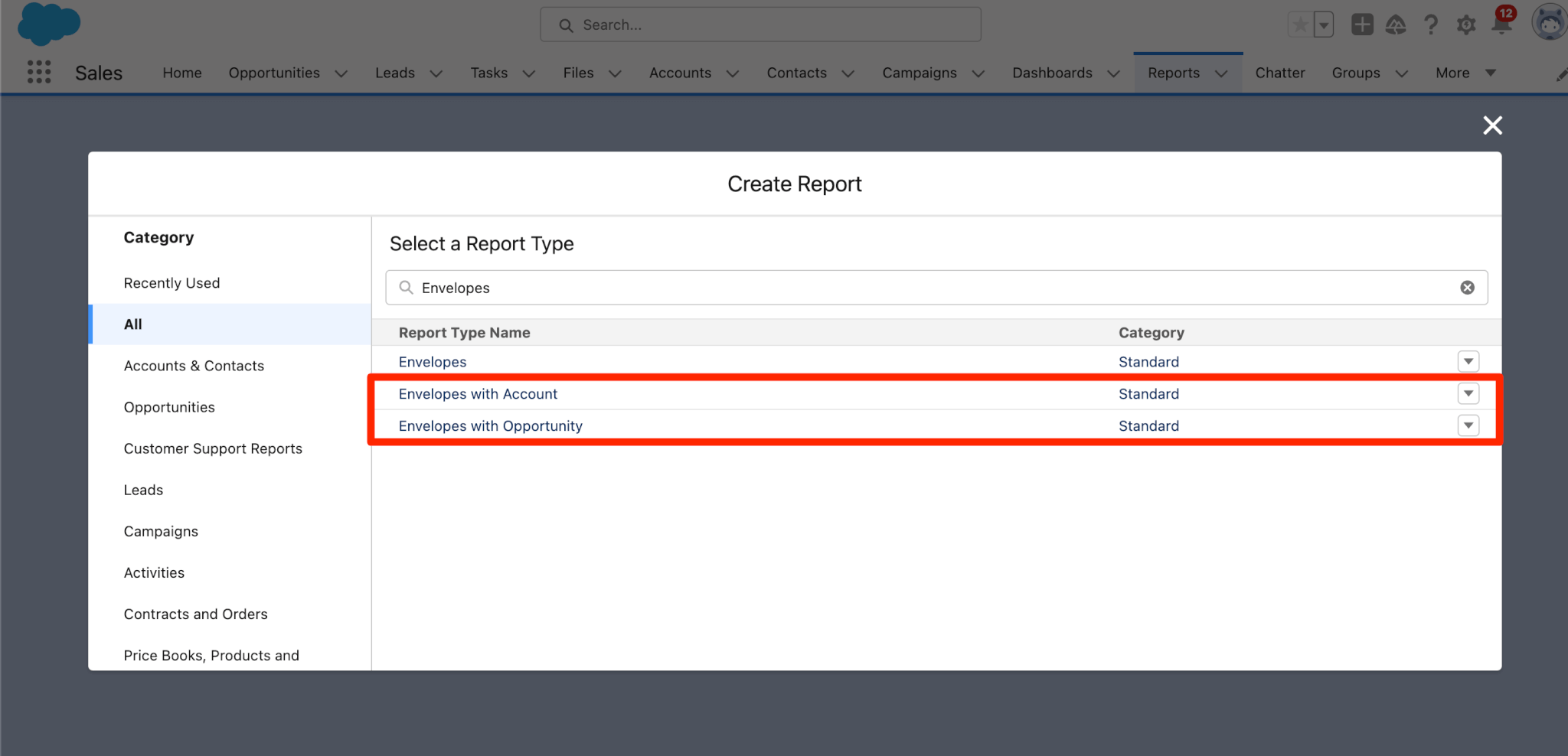
- Select the report type where you generated your envelopes and click on Start Report
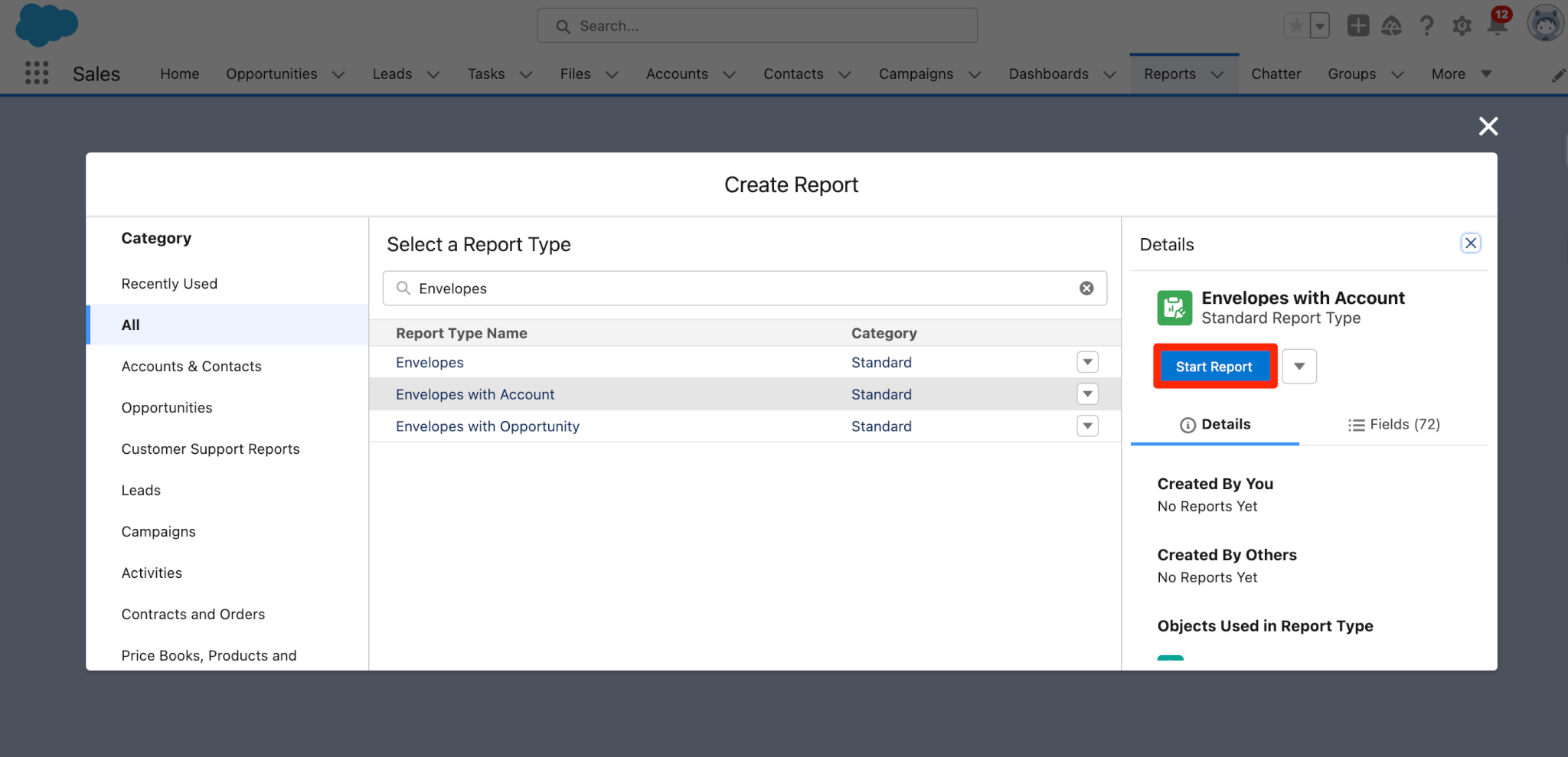
- Once the report edit page loads you will see the table containing the columns Envelope: Envelope Name and Account: Account Name
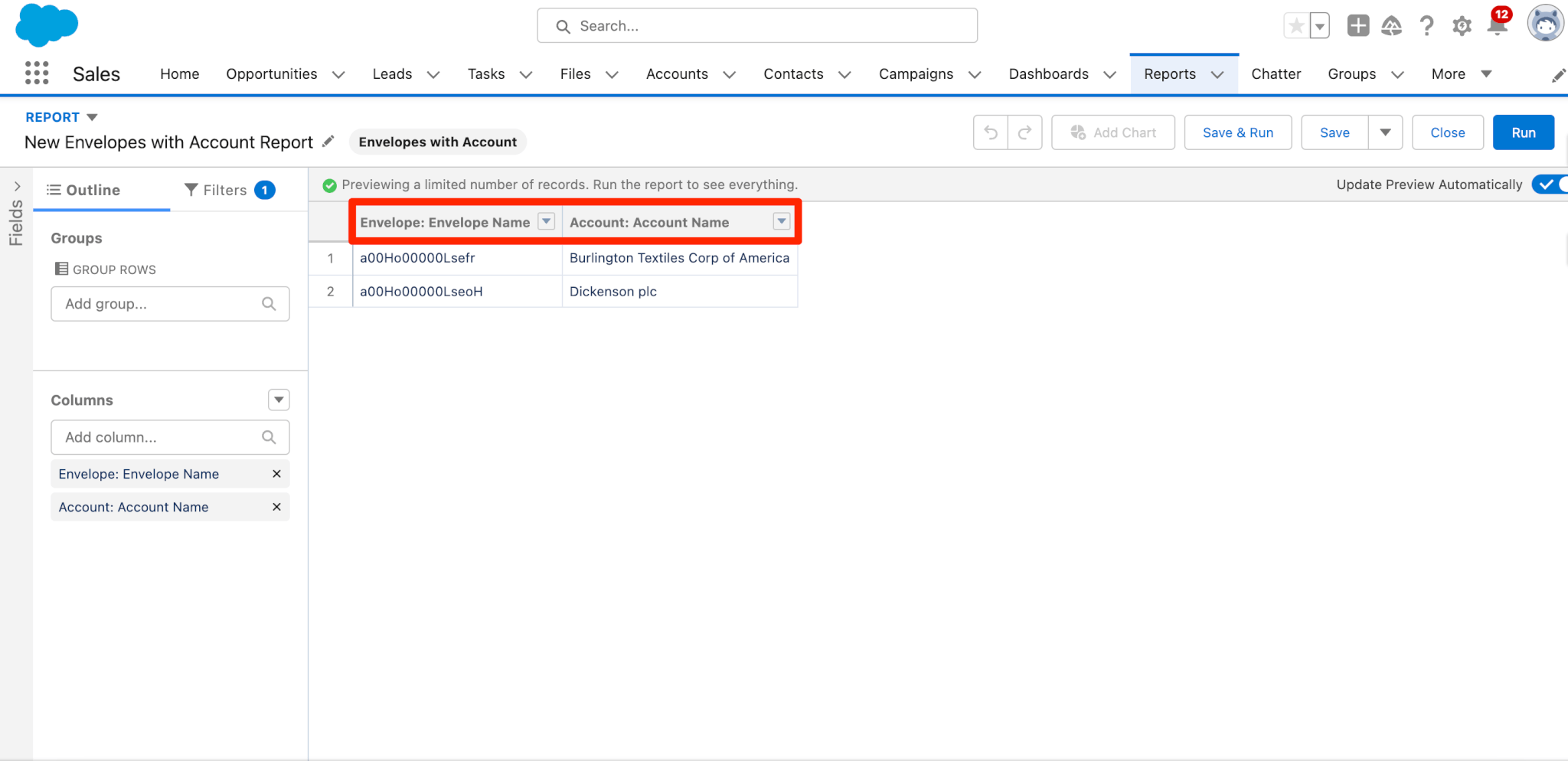
- On this page you can edit what columns, groups and filters you can apply to your report. The following is a list of data related to the envelopes you can use for your columns, groups and filters:
- Envelope: ID
- Documents
- Download Error
- Envelope ID
- Recently Saved To
- Save Location
- Sent Date
- Status
- Subject
- URL
- Envelope: Owner Name
- Envelope: Owner Alias
- Envelope: Owner Role
- Envelope: Created By
- Envelope: Created Alias
- Envelope: Created Date
- Envelope: Last Modified By
- Envelope: Last Modified Alias
- Envelope: Last Modified Date
- Once you modified your report to your liking you can run the report
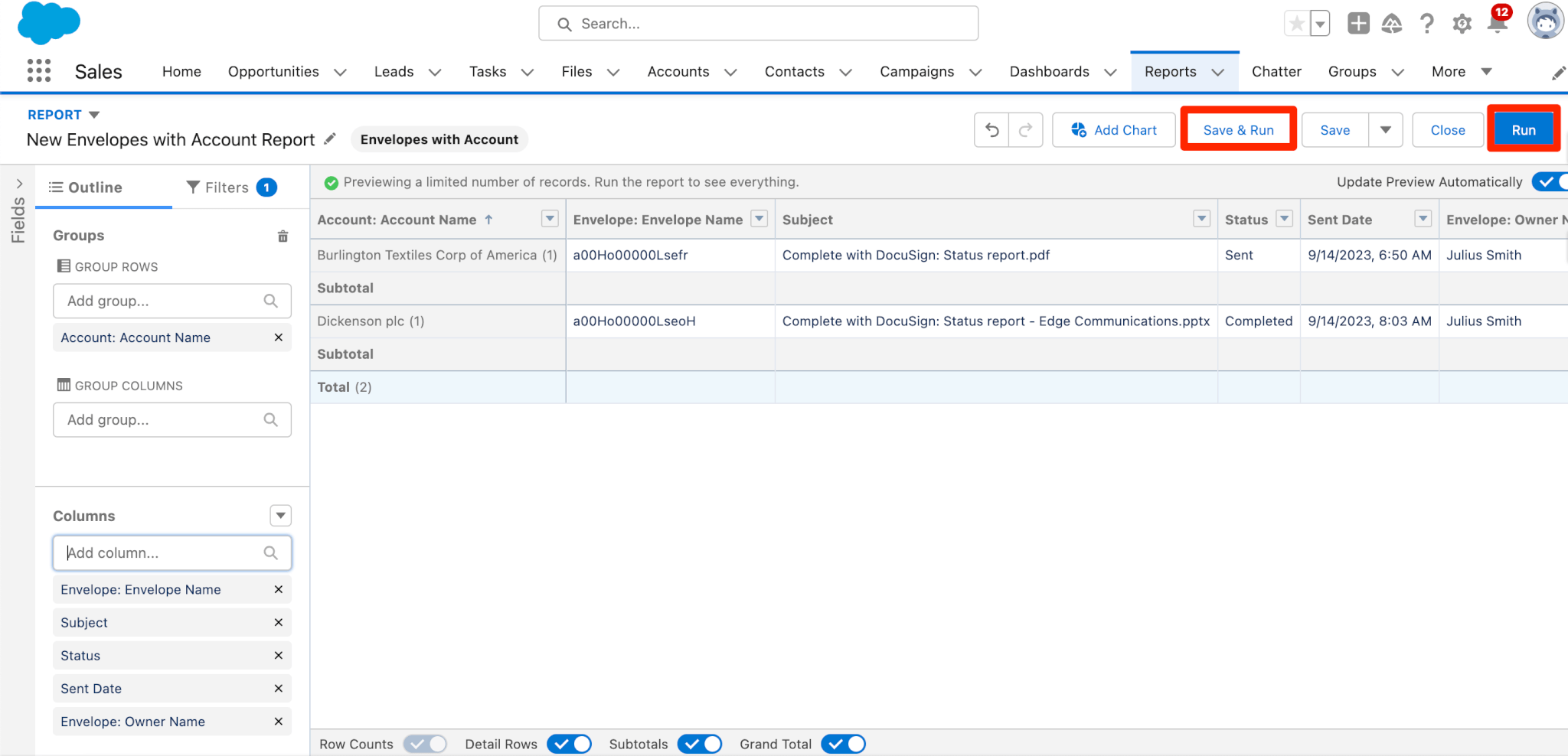
Custom Lookups
If users would like to create reports for other objects then you will need to create a lookup relationship for that object in the envelopes object, which can be done doing the following.
- Go to Setup
- Select Object Manager
- Search for and select the Envelope object
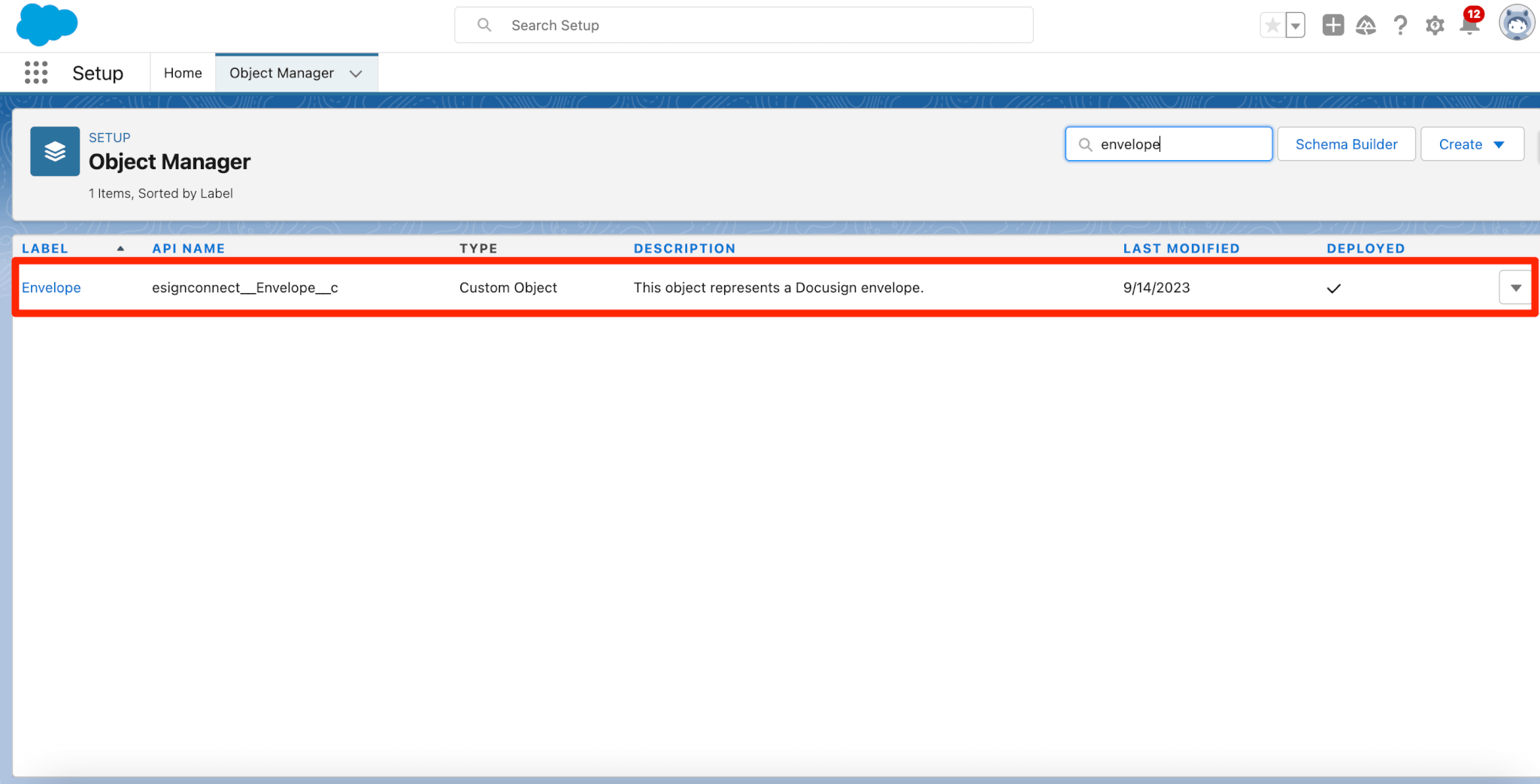
- Select Fields & Relationships and then click New
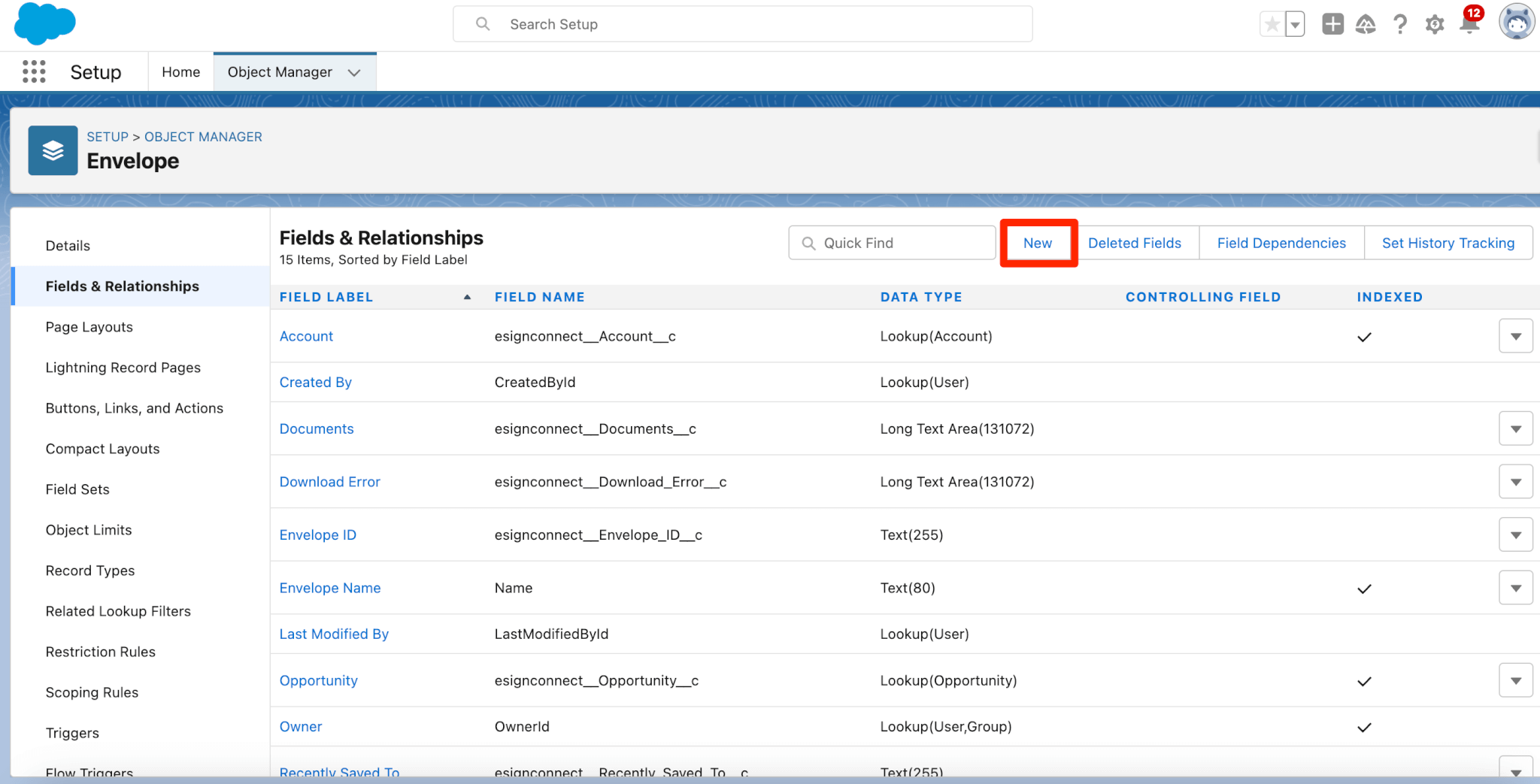
- Select Lookup Relationship and then Next
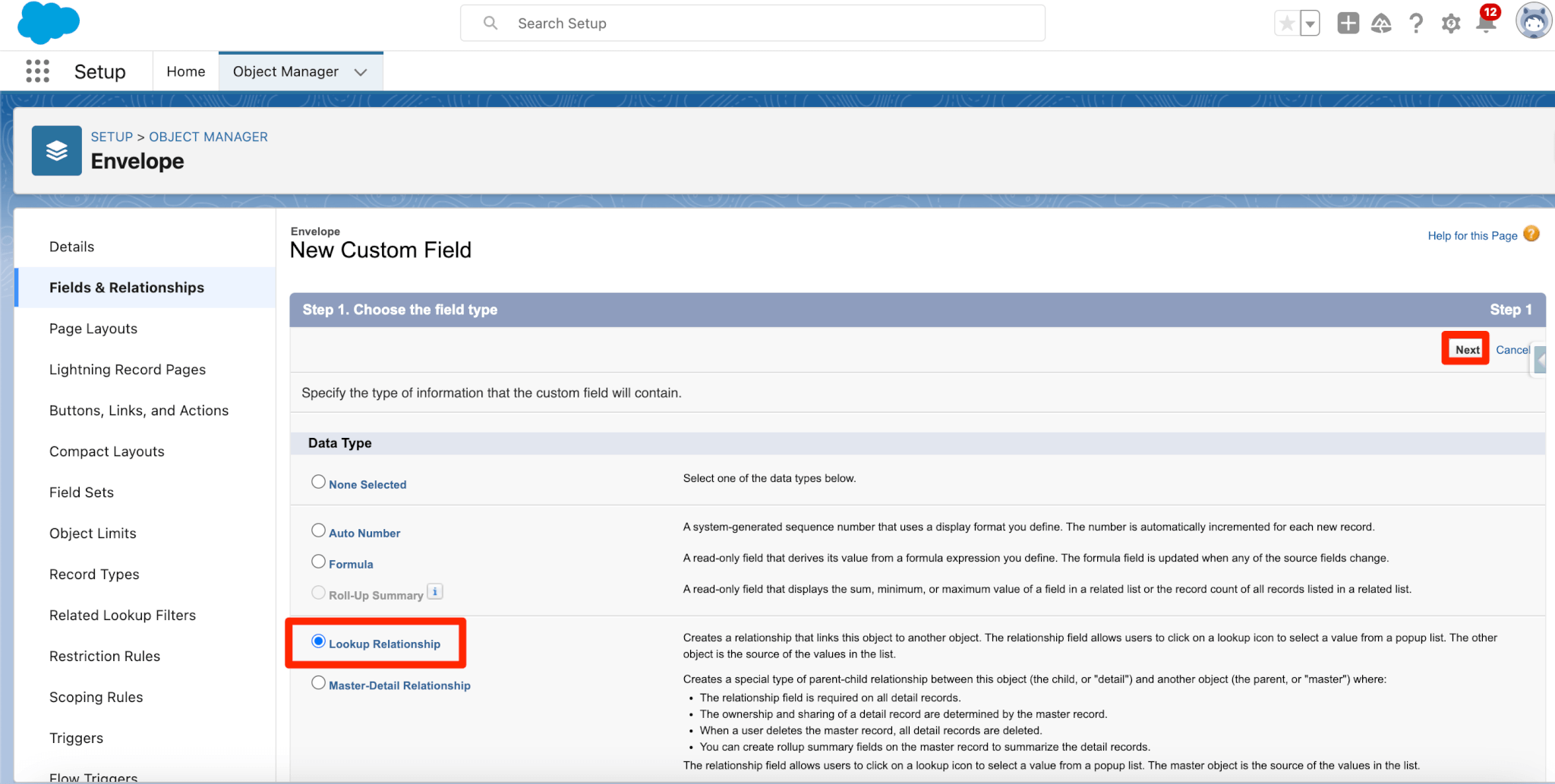
- Complete the rest of the New Custom Field process. Once completed you can confirm that you can create reports for envelopes in those objects.
- Go to reports
- Select New Report
- In the modal search for Envelopes, you will see your new envelope option
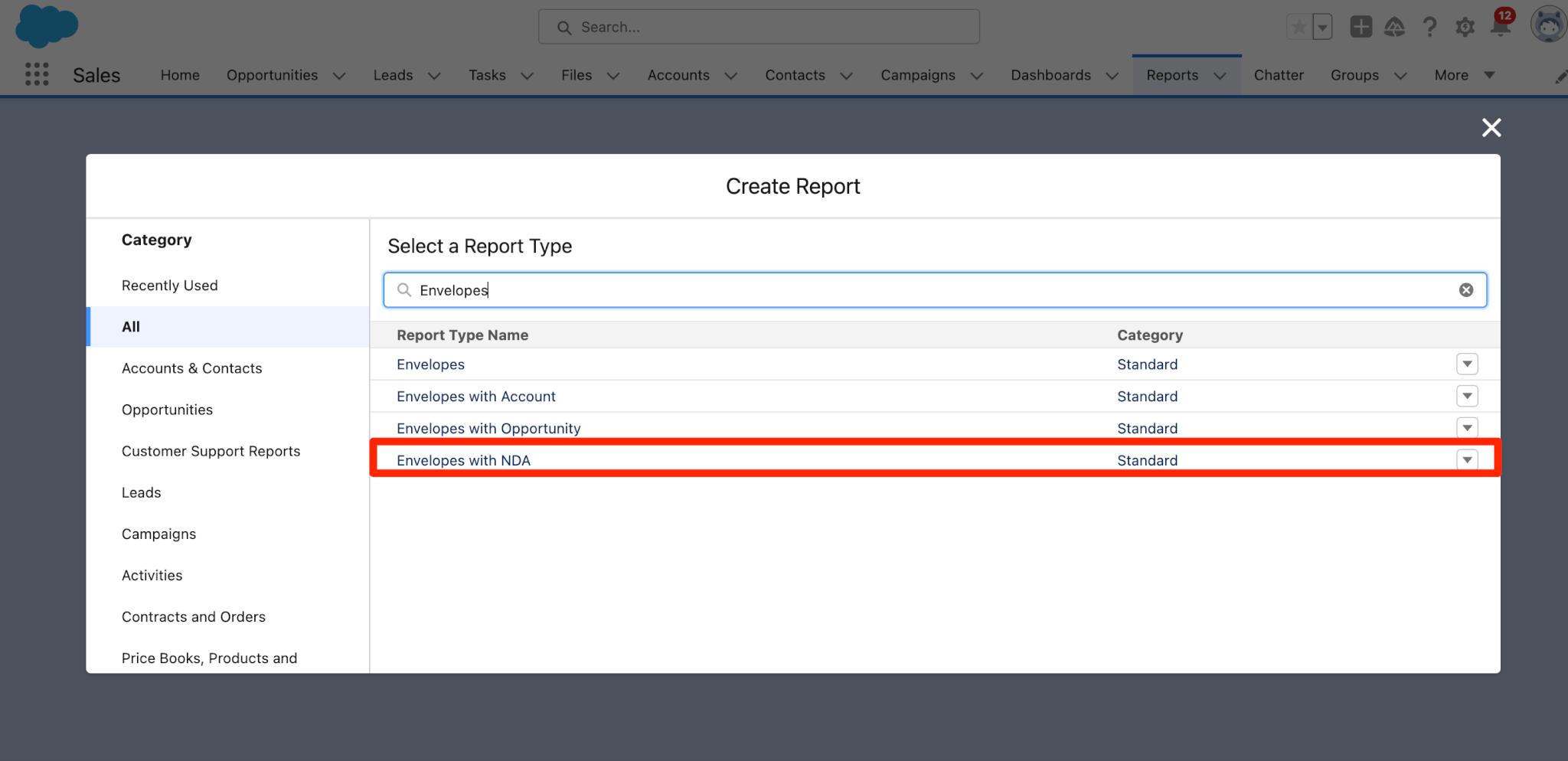
- Select the report type for your new lookup and click on Start Report
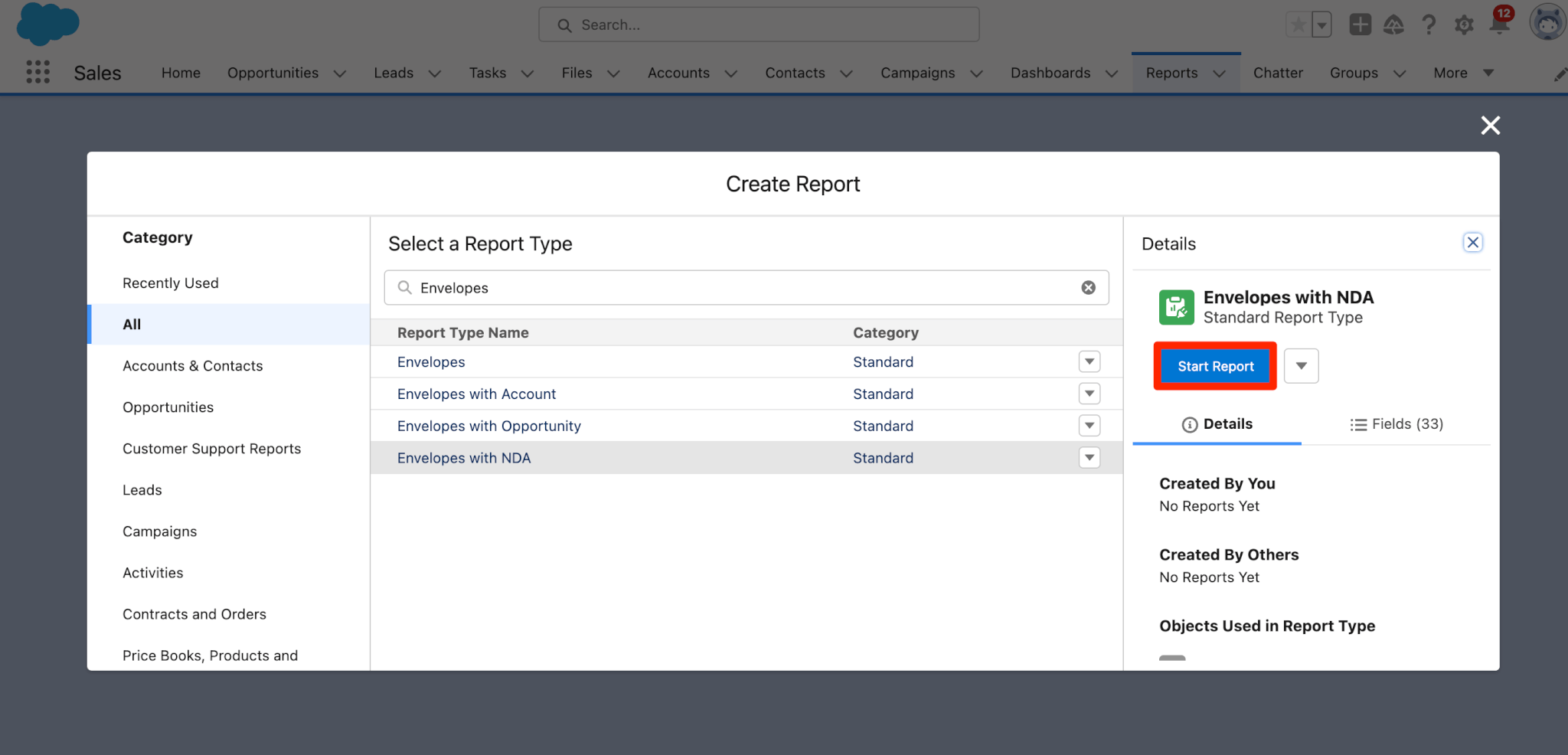
- Once the report edit page loads you will see the table containing the columns Envelope: Envelope Name and Account: Account Name