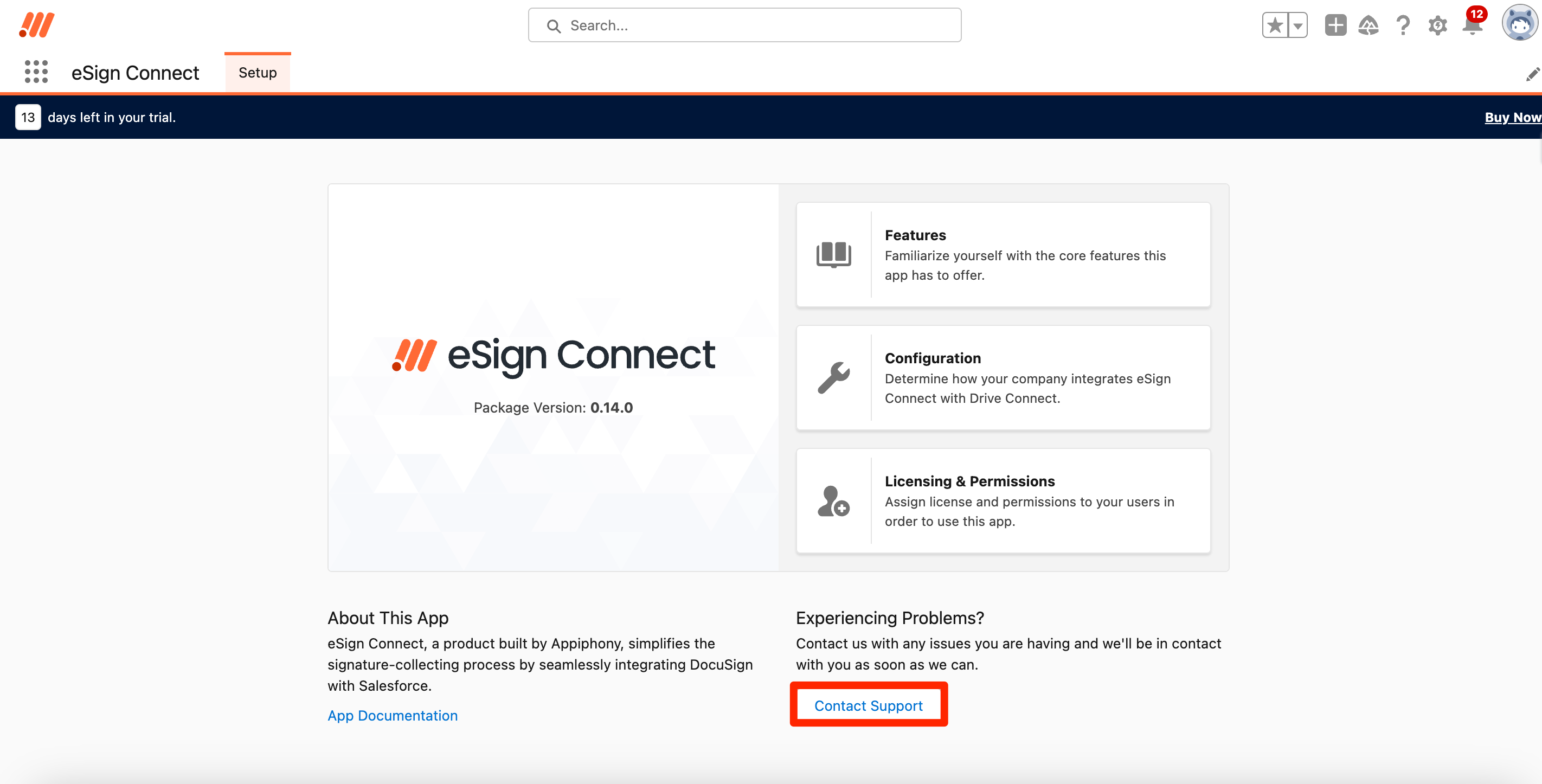How to Purchase eSign Connect
eSign Connect has implemented purchasing and management of user licenses and permissions via Stripe. To purchase one or more licenses simply follow these steps:
Go to the Salesforce App Launcher and select the eSign Connect App. Then in the Setup tab either select the buy now button (if you are on a trial or your trial is expired) or click on Licensing & Permissions
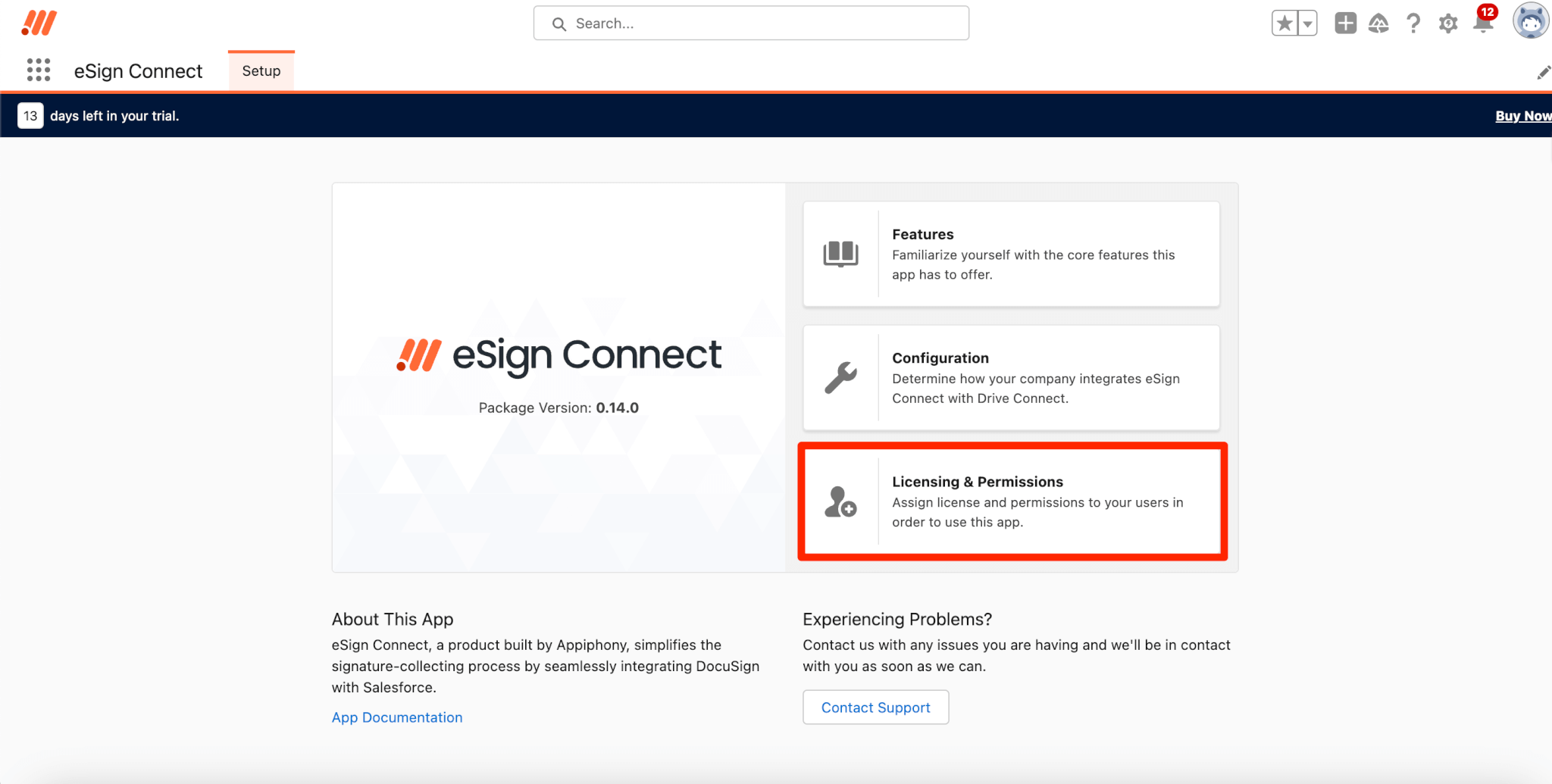
Once Licensing & Permissions is selected, click the Buy Now button on the top right to access eSign Connect's Tier and Pricing Page.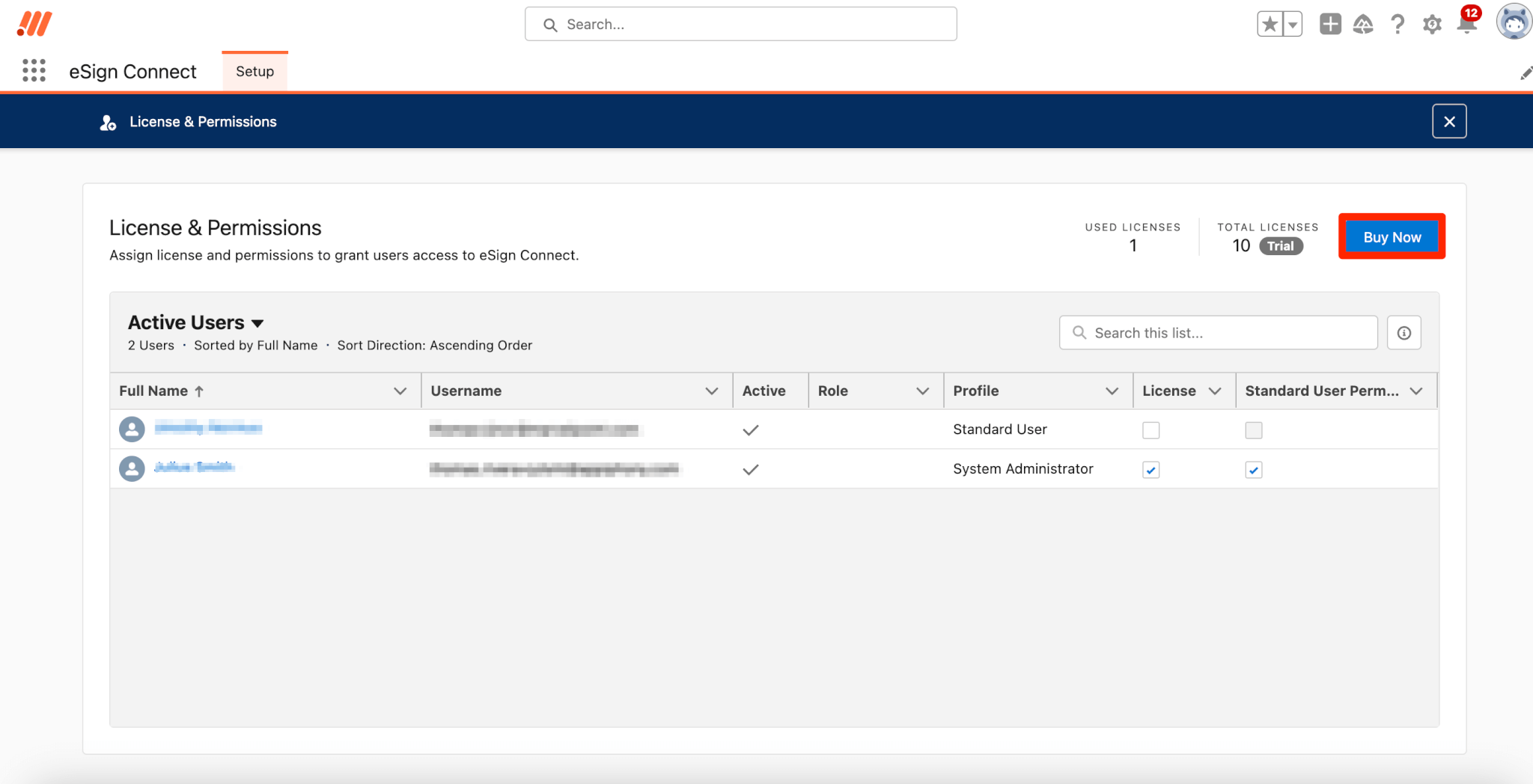
On this page you will see we only offer one tier which is Standard that can be purchased at a yearly discounted rate or a monthly rate. Once you have made your choice you can select on the tiers subscribe button to review your selection. 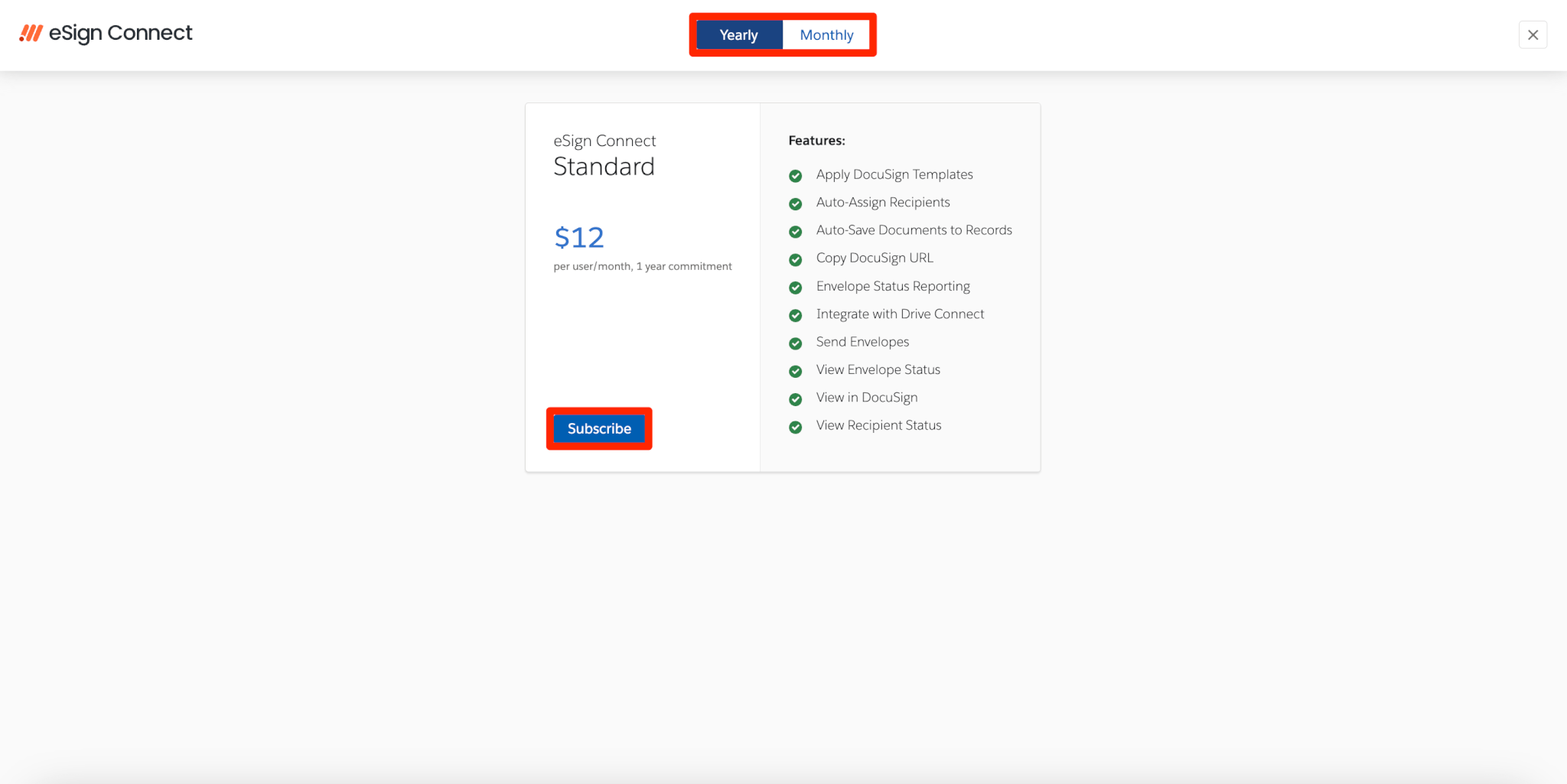
On the Appiphony checkout review page, you will see your selected tier as a product subscription card under manage plan the ability to increase licenses or change your billing cadence using the Yearly/Monthly toggle and a drop down list of options. The only option you will see for eSign Connect is View Plan, which will pop up a modal showing your currently selected plan containing the price and list of features. On the right hand side we have subscription details that show the currently selected billing frequency, auto renewal status, next billing date and next billing amount. Once you have made your decision you can hit the Checkout button to complete your purchase.
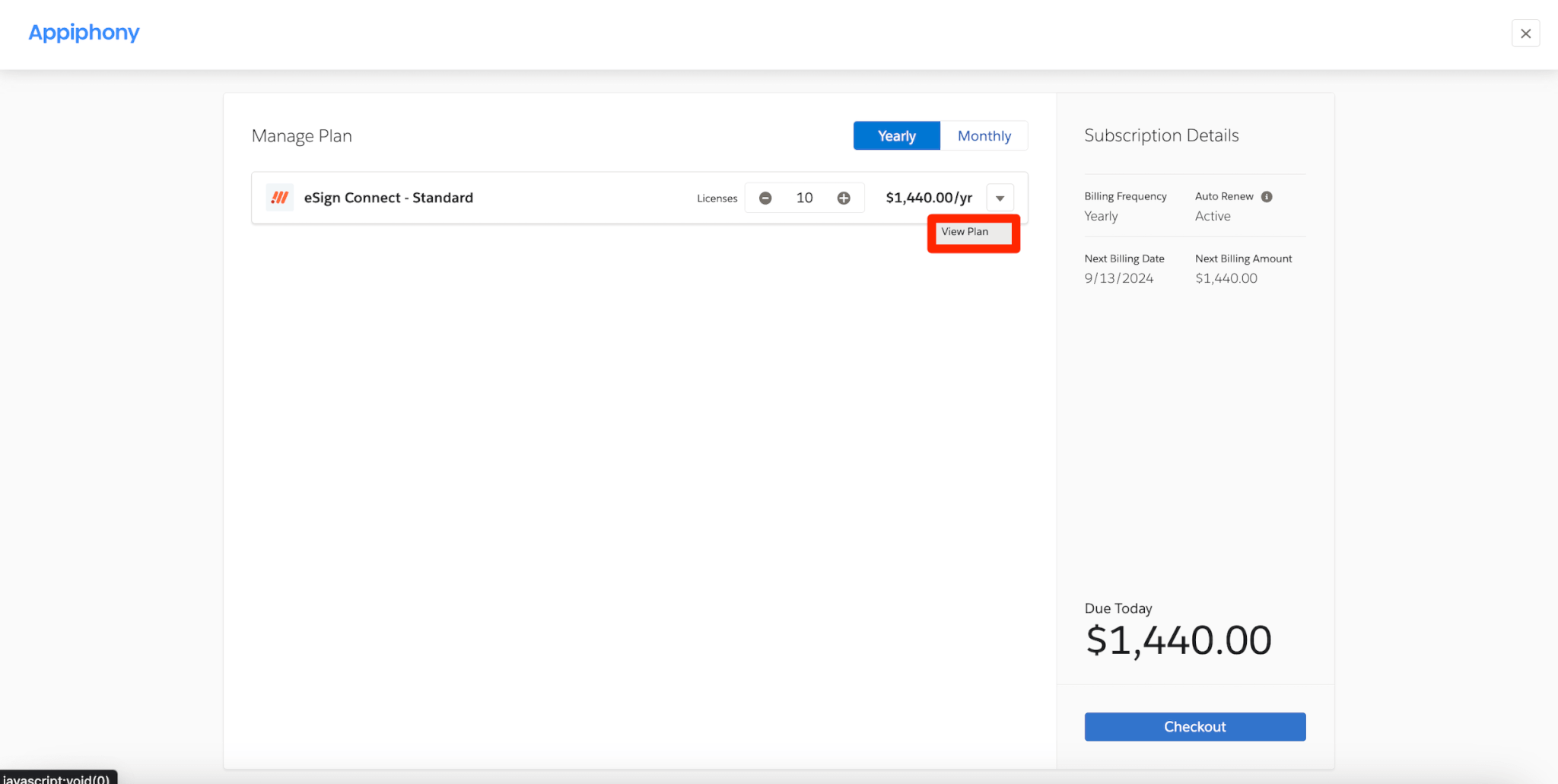
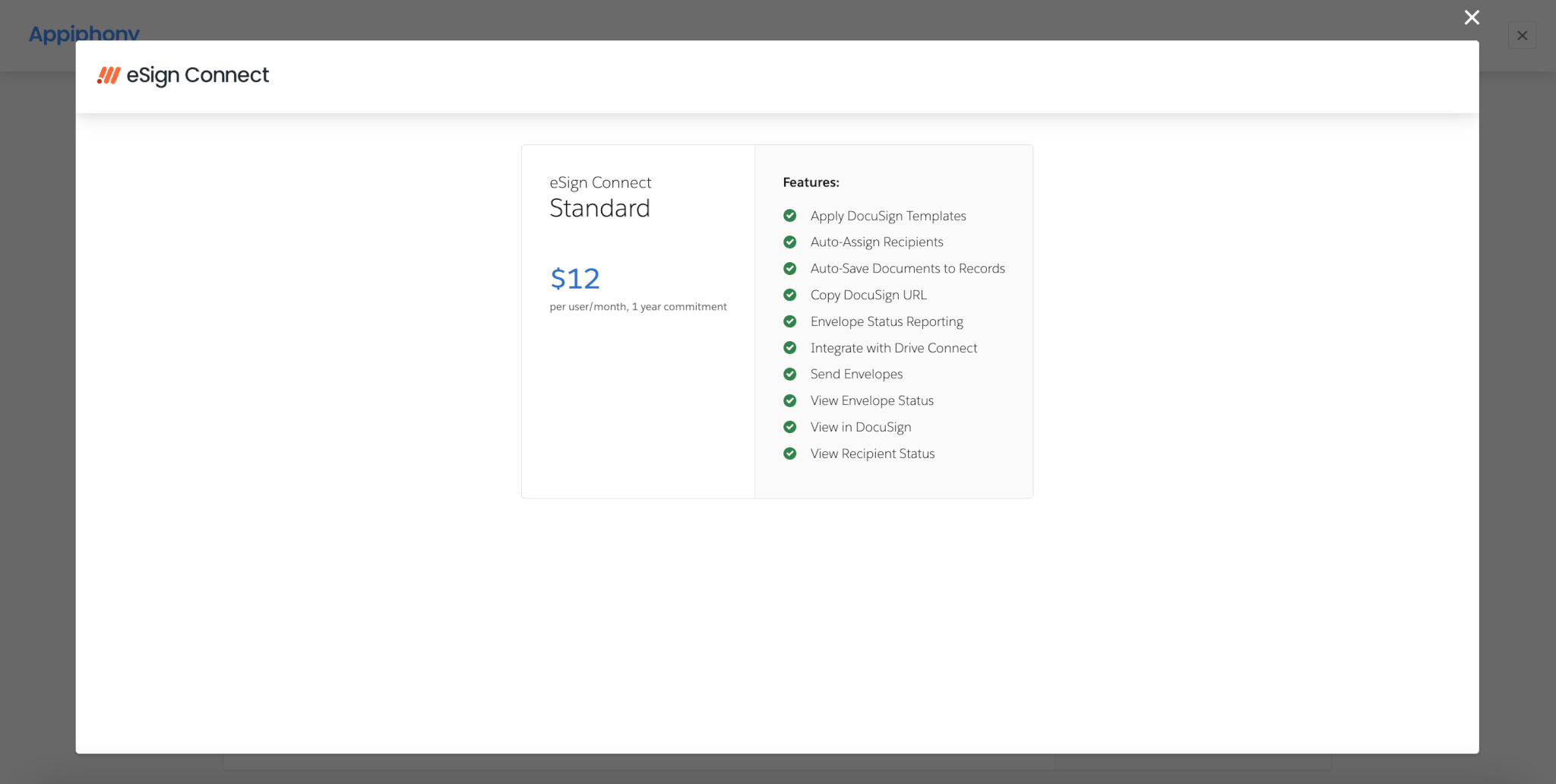
Note: You are only able to change one of either your license or billing plan cadence on this checkout page per session. If you make an adjustment to the licenses you will not be able to switch the billing cadence and vice versa.
Finally, in the Stripe checkout page, confirm both your billing email and address then enter your credit card information. Once you have confirmed that the information is correct click on Subscribe.
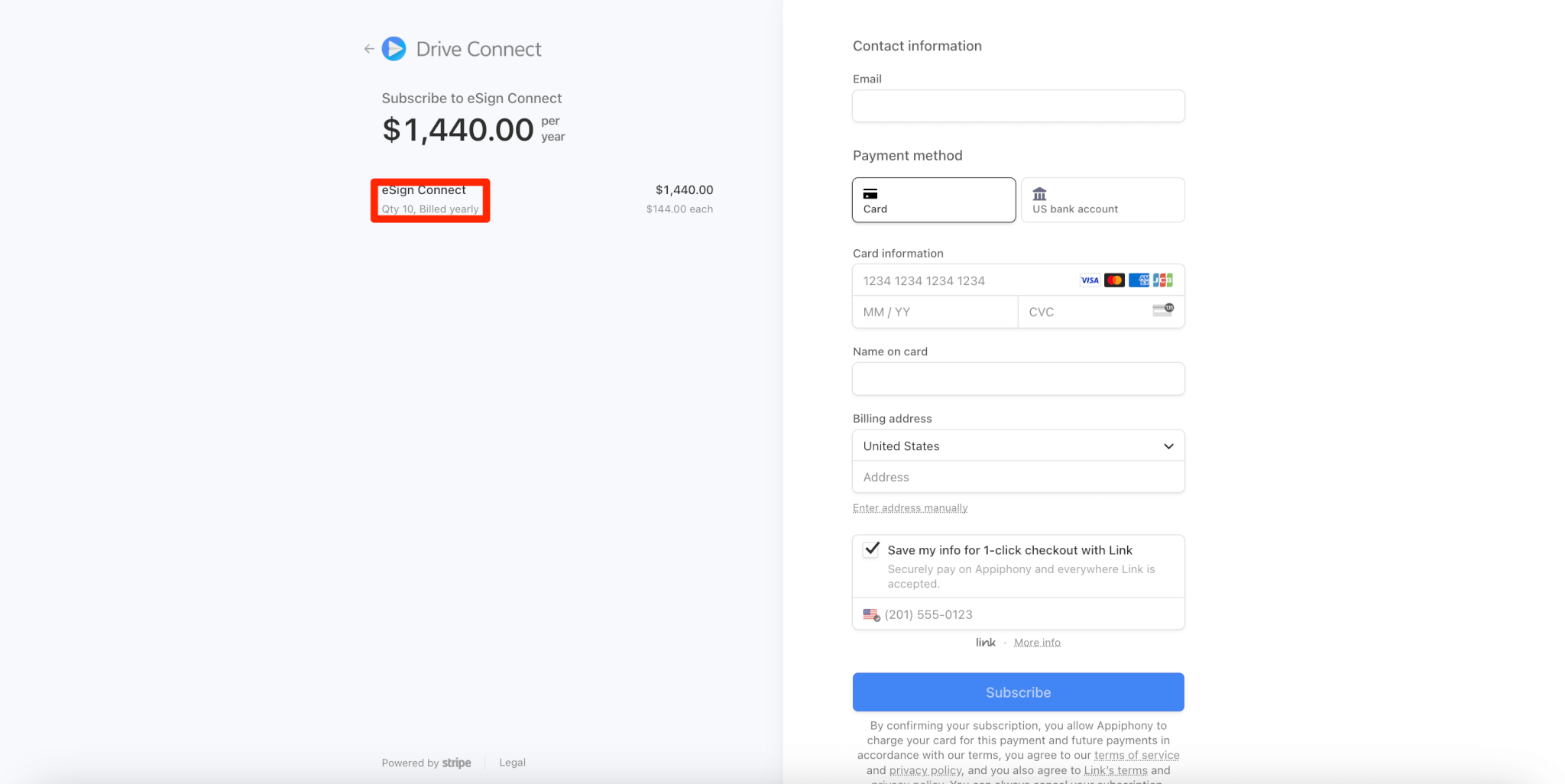
You also have the option to pay via US Bank account where you can search for or select a US bank. Doing so will prompt you with a modal to agree to link your selected bank through Stripe to eSign Connect. If agreed upon you will be taken to a new modal to authenticate to your selected banks account. Once you have authenticated your US bank and confirmed both billing email and address you can click on Subscribe.
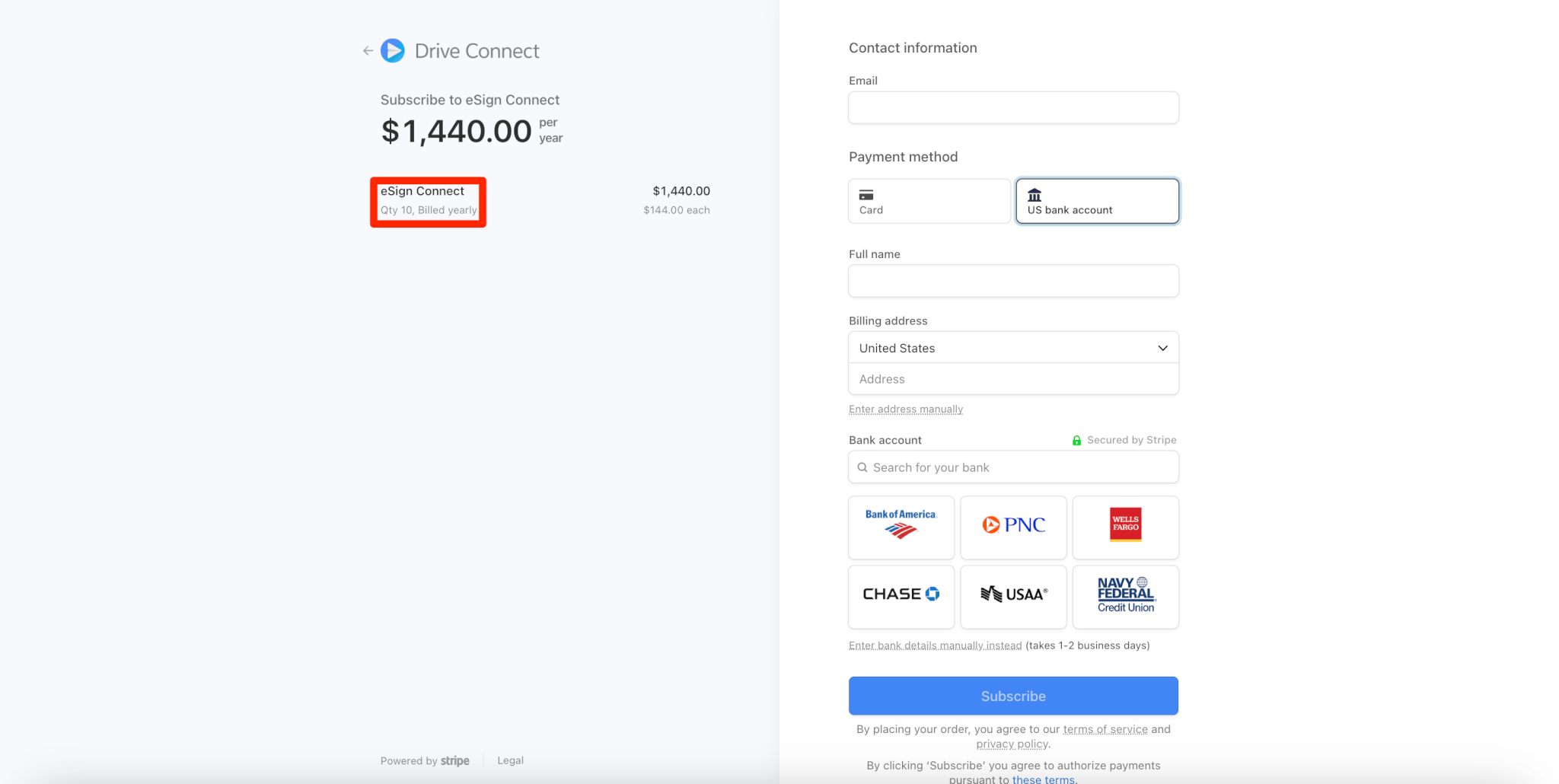
For US Banks you also have the option to manually enter your bank's Routing number and Account number.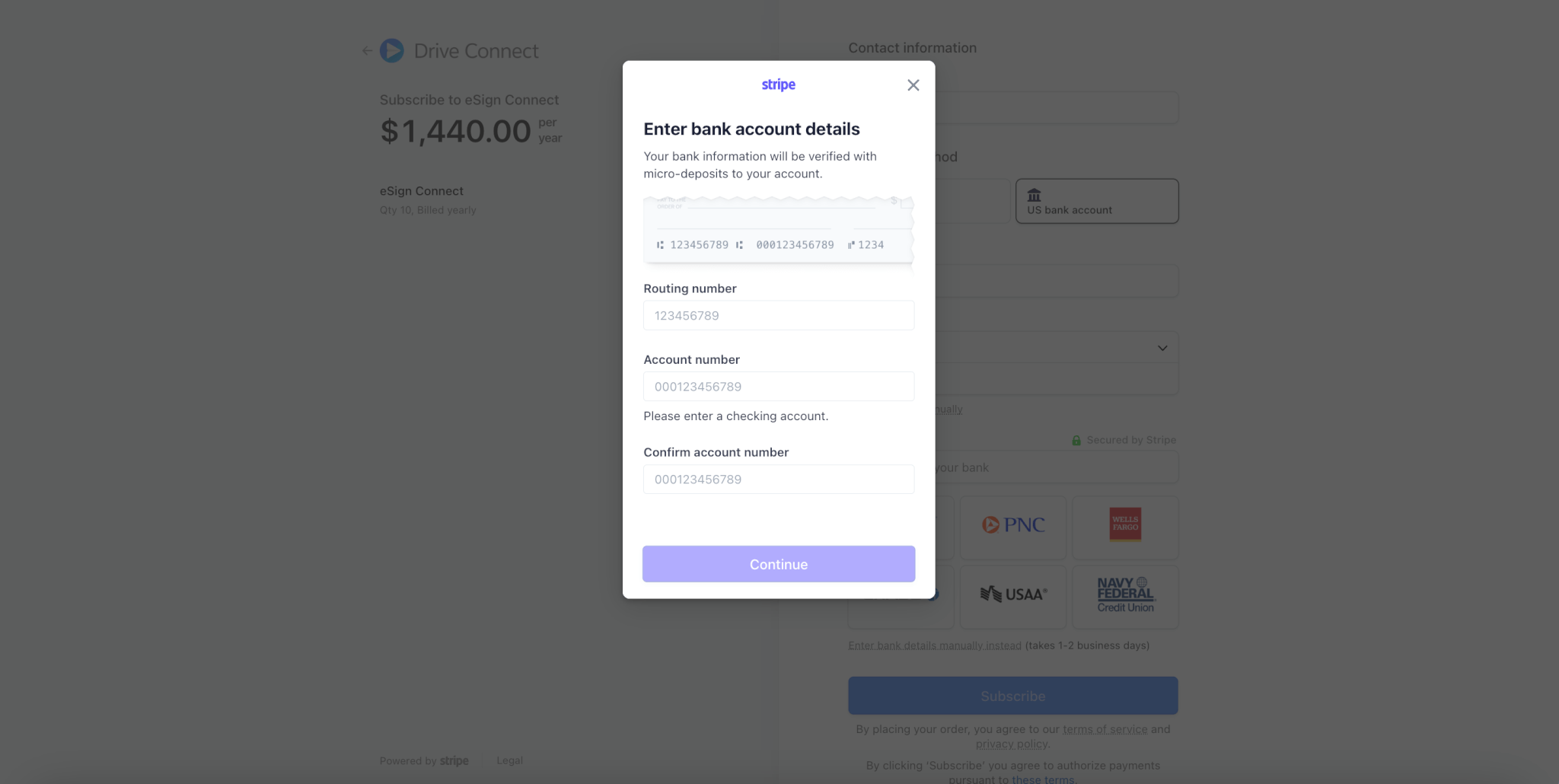
If you have any issues at all you can always contact the eSign Connect support team using the form on this site or from our Setup tab in our app. Just navigate to Setup, then click on the Contact Support button on the lower right portion of the page.