Changing Your Drive Connect Plan
Drive Connect has implemented the ability to change your current plan to a different plan via the Drive Connect payment center. To change your current plan to a different tier simply follow these steps:
Go to the Salesforce App Launcher and select the Drive Connect App. Then go to the Setup tab. Next click on Licensing & Permissions
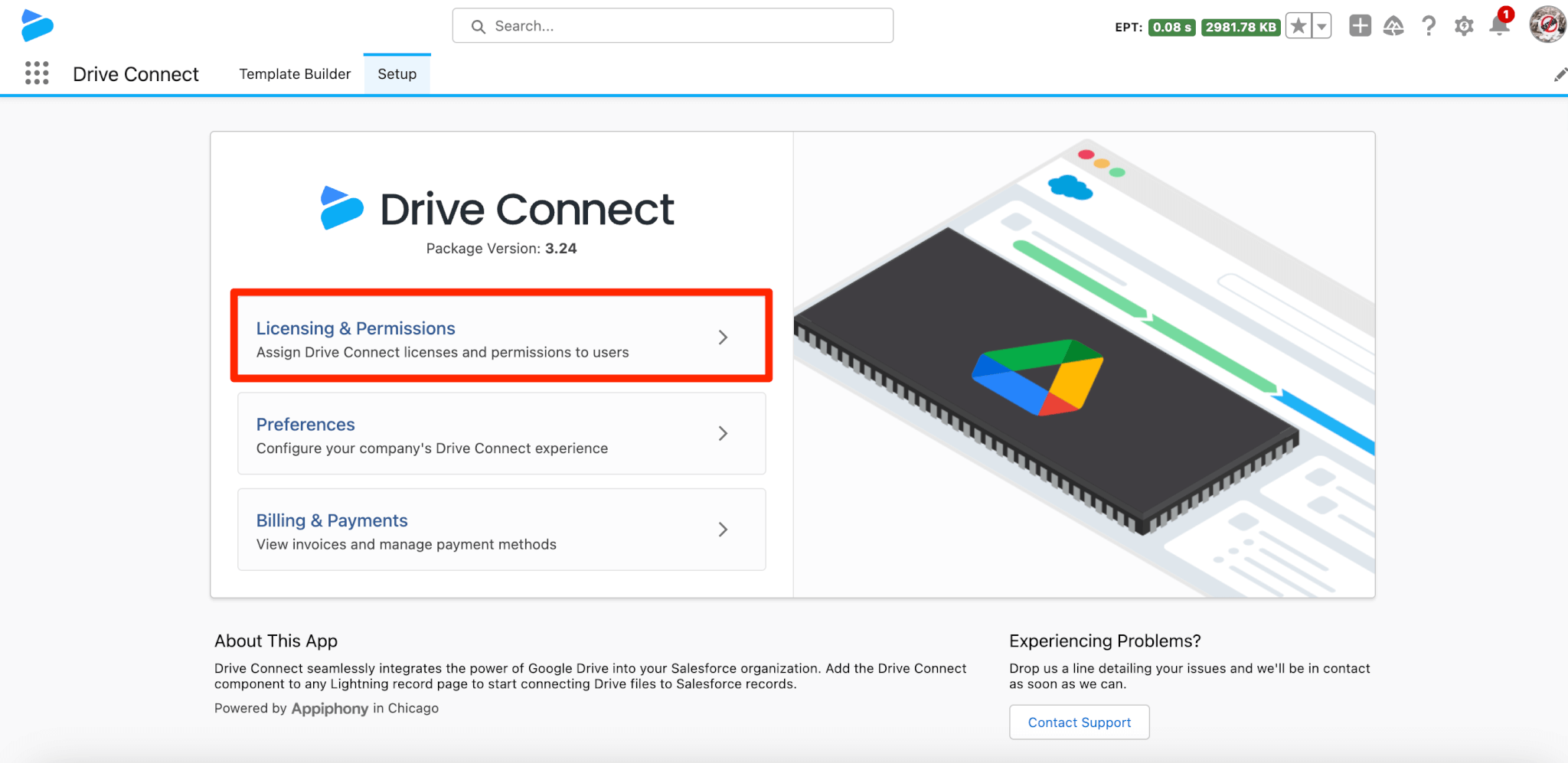
Once Licensing & Permissions is selected, click the Manage Plan button on the top right to access Appiphony's checkout page.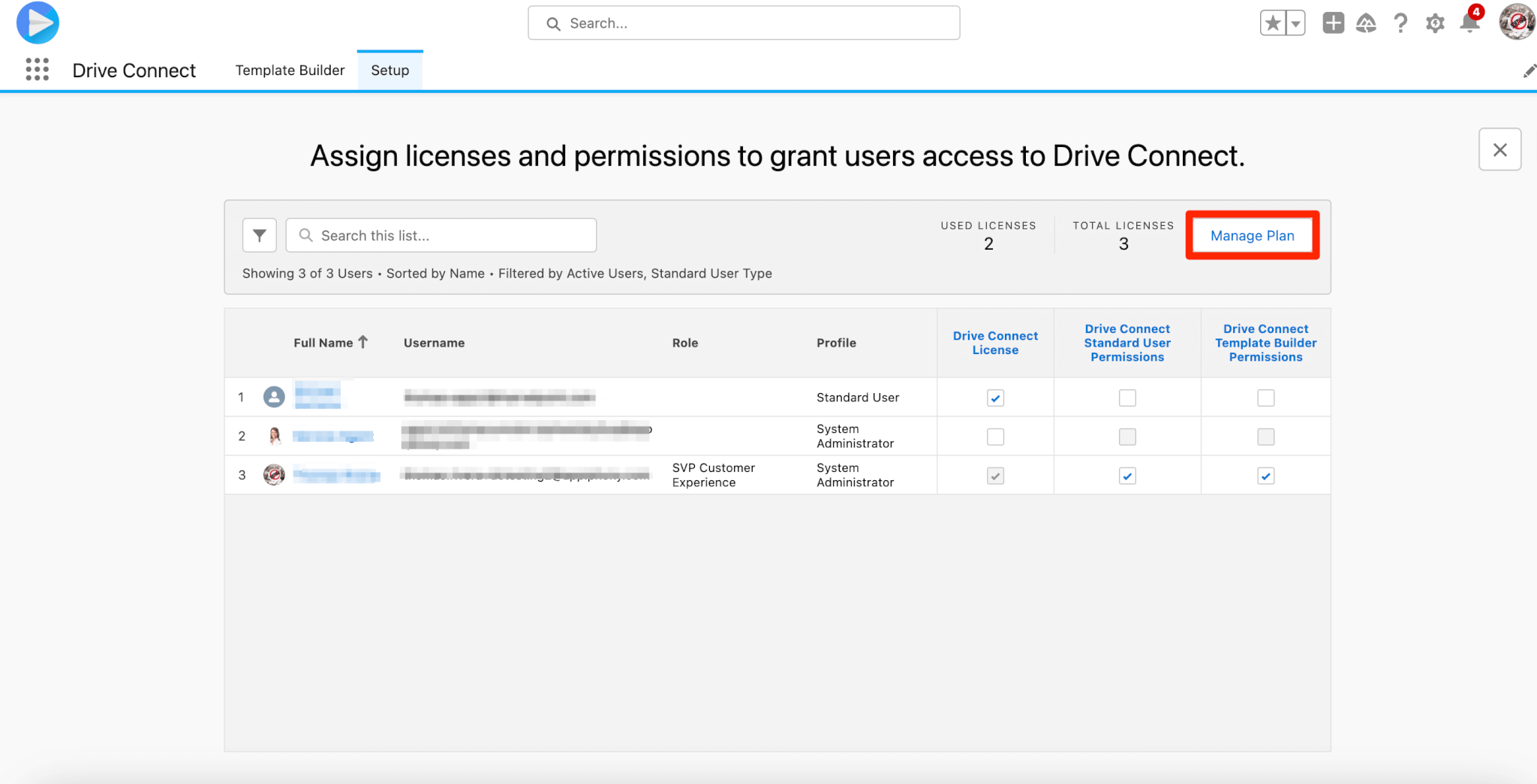
On this page you will see your product subscription card with your current tier, the number of desired licenses, which can be decreased and increased, the subtotal, monthly/yearly toggle. In order to view other plans and to change your current plan please select the Change Plan button from the drop down on the product subscription card.
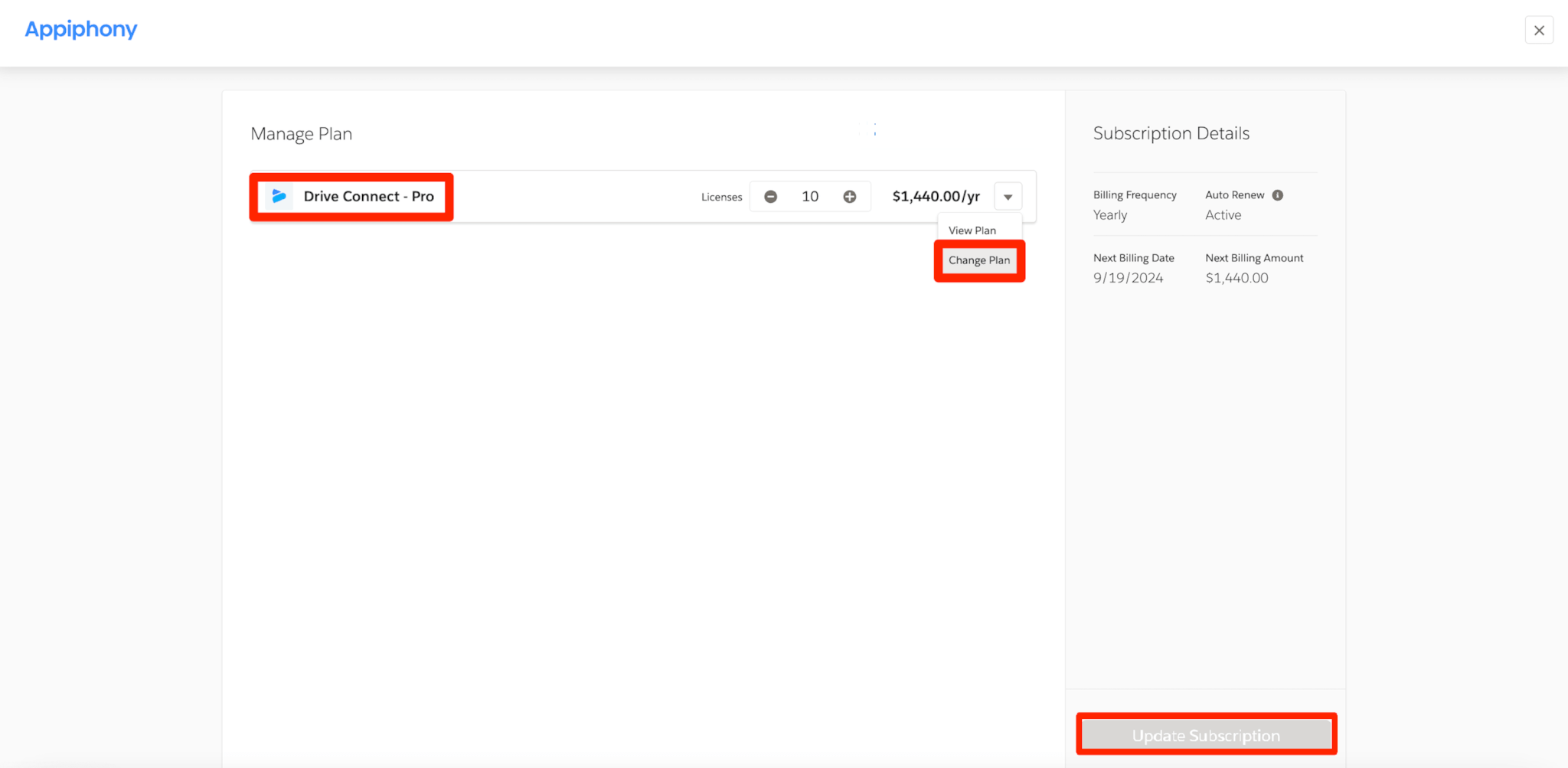
A modal will pop up containing the product and it's tiers with the list of features for each tier. Once you have decided to make a change select the subscribe button for that tier.
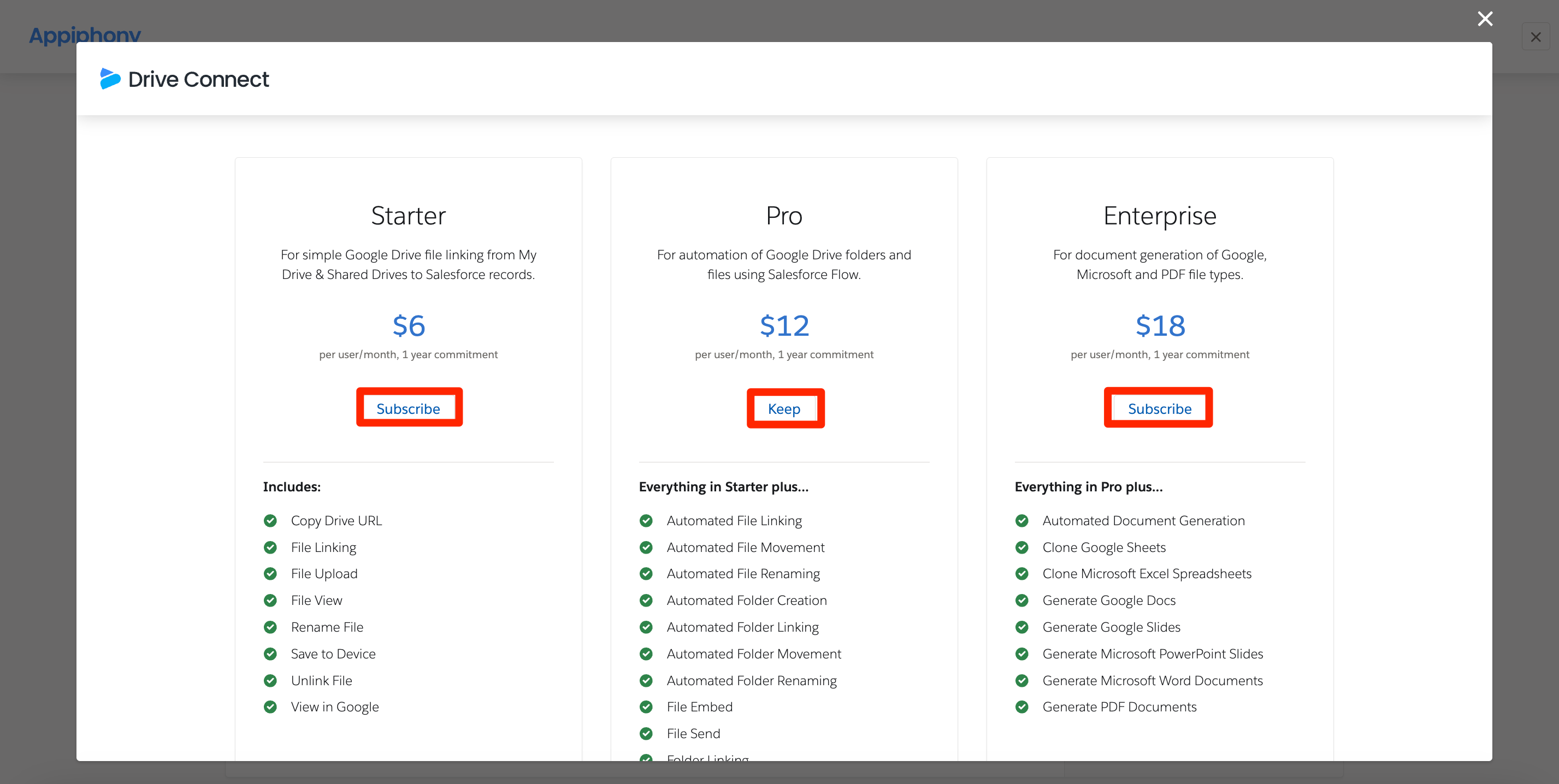
The modal will close and you will see your changes reflect. You can see that the product subscription card updated with the selected tier and it's price. Once you have decided that the currently selected plan works best for you you can confirm your change of plan by selecting the Update Subscription button
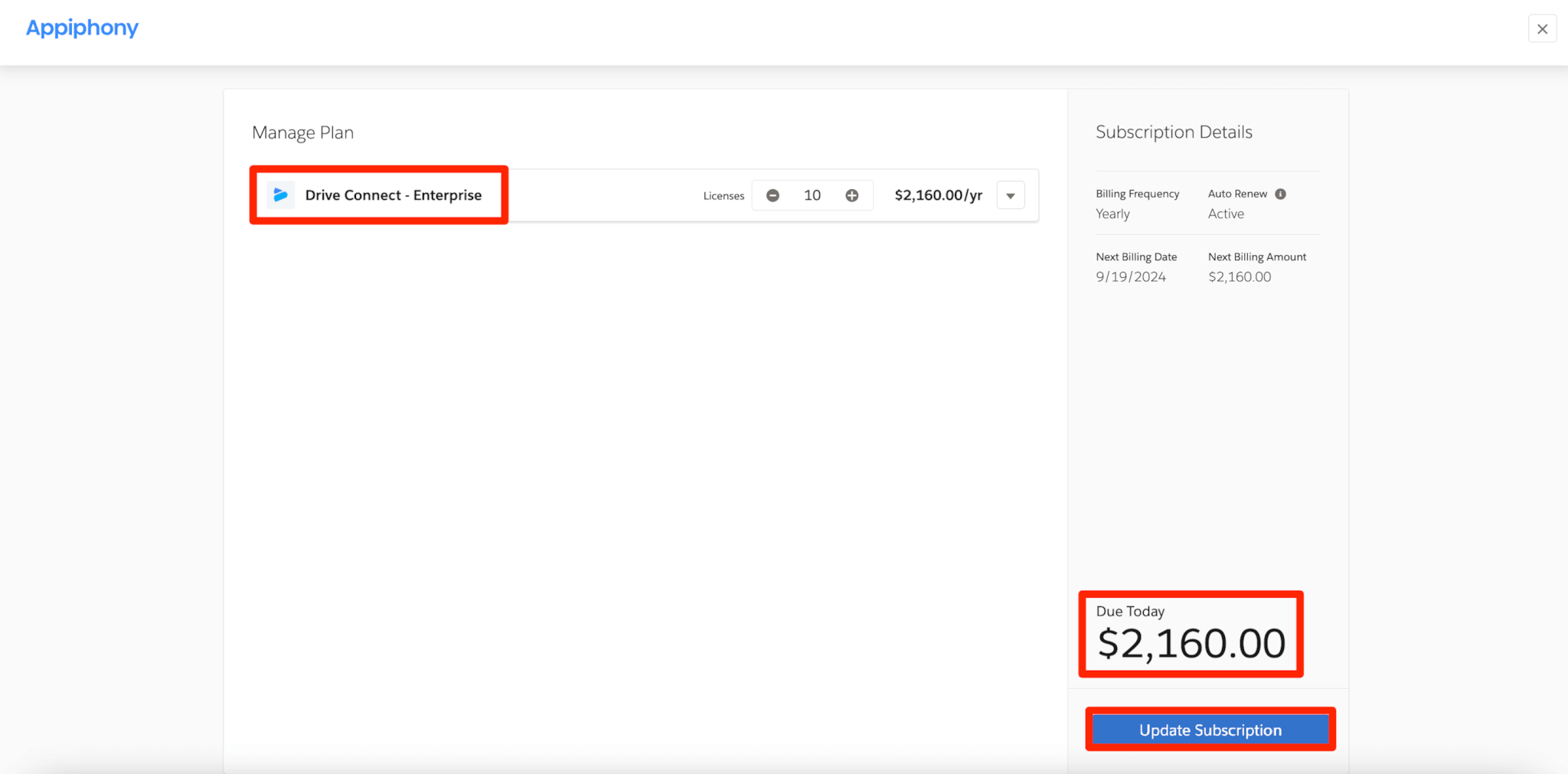
Note: Please note that you can only make changes to your license then you will not be able to change your plan per session. Similarly, if you make changes to your plan you will not be able to change your plan per session.
Once selected your current update will take effect and a modal will appear in which you can either be taken back to the Licensing & Permissions section or you can remain on the page to make further updates. For more information on the pricing and features per tier please visit our pricing page.
