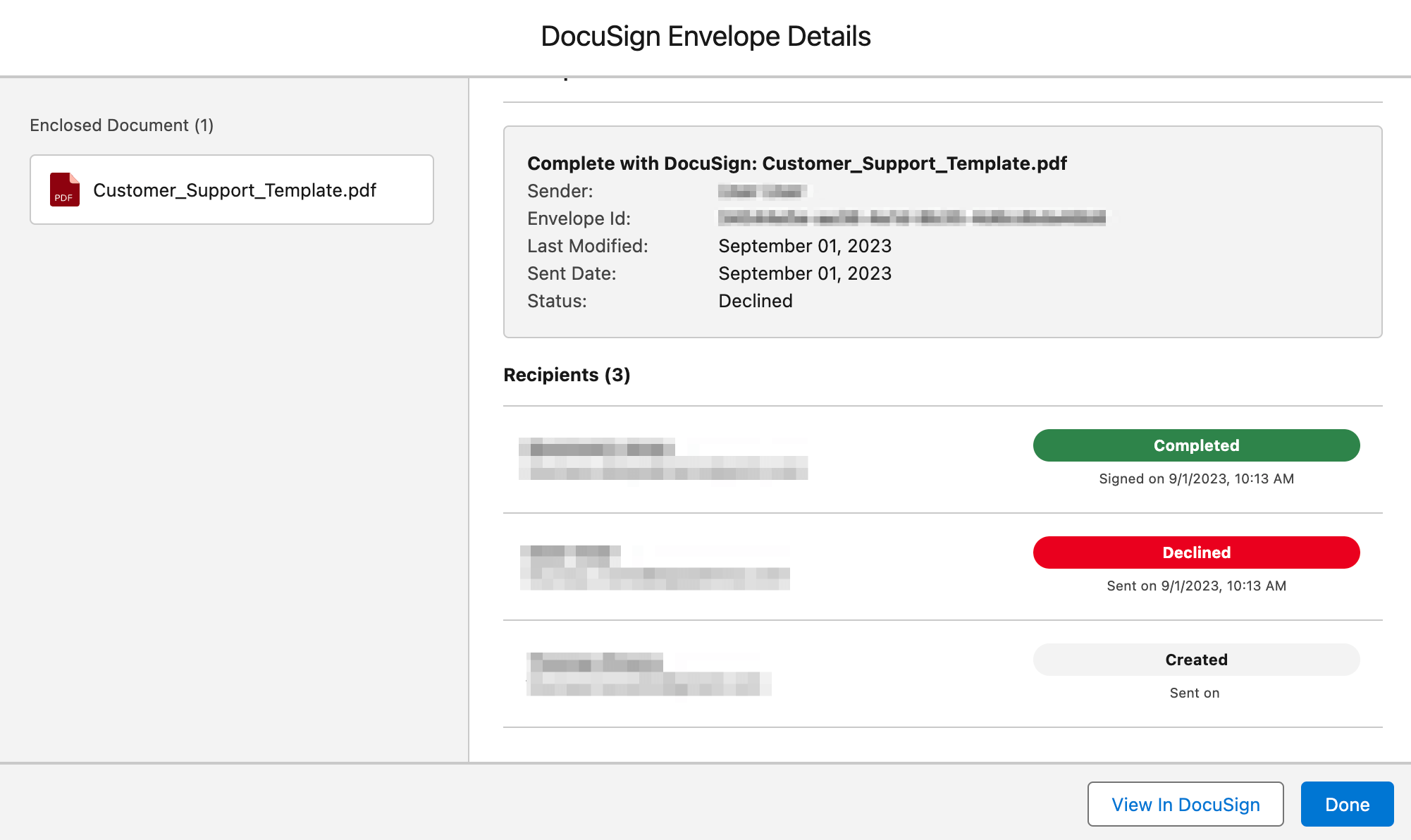Envelope Status Overview
With the eSign Connect app, users can generate and send Docusign envelopes through the DocuSign Envelopes component. Through this integration users will be able to check on the status of their envelopes and recipients.
How it works
DocuSign Envelope Statuses
The DocuSign Envelopes component supports status updates for the DocuSign envelope. The status pill will update as the recipients have performed actions on the envelope. The following are the status updates that are provided by DocuSign for envelopes:
- Completed – The envelope has been completed by all the recipients.
-
Correct – The envelope has been opened by the sender for correction. The signing process is stopped for envelopes with this status.
-
Created – The envelope is in a draft state and has not been sent for signing.
-
Declined – The envelope has been declined for signing by one of the recipients.
-
Sent – An email notification with a link to the envelope has been sent to at least one recipient. The envelope remains in this state until all recipients have viewed it at a minimum.
- Viewed – All recipients have viewed the document(s) in an envelope through the DocuSign signing website. This does not indicate an email delivery of the documents in an envelope.
-
Voided – The envelope has been voided by the sender or has expired. The void reason indicates whether the envelope was manually voided or expired.
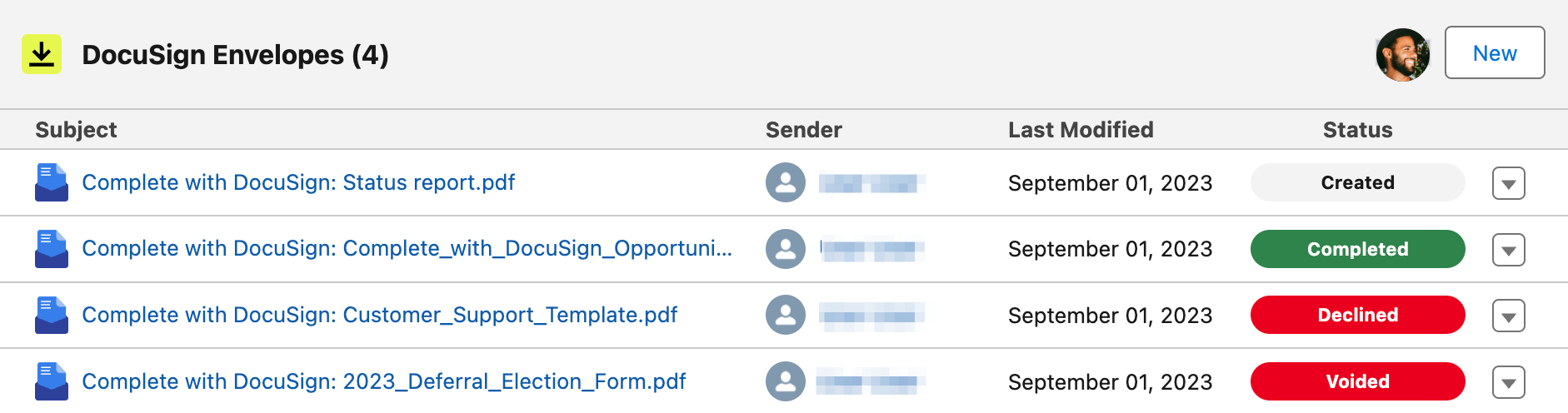
DocuSign Envelope Recipient Statuses
The DocuSign Envelopes Detail modal supports status updates for the DocuSign envelope's recipients. This information can be found by drilling into the hyperlink of a DocuSign Envelope record on the DocuSign Envelopes component. The following are the status updates that are provided by DocuSign for recipients:
-
Completed – The recipient has completed their actions (signing or other required actions if not a signer) for an envelope.
-
Created – The recipient's envelope is in a draft state (the envelope status is created).
-
Declined – The recipient declined to sign the document(s) in the envelope.
-
Delivered – The recipient has viewed the document(s) in an envelope through the DocuSign signing website. This does not indicate an email delivery of the documents in an envelope.
-
Sent – The recipient has been sent an email notification that it is their turn to sign an envelope.