Granting access to folders in Drive
Generating files, managing templates, and linking folders with Drive Connect all require your Google Drive user to have permissions to the relevant folders in Drive.
Granting Access to People and Groups
- In Google Drive, select Share from the folder options. This will bring up the Share with people and groups modal
- Enter and select a person or group
- Set the permission to either Viewer, Commentor, or Editor
- If you have Notify people checked, click Send
- You may also enter a message to send with the notification
- If you have Notify people unchecked, click Share
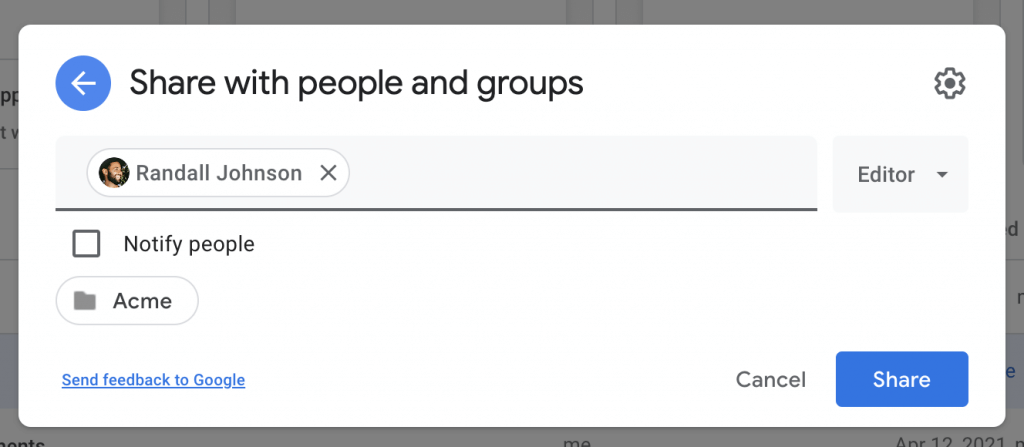
Share a Folder Publicly
- In Google Drive, select Share from the folder options
- Click Get Link
- Click the down arrow to choose who to share the folder with
- Select Anyone with the link or a specific group
- Select Viewer, Commentor, or Editor next to the group you selected
- Click Done
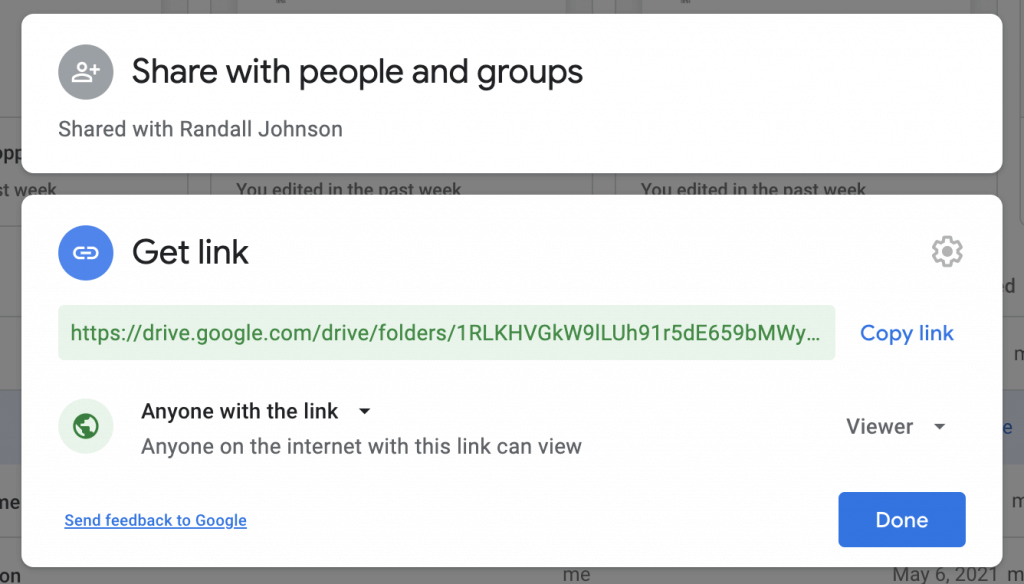
Type of Folder Access Required
Different folder access is required for different situations when using Drive Connect. The following outlines the required folder access for some of those situations.
- Selecting a folder to Link to a record
- Viewer permission to be able to find and select the folder to link
- Selecting a destination folder for a generated document
- Editor permission on the destination folder
- Creating a new Template
- Editor permissions to the root templates folder (when Drive Connect creates this folder, it gives everyone in your domain editor permission by default)
