Purchasing Drive Connect
Drive Connect has implemented purchasing and management of user licenses and permissions via Stripe. To purchase one or more licenses at a different specific tier simply follow these steps:
Go to the Salesforce App Launcher and select the Drive Connect App. Then go to the Setup tab. Next click on Licensing & Permissions
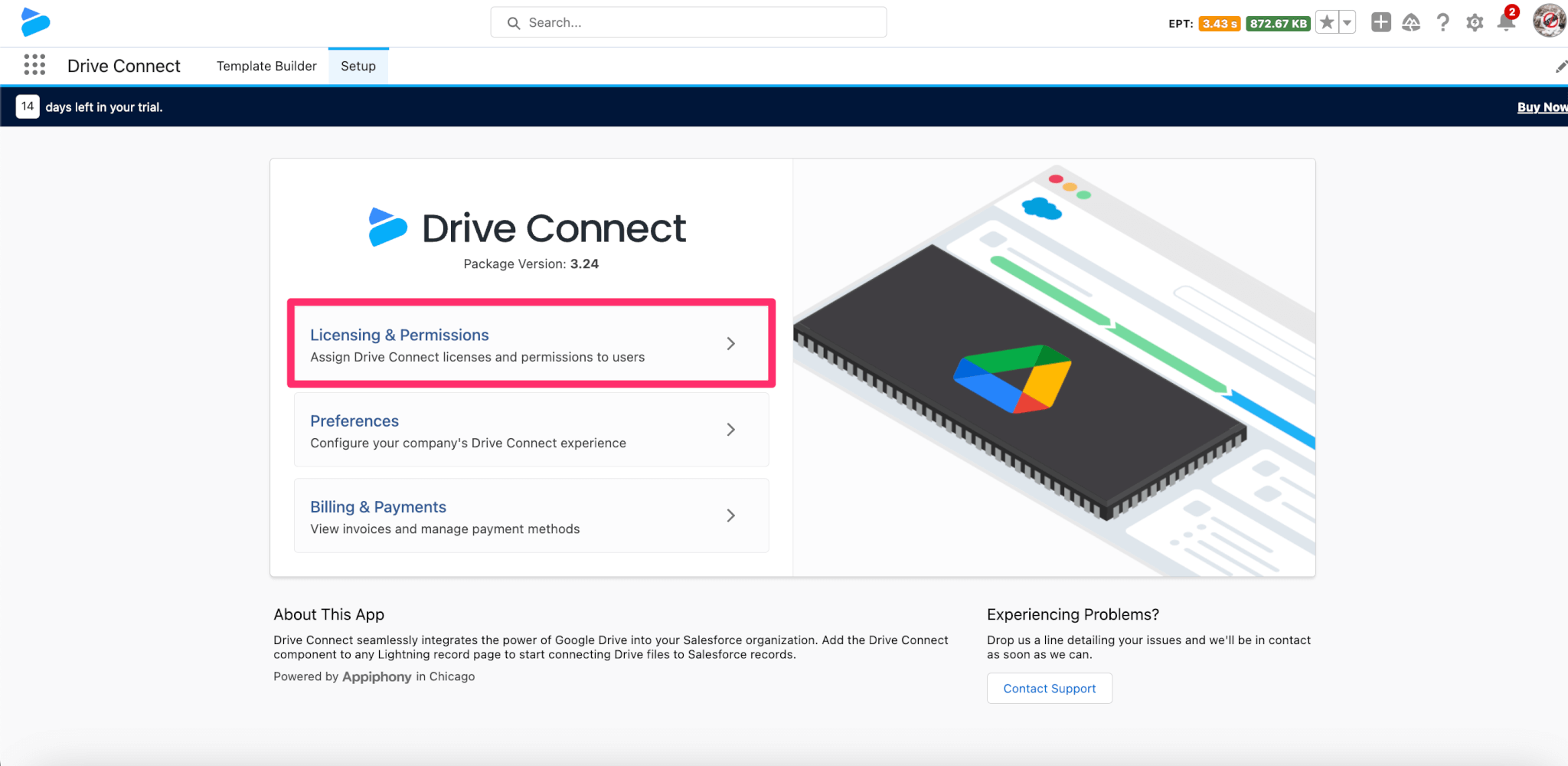
Once Licensing & Permissions is selected, click the Buy Now button on the top right to access Drive Connect's Tier and Pricing Page.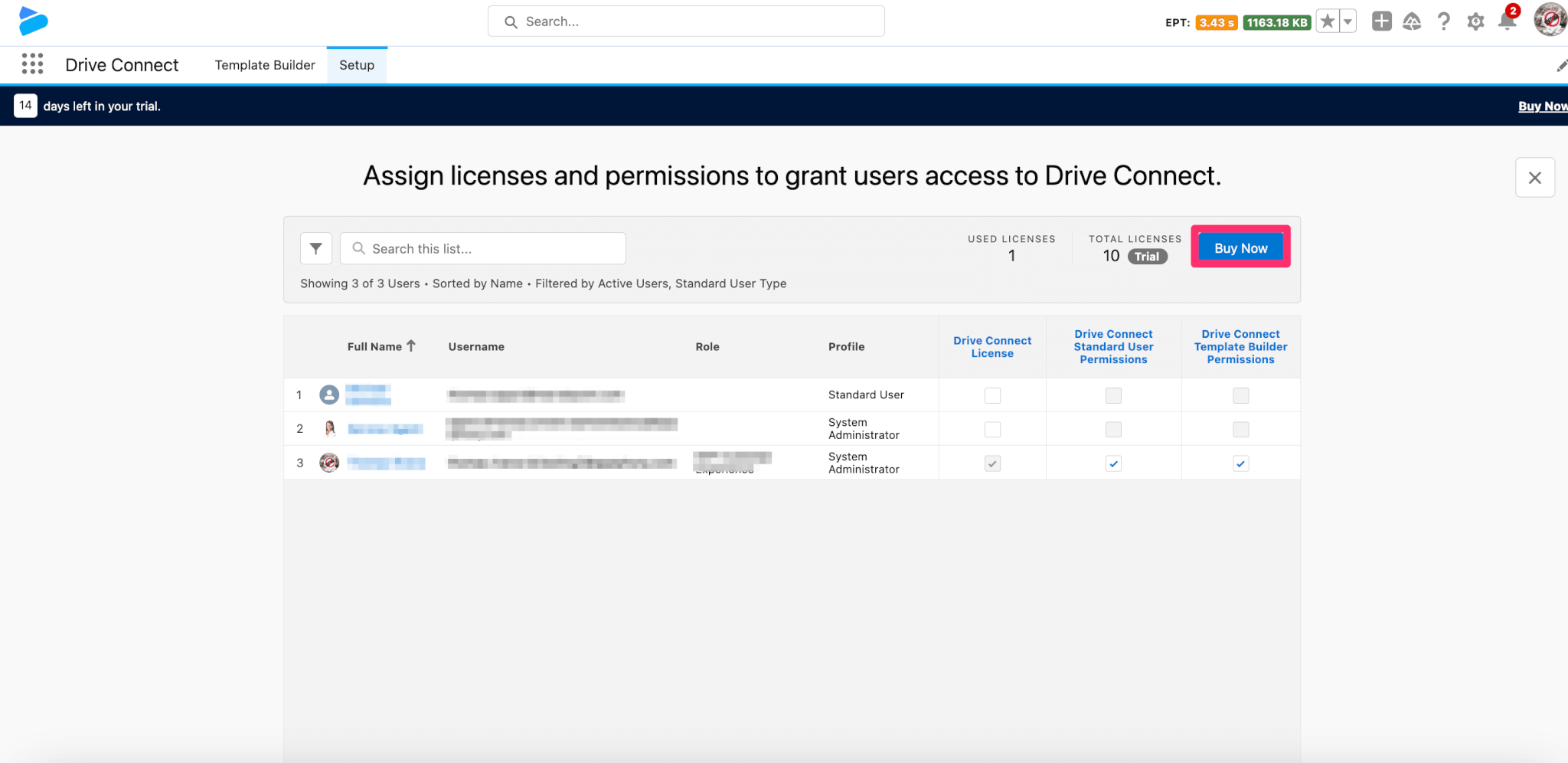
On this page you will see the three tiers we offer: Starter, Pro and Enterprise which can be purchased at a yearly discounted rate or a monthly rate. Once you have made your choice you can select on the tiers subscribe button to review your selection. 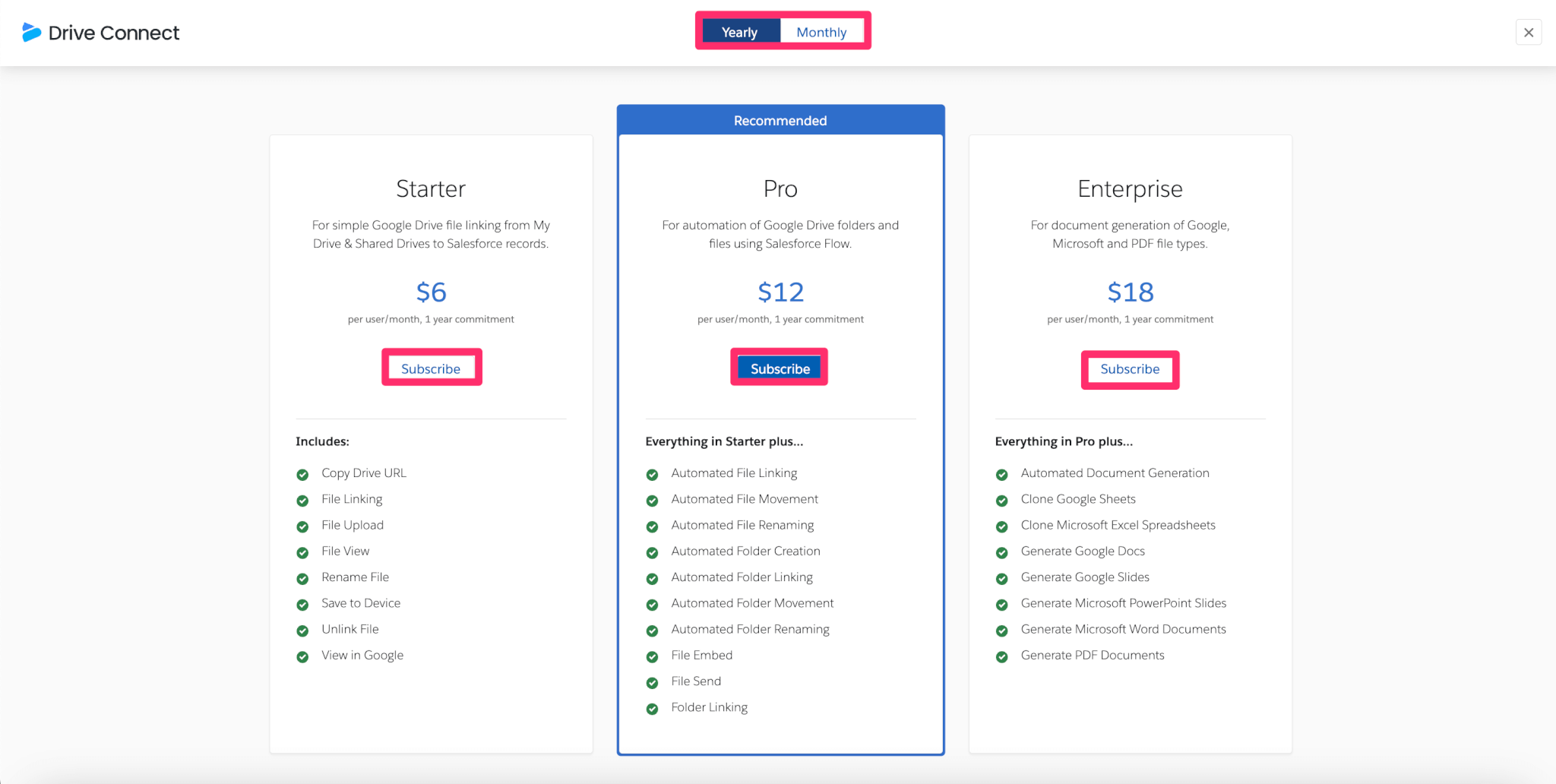
On the Appiphony checkout review page, you will see your selected tier as a product subscription card under manage plan the ability to increase licenses or change your billing cadence using the Yearly/Monthly toggle and a drop down list of options. The options you will see for Drive Connect is View Plan, which will pop up a modal showing your currently selected plan containing the price and list of features, Change Plan, which will pop up a modal showing you all the available tiers and subcribe buttons (keep for currently selected plan). On the right hand side we have subscription details that show the currently selected billing frequency, auto renewal status, next billing date and next billing amount. Once you have made your decision you can hit the Checkout button to complete your purchase.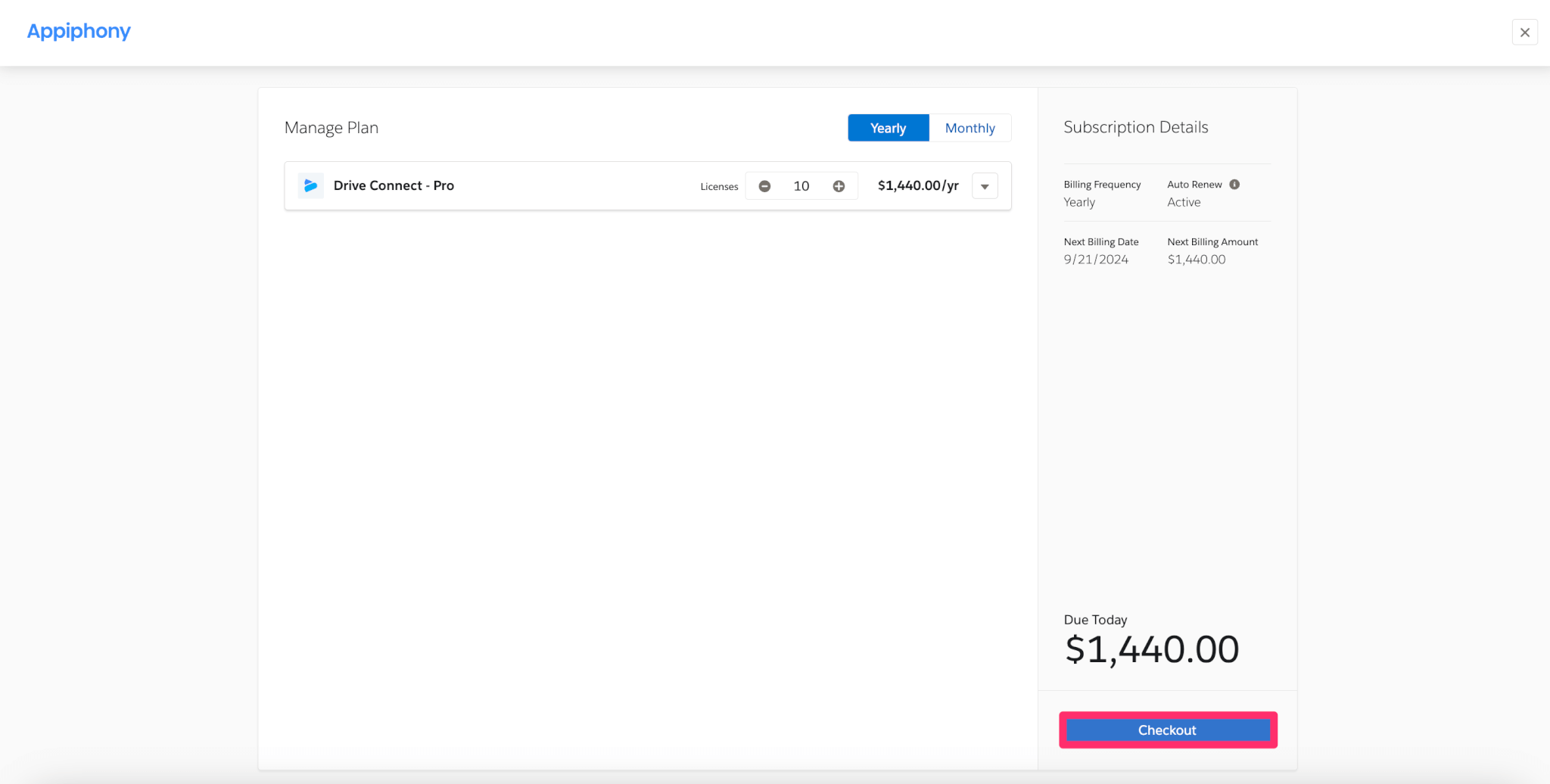
Finally, in the checkout page, confirm both your billing email and address then enter your credit card information. Once you have confirmed that the information is correct click on Subscribe.
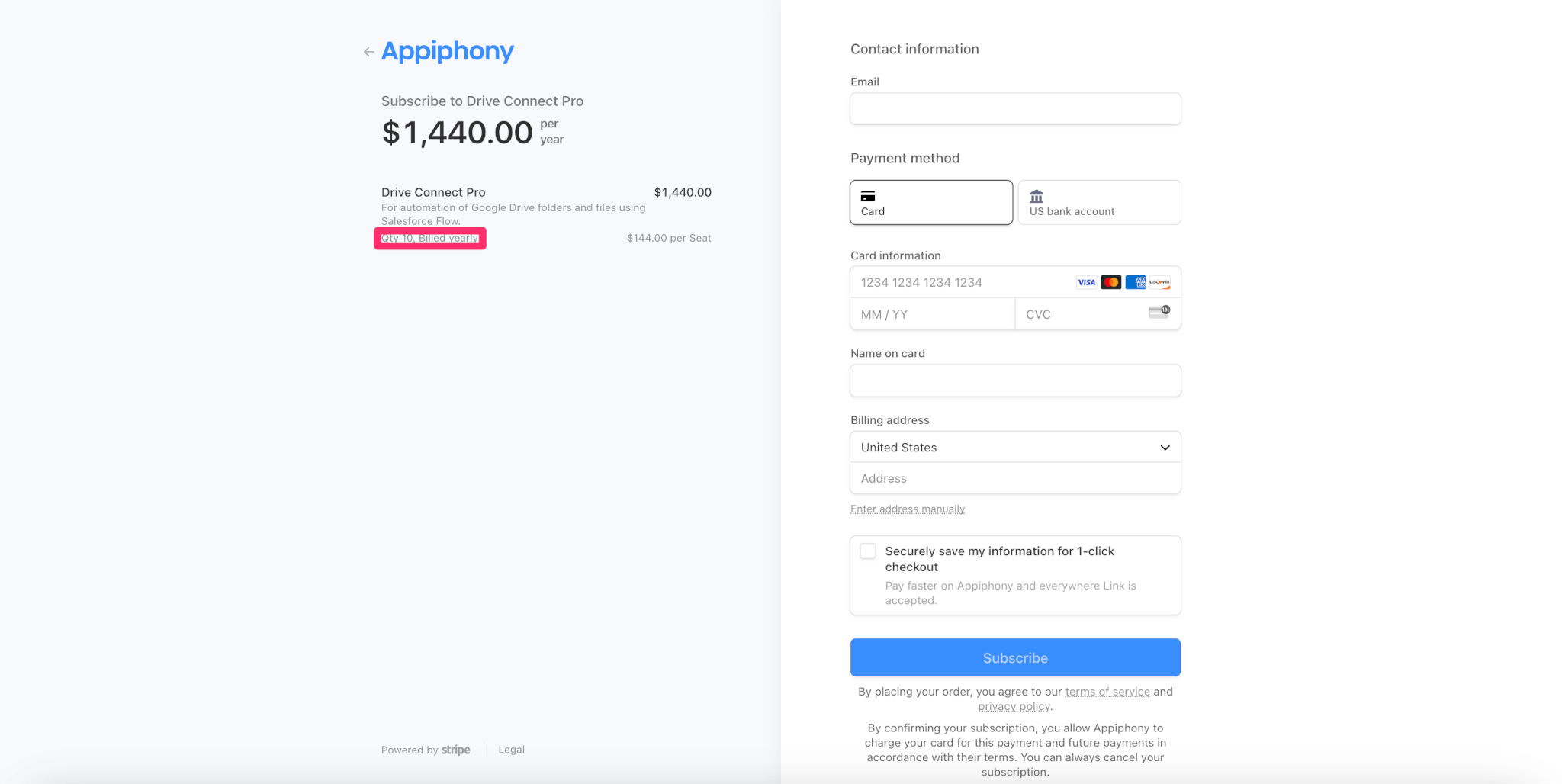
You also have the option to pay via US Bank account where you can search for or select a US bank. Doing so will prompt you with a modal to agree to link your selected bank through Stripe to Drive Connect. If agreed upon you will be taken to a new modal to authenticate to your selected banks account. Once you have authenticated your US bank and confirmed both billing email and address you can click on Subscribe.
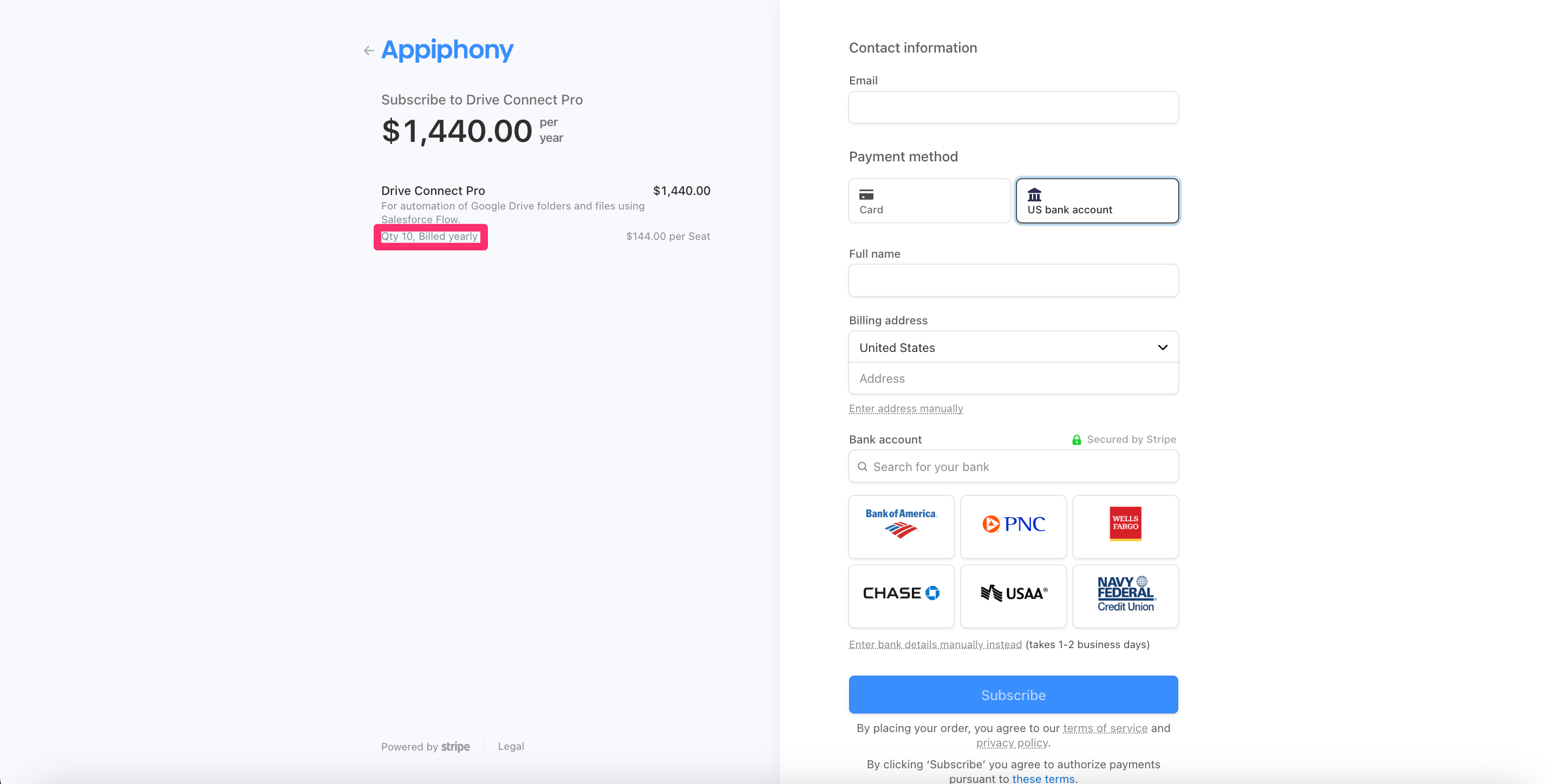
For US Banks you also have the option to manually enter your bank's Routing number and Account number.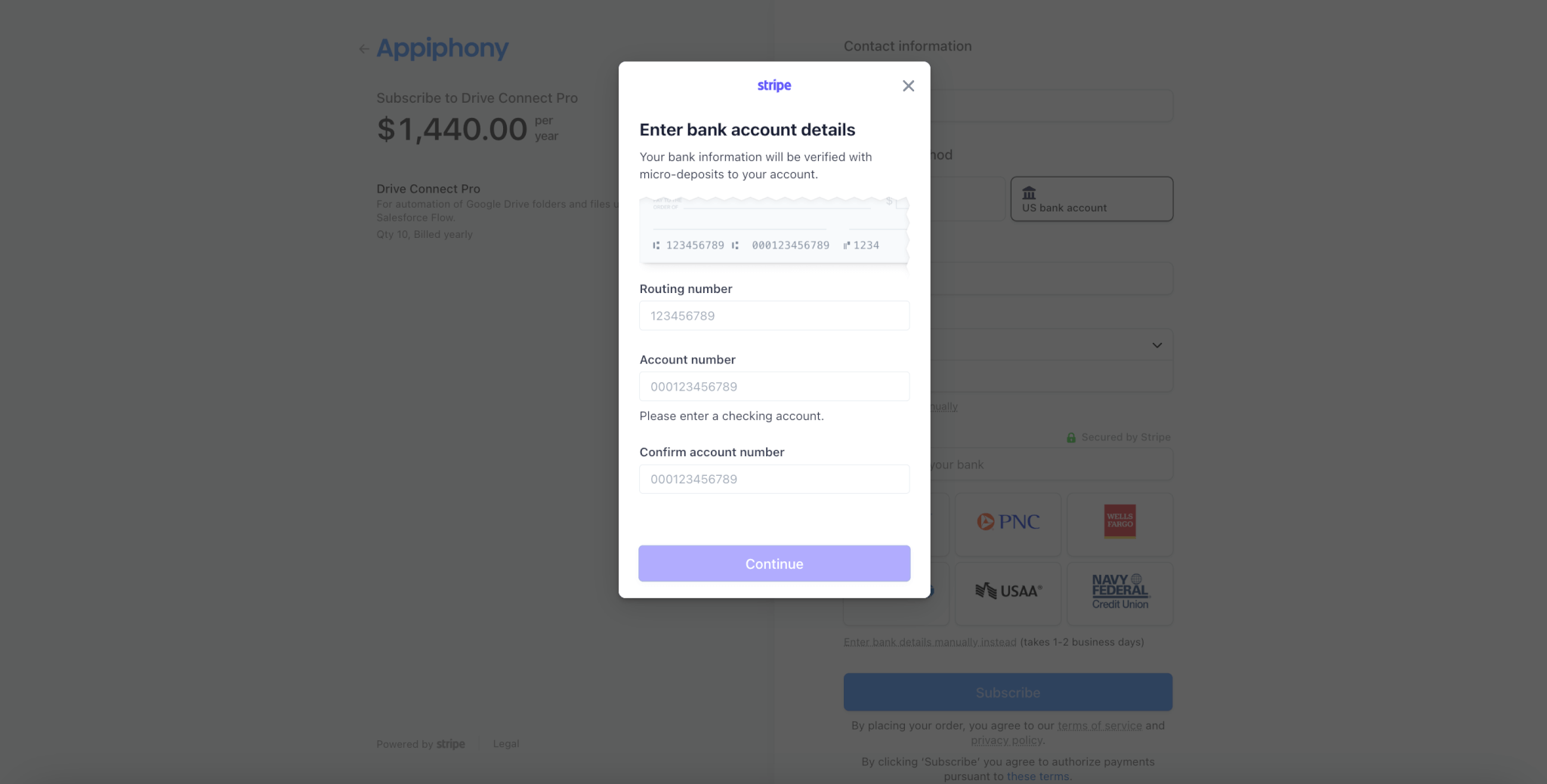
If you have any issues at all you can always contact the Drive Connect support team using the form on this site or from our Setup tab in our app. Just navigate to Setup, then click on the Contact Support button on the lower right portion of the page.
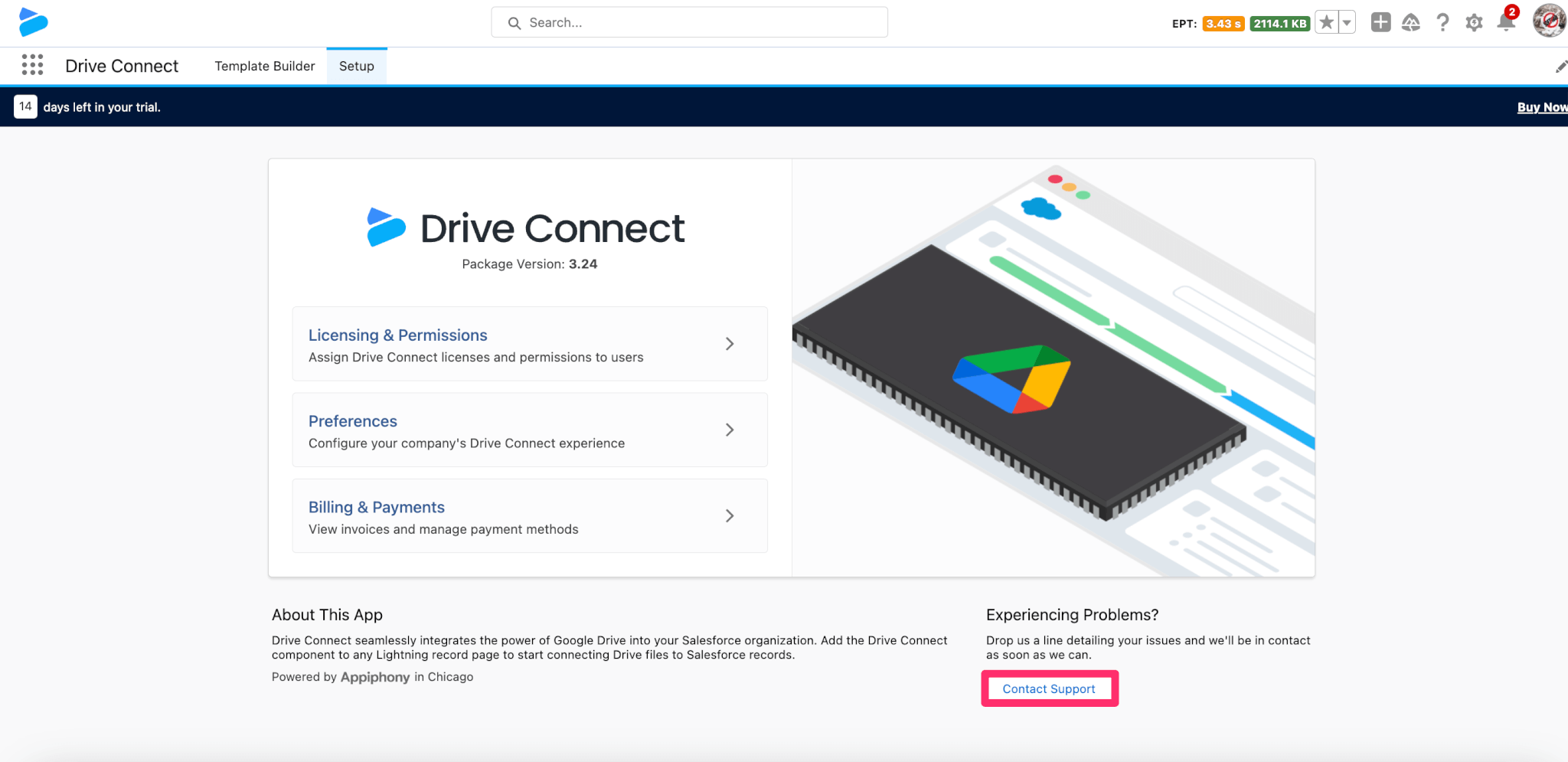
For more information on the pricing and features per tier please visit our pricing page.
