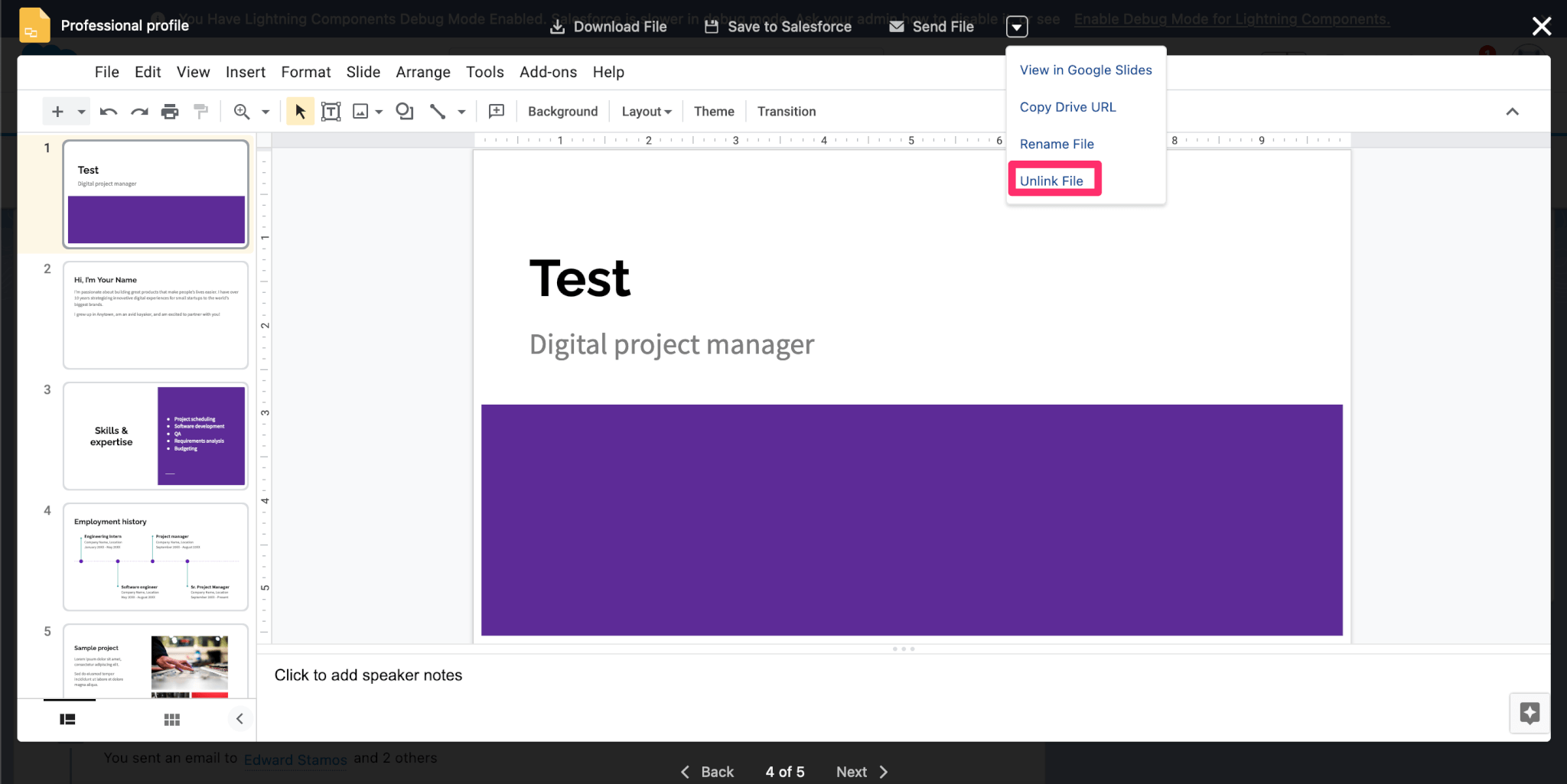Unlink a linked Google Drive file or folder from a Salesforce record
You can unlink Drive Links on a Salesforce record from the Drive Links component. This will remove the linked file or folder from the Lightning component and give you the option to also move the Google Drive file to the trash if your user has permission to do so.
This feature is useful If you have linked the wrong file or a file no longer needs to be linked to a Salesforce record.
Admin Note: A Drive Connect linkage between a Salesforce record and a Google Drive file is represented in Salesforce as a ContentDocumentLink record. Choosing the Unlink option deletes the underlying ContentDocumentLink record associated with the Google Drive file, but does not delete the Google file/folder itself.
Unlink a File Link from the Drive Links Component
- Navigate to the Salesforce record page to which the file or folder is linked
- Select the menu button to the right of the desired linked file or folder
- Select Unlink File
- Optional: Select the Also, move this file to the Trash in Google Drive checkbox if you want to also move the file or folder to the trash. This option is only available if your user has access to do so in Google Drive.
- Confirm you wish to unlink and select Unlink; the ContentDocumentLink record associated with the Google Drive file will be removed from the Salesforce record and the Drive Link will be deleted (if applicable)
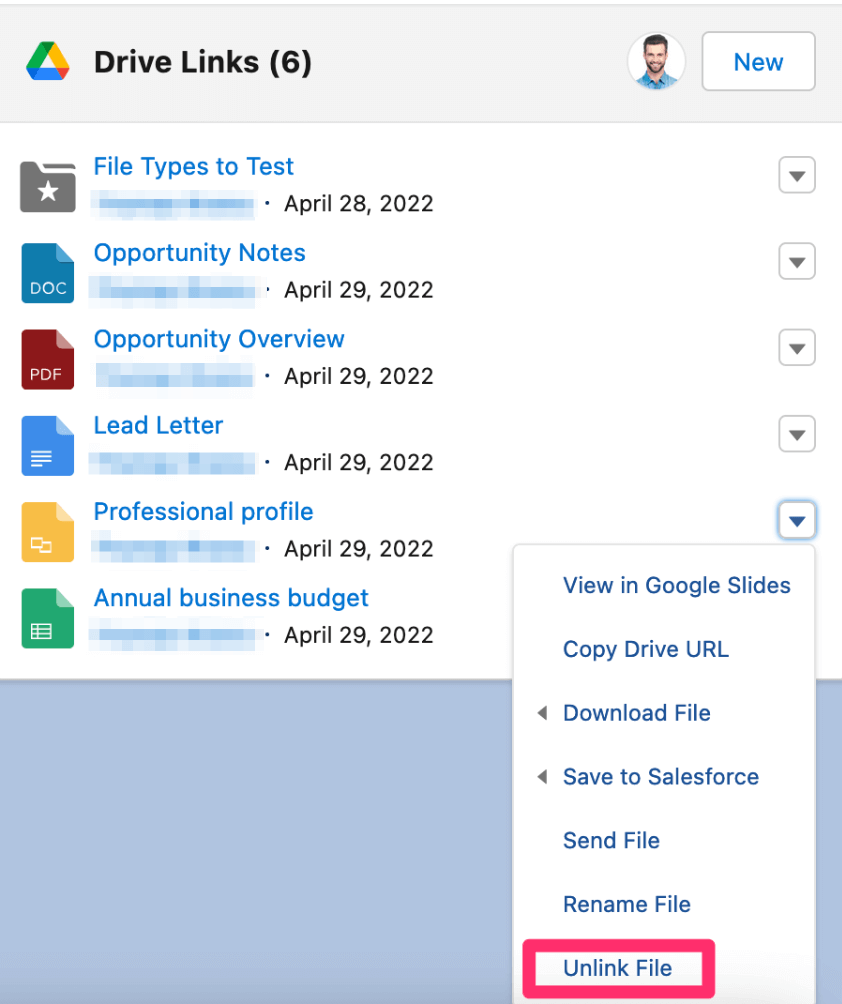
Unlink a File Link from the Drive Links Viewer
- Navigate to the Salesforce record page to which the file is linked
- Click on the linked file
- Click on the drop down list button and select Unlink File
- Optional: Select the Also, move this file to the Trash in Google Drive checkbox if you want to also move the file to the trash. This option is only available if your user has access to do so in Google Drive.
- Confirm you wish to unlink and select Unlink; the ContentDocumentLink record associated with the Google Drive file will be removed from the Salesforce record and the Drive Link will be deleted (if applicable)