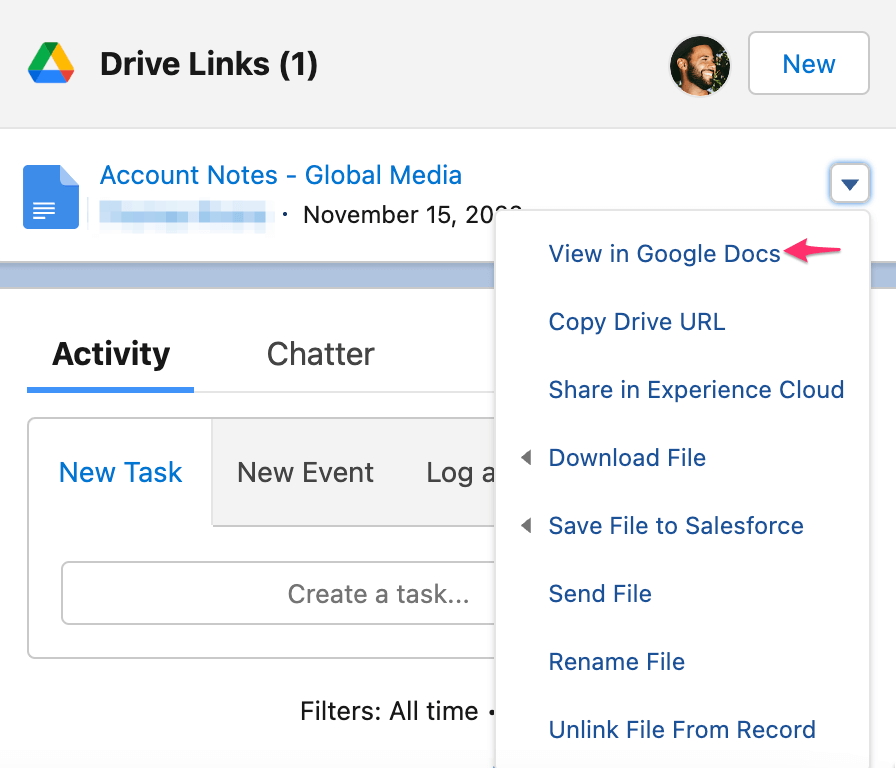View Google Drive files and folders from a Salesforce record
With Drive Connect you can view and edit Google Drive files and folders all from a Salesforce record.
Viewing and editing Google Drive files and folders directly from a Salesforce record allows for faster verification and interaction with pertinent documentation saving time and effort lost by having to switch back and forth between Salesforce and Google Drive.
Note: You must be logged in to Google through the Drive Connect component to view links in the Drive Links component.
Viewing a Drive file from the Drive Links Component
- Access the Salesforce record that is associated with the Google Drive file you wish to view
- Locate the desired file linked to the component
- Click the link in the Drive Connect component to view the document. This will open up the Google file in a new tab.
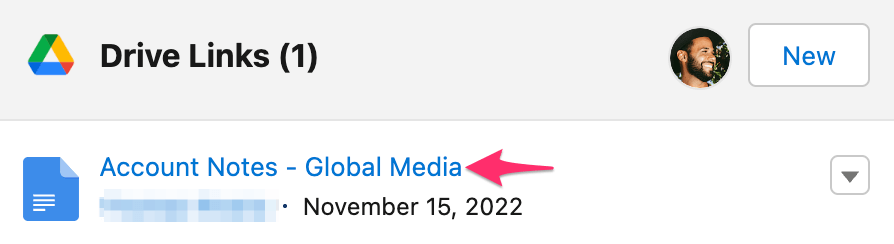
Viewing a Drive folder from the Drive Links Component
- Access the Salesforce record that is associated with the Google Drive folder you wish to view
- Locate the desired folder linked to the component
- Click the button menu dropdown next to the folder
- Select View in Google Drive. This will open up the Google folder in a new tab.