Drive Connect Default Folders
Drive Connect lets you set a default folder on an object or record level. Defining a default folder will open the Google Picker to that folder when linking files and folders to a record and sets it as the default folder destination when creating a new folder, uploading a file, or generating a file from a template.
Scoping a record or object in Salesforce to a folder in Google Drive saves you time and clicks when performing actions with the Drive Links component.
Setting Default Object Folders
- Navigate to the Drive Connect app in Salesforce
- Select the Setup tab
- Click Preferences
- Select the Default Folders tab in Preferences
- In the Default Object Folders section, click Add Folder
- Select a Salesforce Object in the new row
- Click Select a folder in the Drive Folder column to open the Google picker and choose a folder in Google Drive
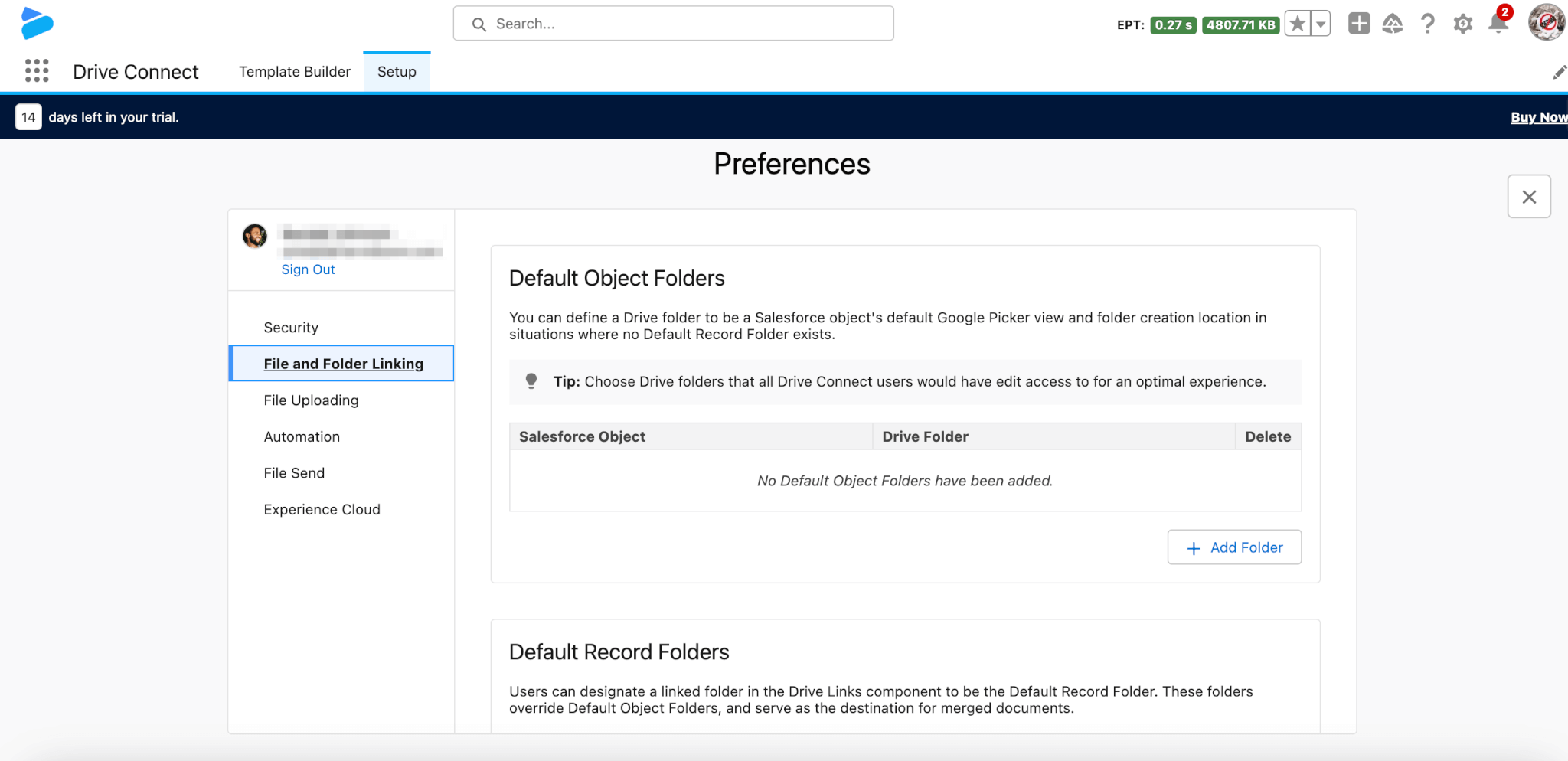
Note: The option to automatically set a newly linked folder as the Default Record Folder if no other folders are linked is on by default and can be toggled in the Default Folders tab of Preferences in Setup.
Setting a Default Record Folder
- Navigate to the Record you want to set a Default Folder for
- Click the dropdown menu next to the linked folder in the Drive Links component
- Select Set as Default Record Folder
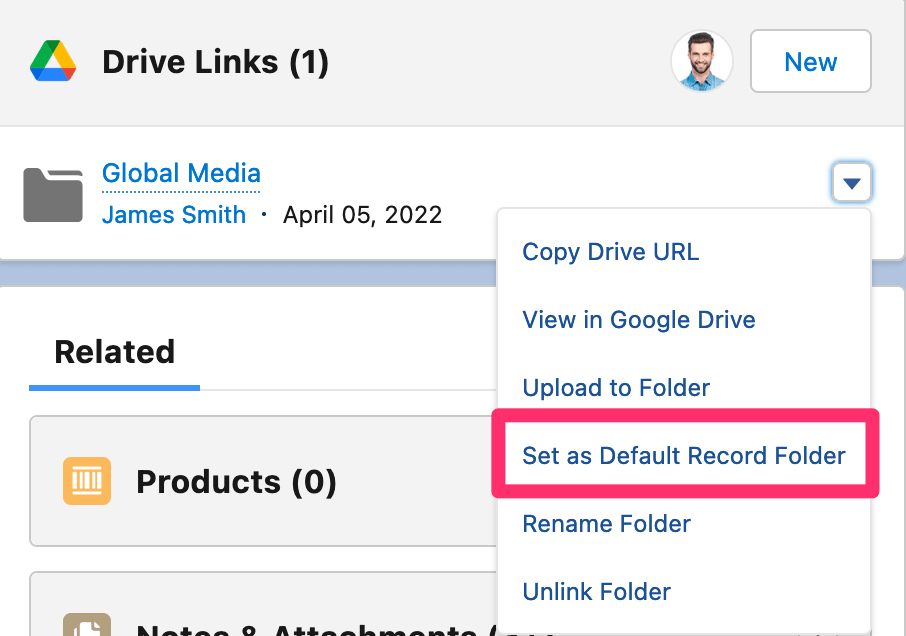
Note: Only one default folder can be set per record and setting a default record folder will supersede a default object folder.
