Set linking defaults for files and folders
Drive Connect provides users the option to link files and folders that are created alongside certain actions in the Drive Files component and the Automate Drive configuration UI. These choices are presented in the form of checkbox inputs, which you can set default values for. This allows users to save time and clicks when performing actions with the component and automation.
Setting Linking Defaults
- Navigate to the Drive Connect app in Salesforce
- Select the Setup tab
- Click Preferences
- Select the File and Folder Linking tab in Preferences
- Select either File linking is checked by default or Folder linking is checked by default at the bottom of the section
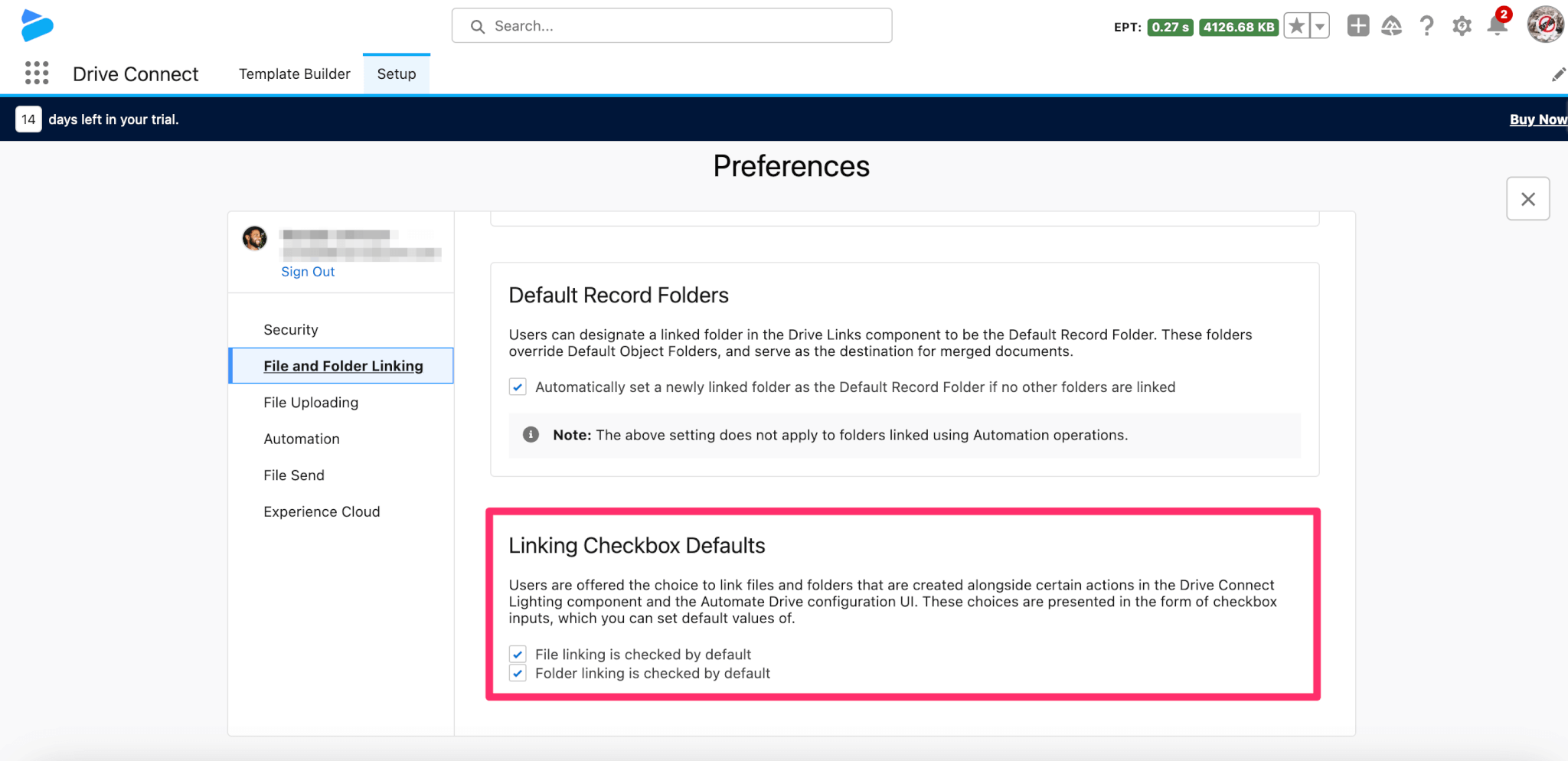
Note: If upgrading from a legacy version of the Drive Connect package to the latest version, both checkboxes will automatically be set to true upon upgrade to match legacy behavior.
