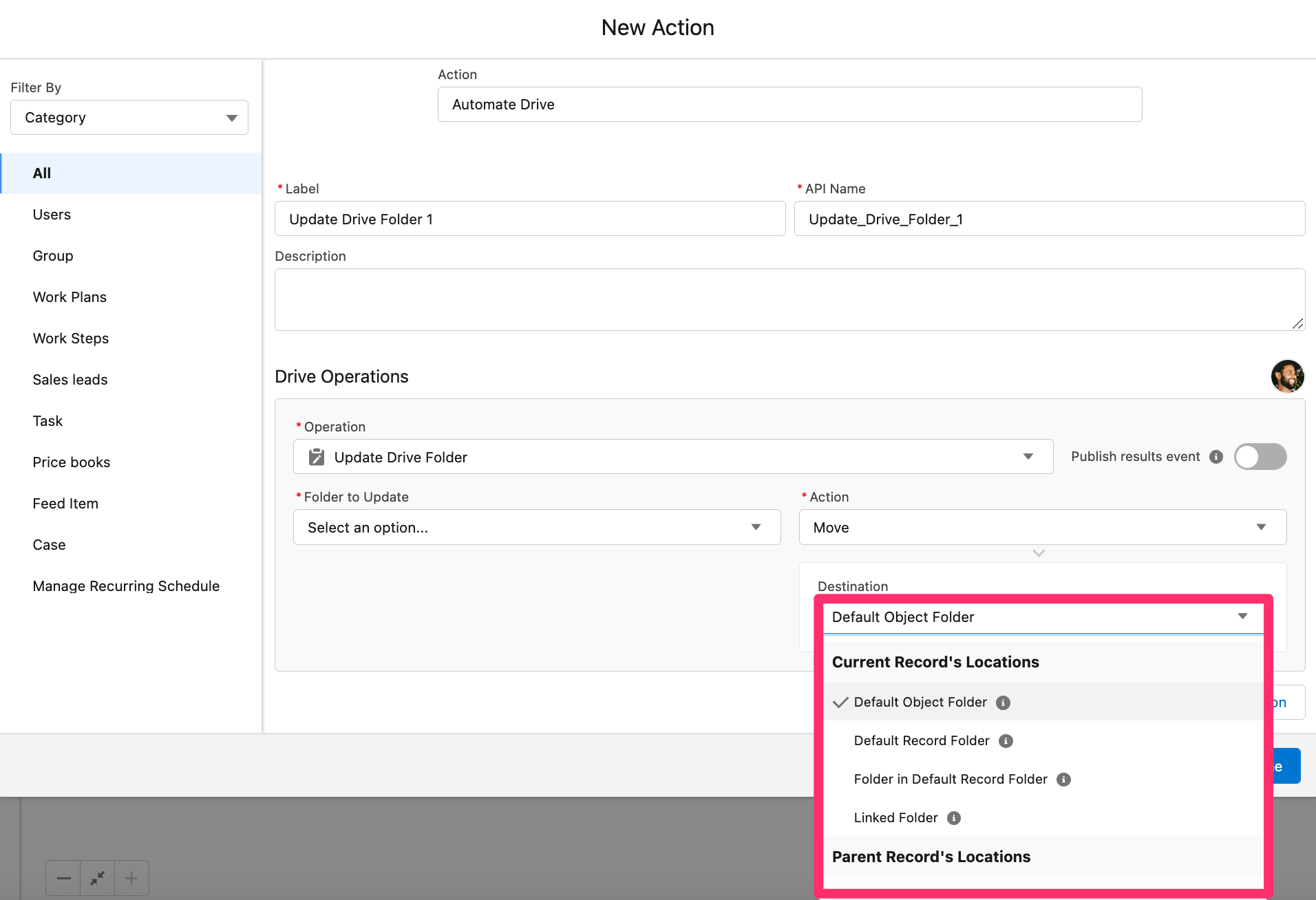Automate Updating Drive Folders
Drive Connect Automation allows users to automatically update Drive Folders names or locations in a Record-Triggered flow.
For more information on setting up a flow using the Automate Drive action, see Using Drive Connect Automation with Salesforce flows.
Update Drive Folder
In your flow, open a new action element node and follow the steps below:
- Click the Operation picklist and select Update Drive Folder
- Under Folder to Update, select an option
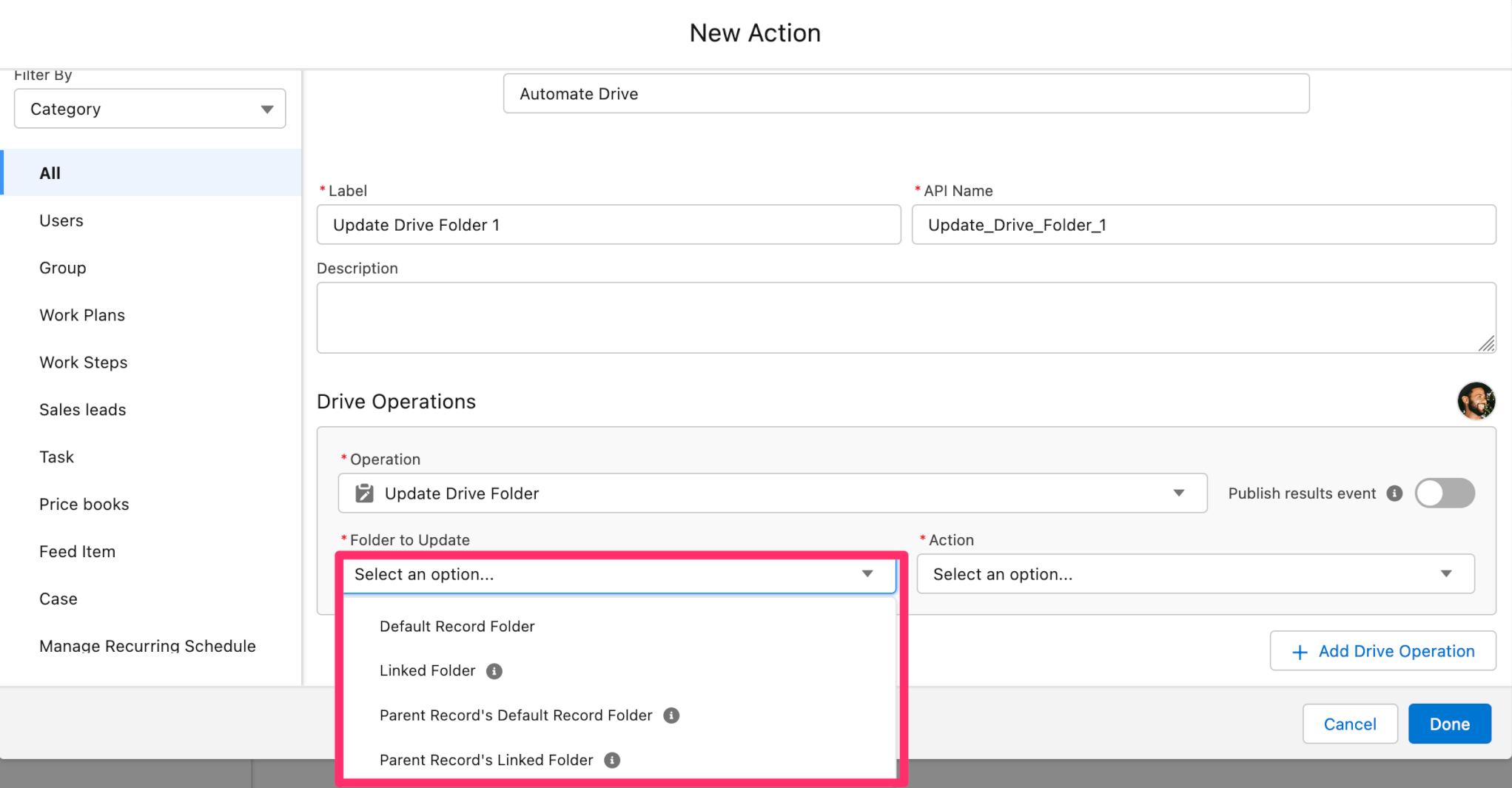
- For Linked Folder, the folder name can be modified
- You can utilize merge fields in the Linked Folder Name by selecting the brackets button within the field
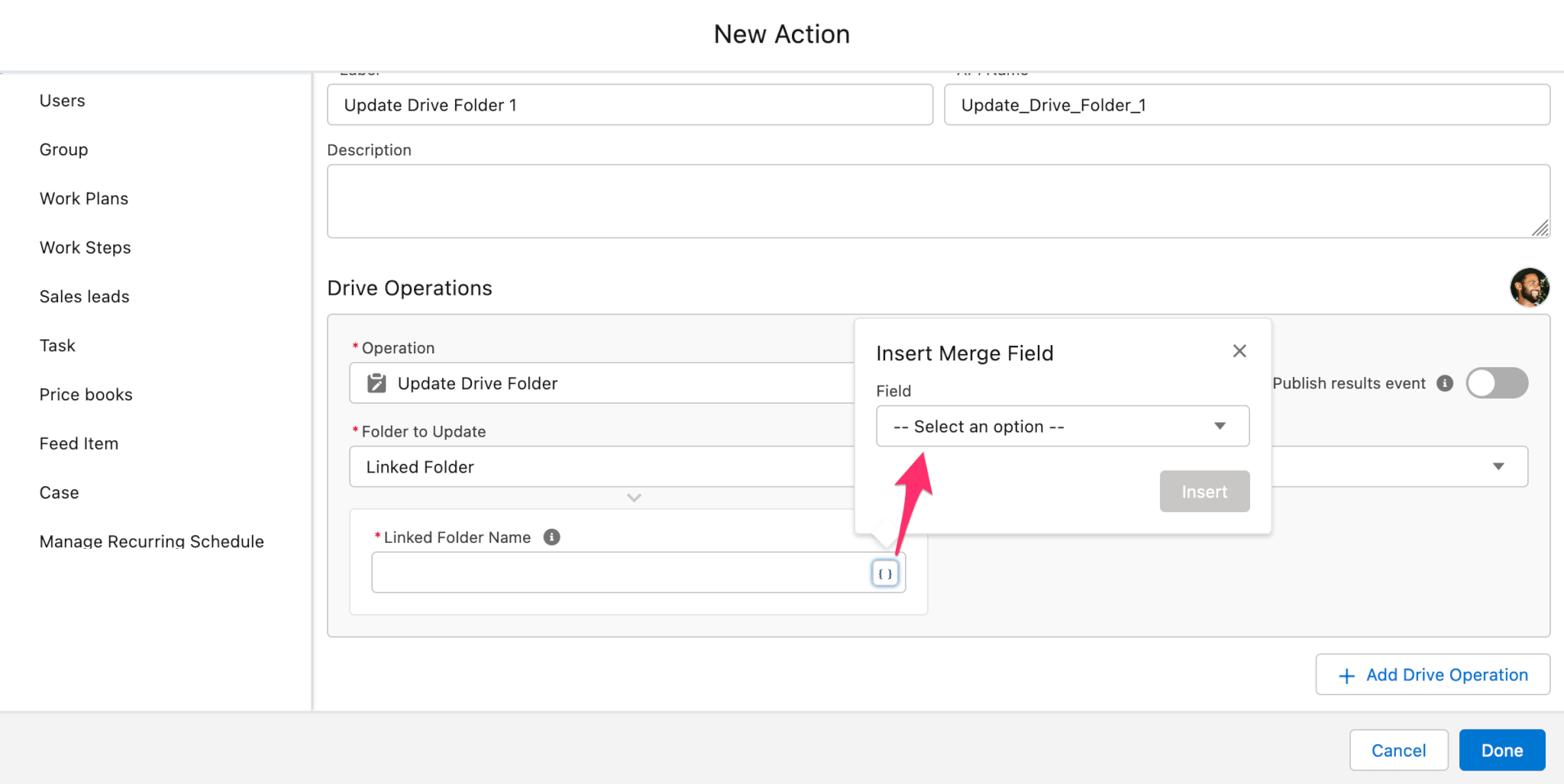
- You can utilize merge fields in the Linked Folder Name by selecting the brackets button within the field
- For Parent Record's Default Record Folder, select a Lookup Field to Parent Record
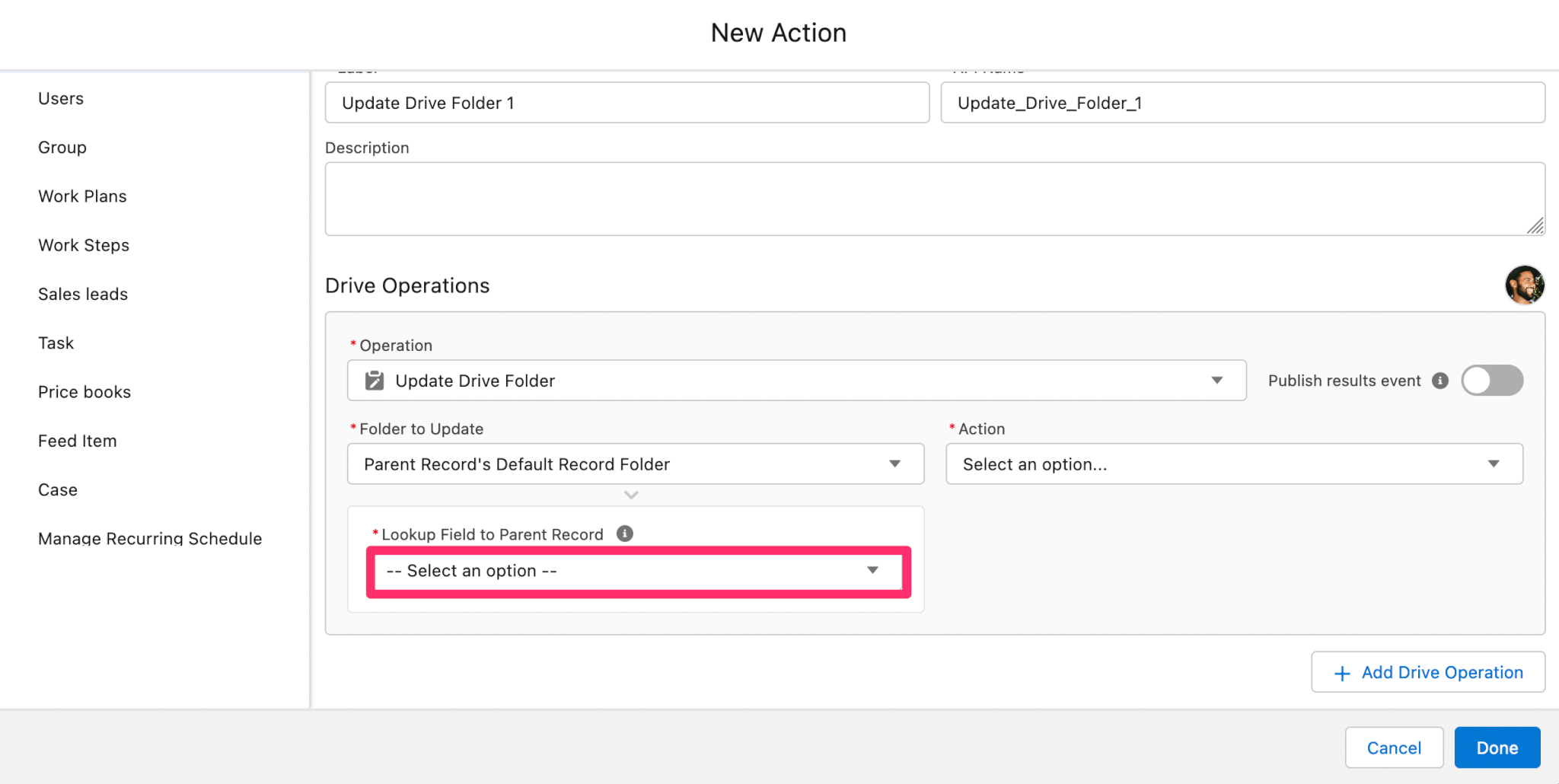
- For Parent Record's Linked Folder, select a Lookup Field to Parent Record
- You can utilize merge fields in the Linked Folder Name by selecting the brackets button within the field
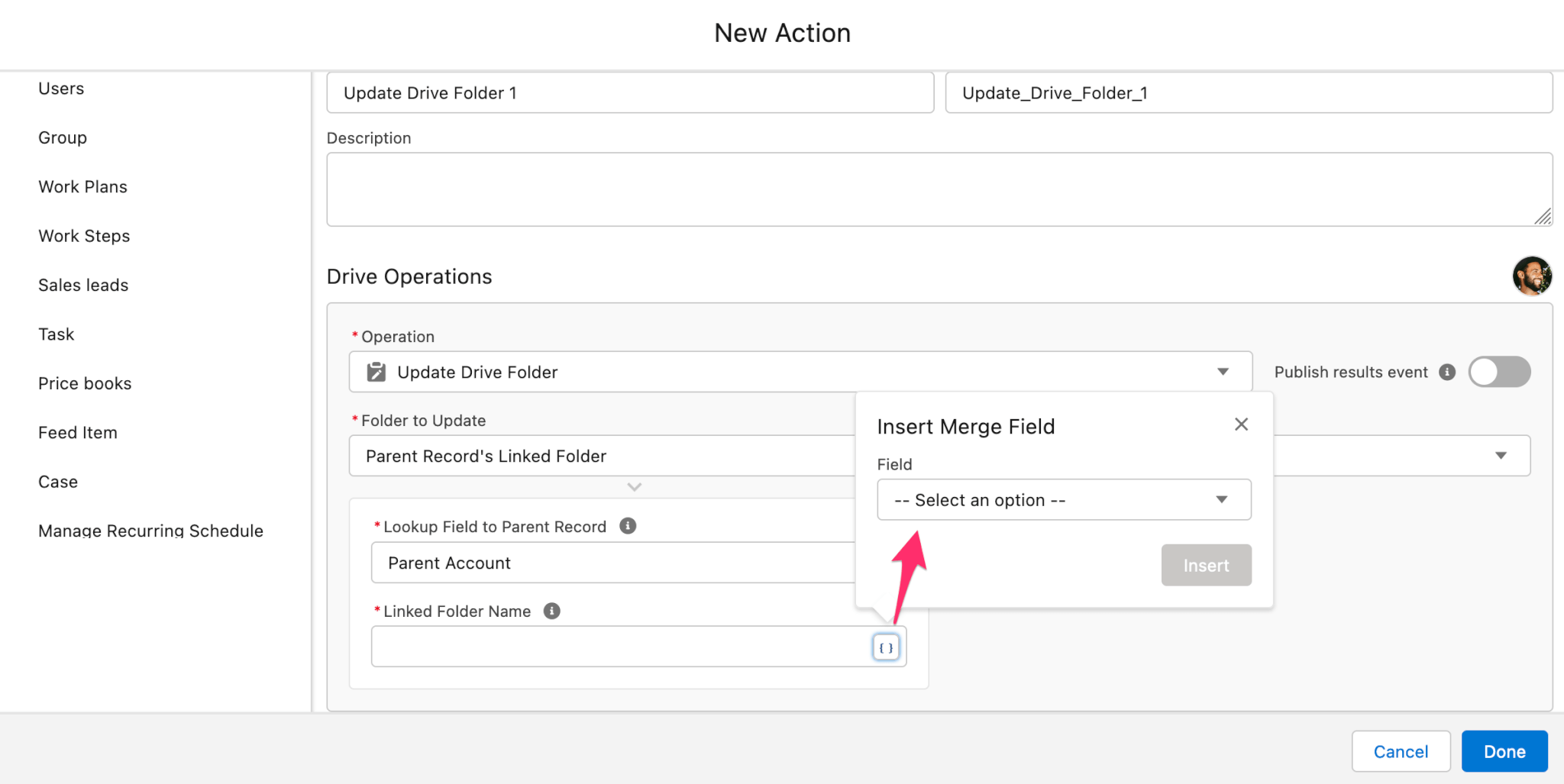
- You can utilize merge fields in the Linked Folder Name by selecting the brackets button within the field
- Next Under Action, select to either Rename or Move
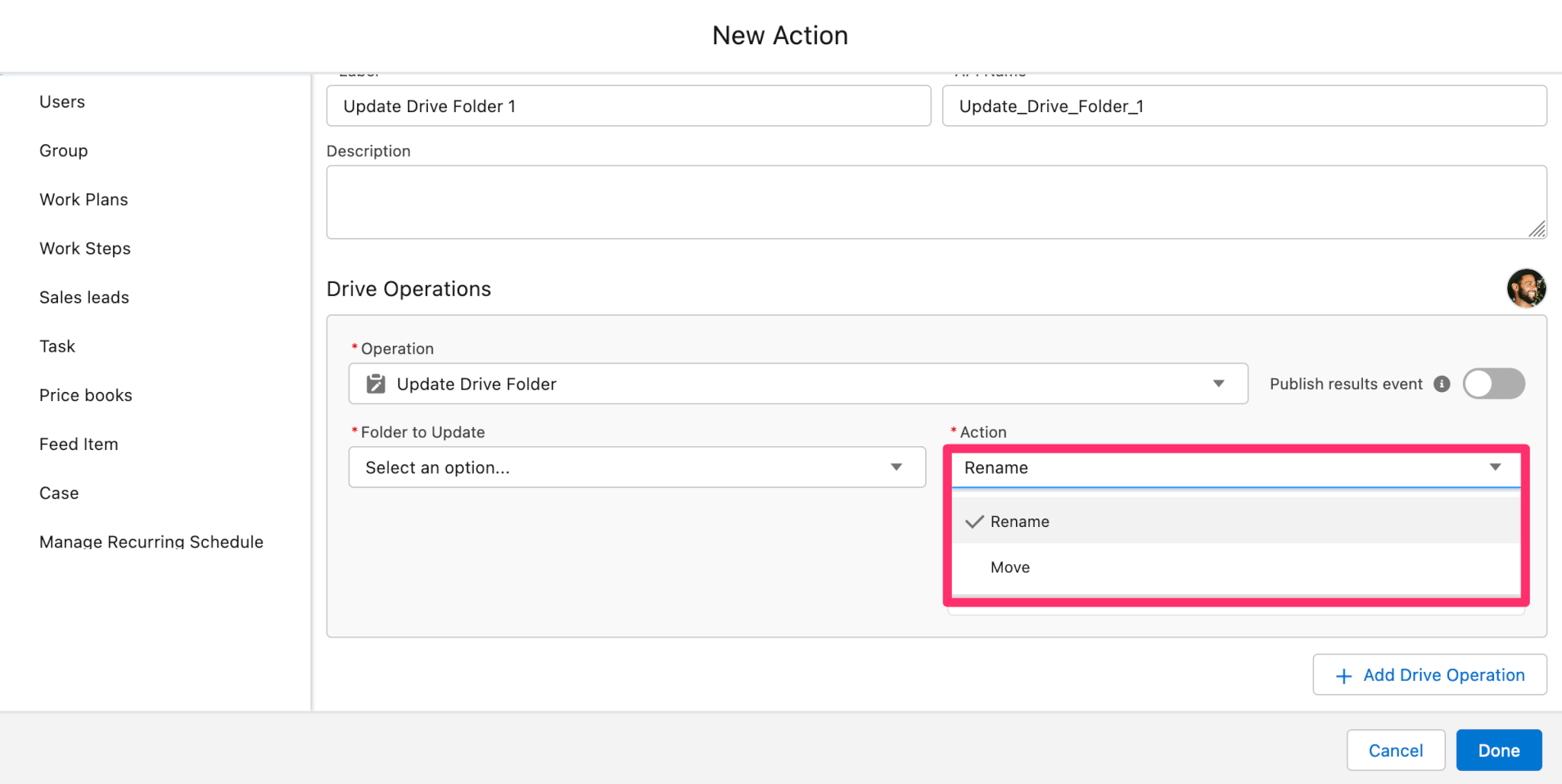
- For Rename, the selected folder can be modified
- You can utilize merge fields in the shortcut name by selecting the brackets button within the field
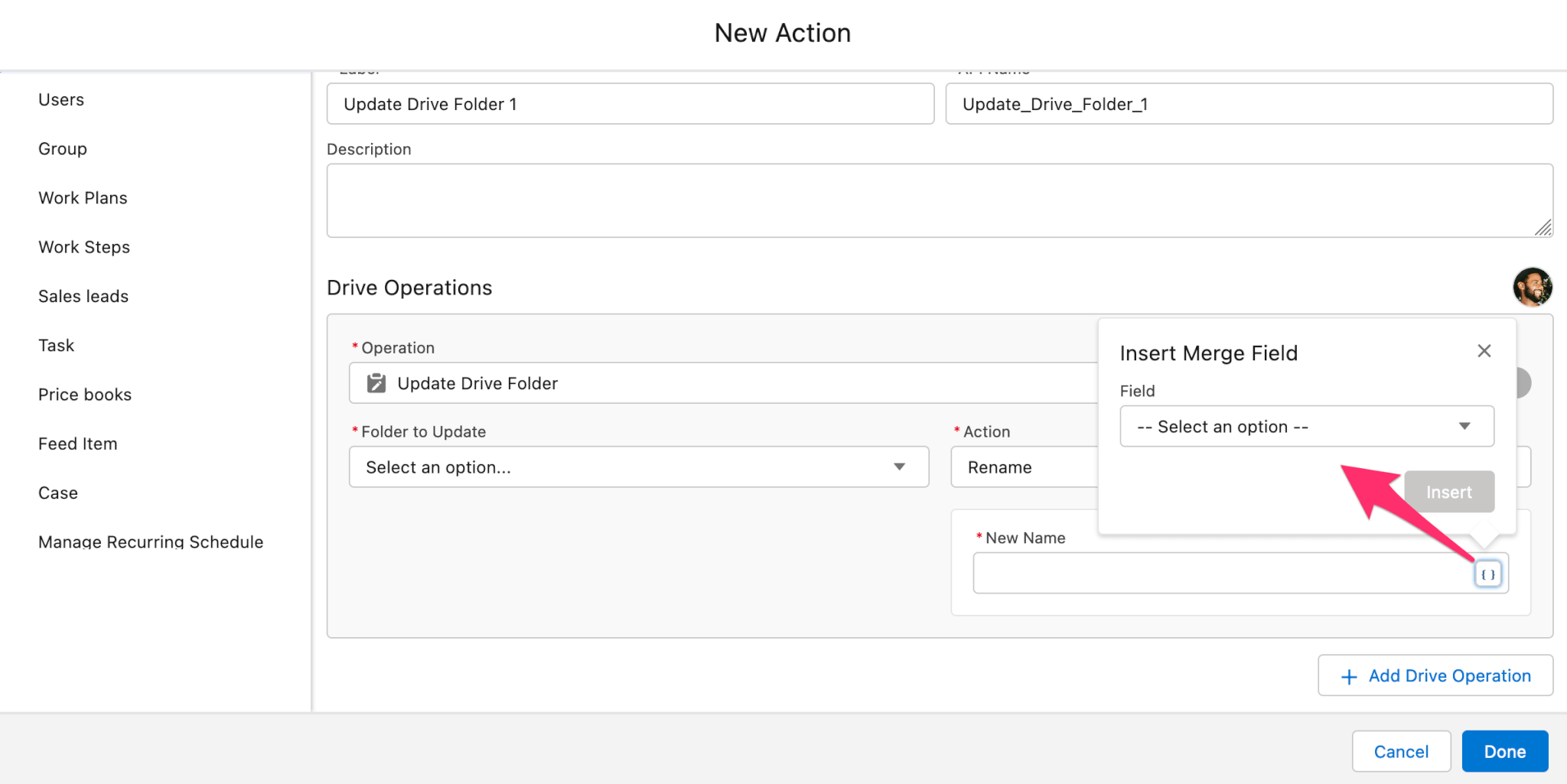
- You can utilize merge fields in the shortcut name by selecting the brackets button within the field
- For Move, select a Destination for the Drive Folder to be moved to. For more information on destination locations, see the Automate Drive Destination Locations article